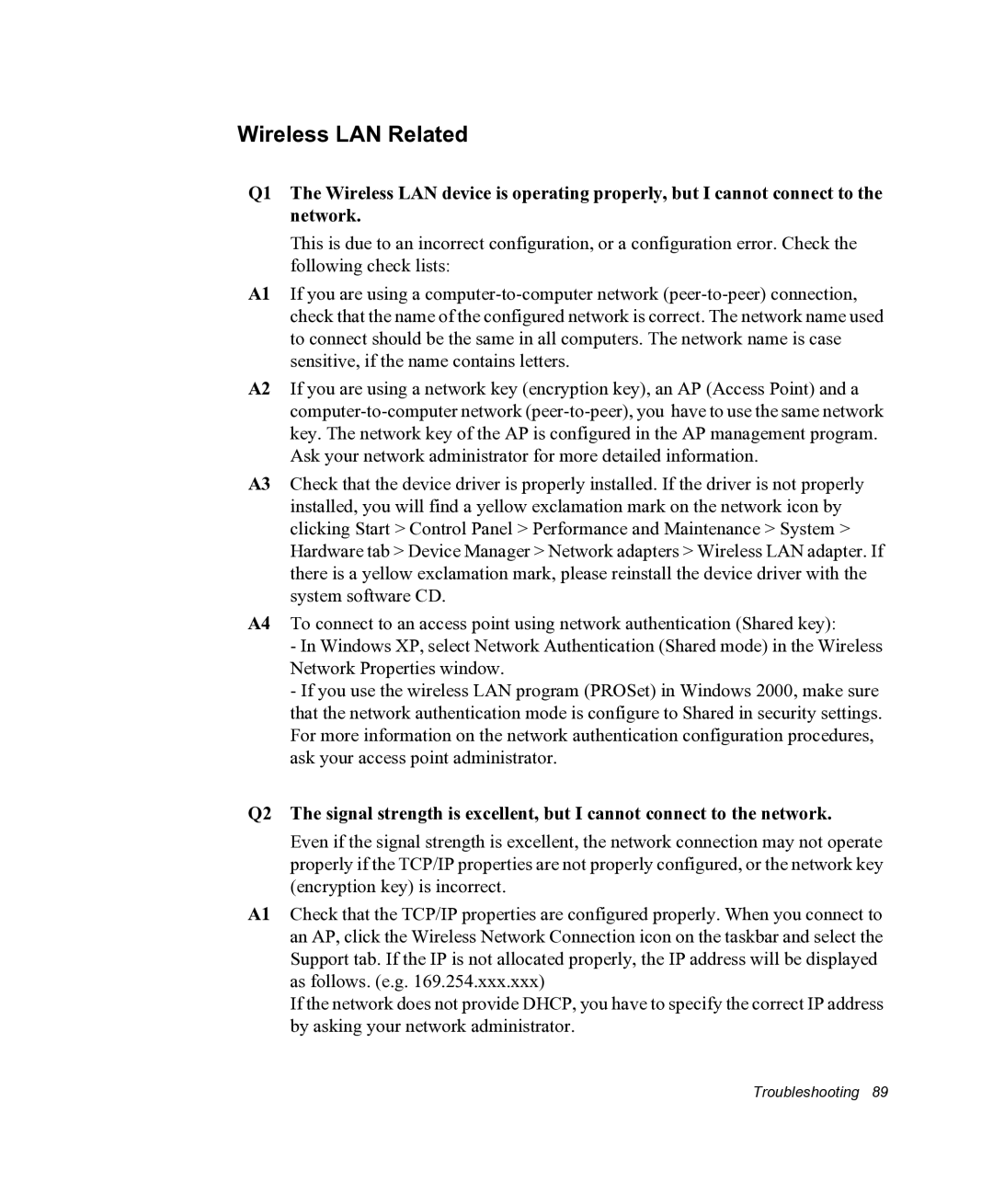Wireless LAN Related
Q1 The Wireless LAN device is operating properly, but I cannot connect to the network.
This is due to an incorrect configuration, or a configuration error. Check the following check lists:
A1 If you are using a
A2 If you are using a network key (encryption key), an AP (Access Point) and a
A3 Check that the device driver is properly installed. If the driver is not properly installed, you will find a yellow exclamation mark on the network icon by clicking Start > Control Panel > Performance and Maintenance > System > Hardware tab > Device Manager > Network adapters > Wireless LAN adapter. If there is a yellow exclamation mark, please reinstall the device driver with the system software CD.
A4 To connect to an access point using network authentication (Shared key):
-In Windows XP, select Network Authentication (Shared mode) in the Wireless Network Properties window.
-If you use the wireless LAN program (PROSet) in Windows 2000, make sure that the network authentication mode is configure to Shared in security settings. For more information on the network authentication configuration procedures, ask your access point administrator.
Q2 The signal strength is excellent, but I cannot connect to the network.
Even if the signal strength is excellent, the network connection may not operate properly if the TCP/IP properties are not properly configured, or the network key (encryption key) is incorrect.
A1 Check that the TCP/IP properties are configured properly. When you connect to an AP, click the Wireless Network Connection icon on the taskbar and select the Support tab. If the IP is not allocated properly, the IP address will be displayed as follows. (e.g. 169.254.xxx.xxx)
If the network does not provide DHCP, you have to specify the correct IP address by asking your network administrator.