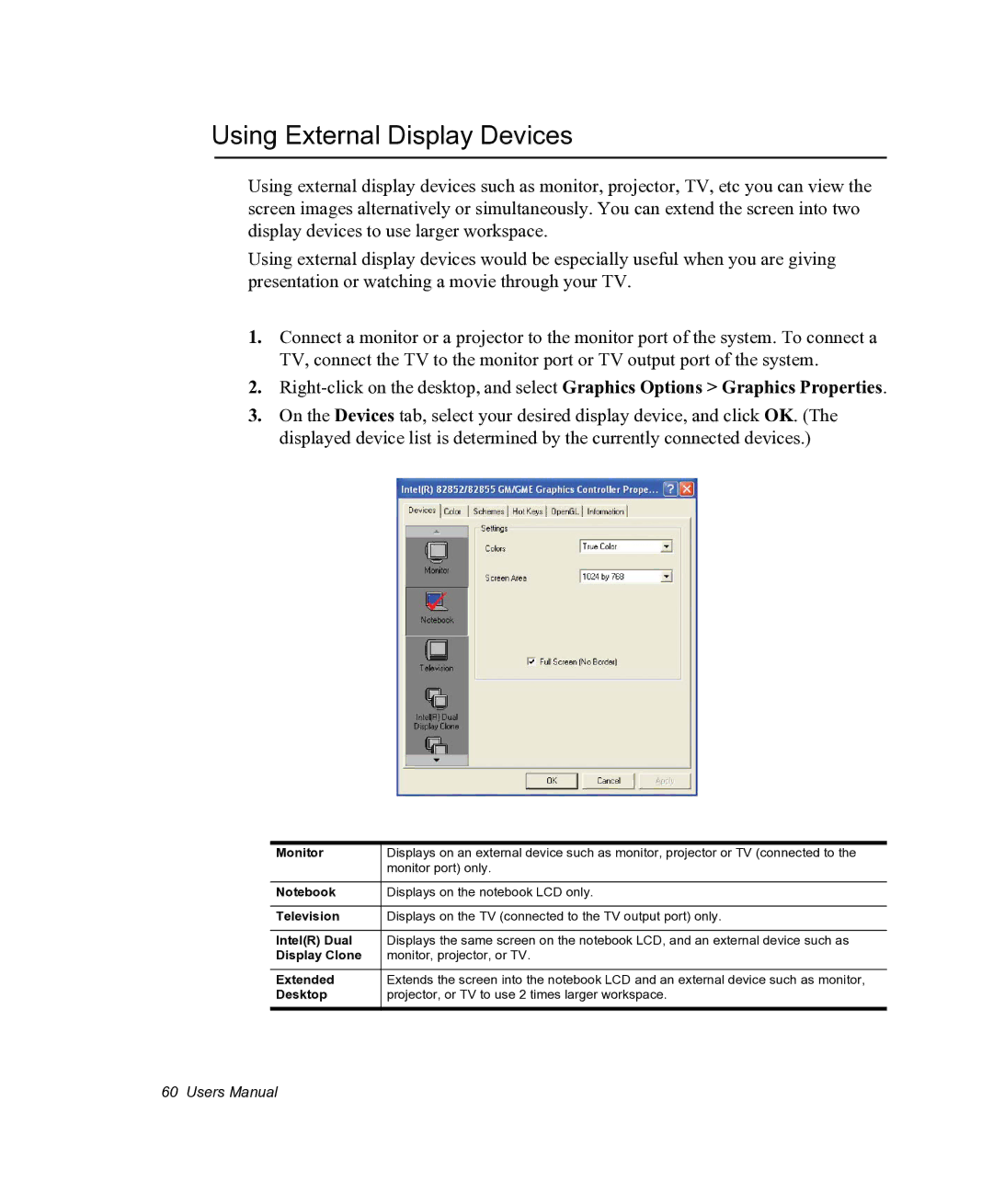Using External Display Devices
Using external display devices such as monitor, projector, TV, etc you can view the screen images alternatively or simultaneously. You can extend the screen into two display devices to use larger workspace.
Using external display devices would be especially useful when you are giving presentation or watching a movie through your TV.
1.Connect a monitor or a projector to the monitor port of the system. To connect a TV, connect the TV to the monitor port or TV output port of the system.
2.
3.On the Devices tab, select your desired display device, and click OK. (The displayed device list is determined by the currently connected devices.)
Monitor | Displays on an external device such as monitor, projector or TV (connected to the |
| monitor port) only. |
|
|
Notebook | Displays on the notebook LCD only. |
|
|
Television | Displays on the TV (connected to the TV output port) only. |
|
|
Intel(R) Dual | Displays the same screen on the notebook LCD, and an external device such as |
Display Clone | monitor, projector, or TV. |
|
|
Extended | Extends the screen into the notebook LCD and an external device such as monitor, |
Desktop | projector, or TV to use 2 times larger workspace. |
60 Users Manual