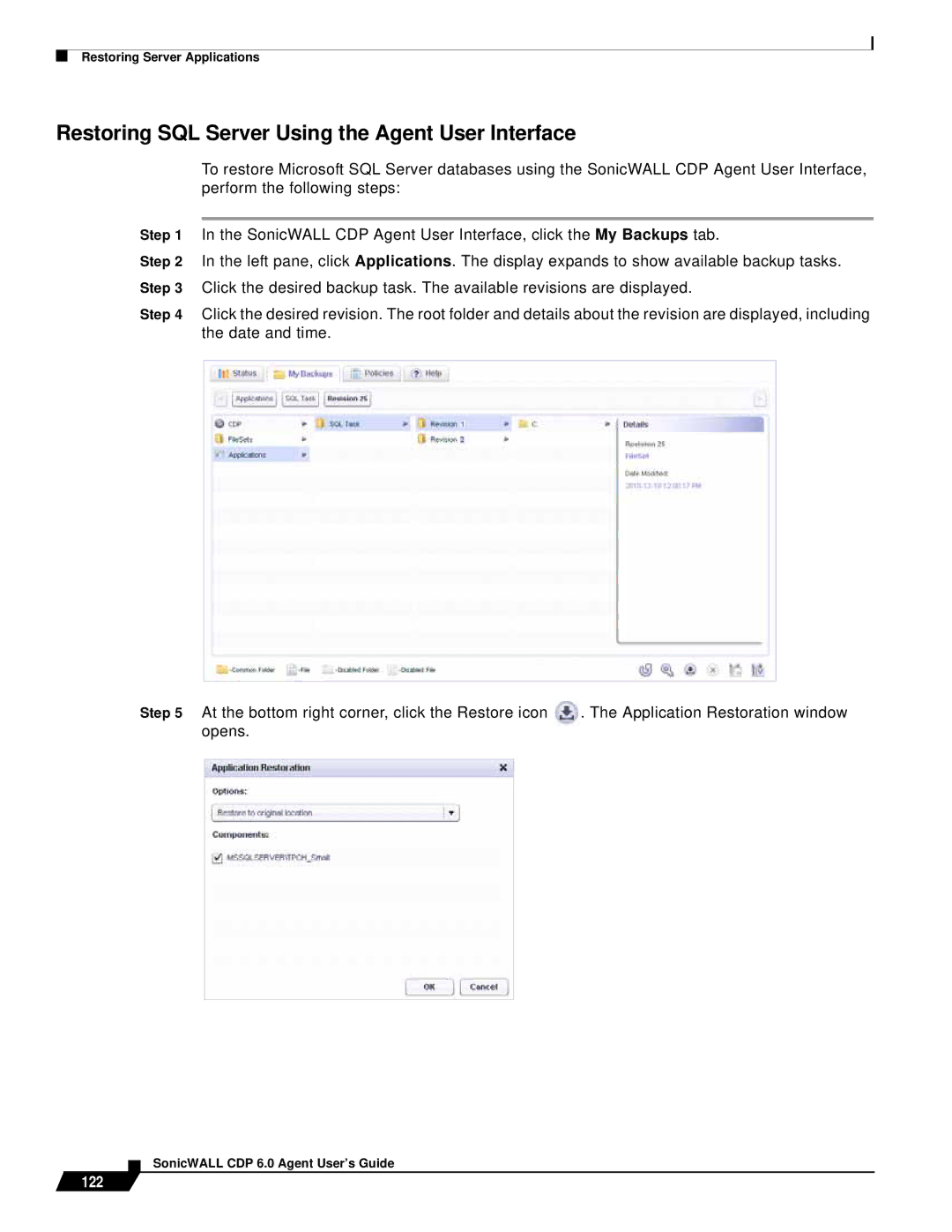Restoring Server Applications
Restoring SQL Server Using the Agent User Interface
To restore Microsoft SQL Server databases using the SonicWALL CDP Agent User Interface, perform the following steps:
Step 1 In the SonicWALL CDP Agent User Interface, click the My Backups tab.
Step 2 In the left pane, click Applications. The display expands to show available backup tasks. Step 3 Click the desired backup task. The available revisions are displayed.
Step 4 Click the desired revision. The root folder and details about the revision are displayed, including the date and time.
Step 5 At the bottom right corner, click the Restore icon | . The Application Restoration window | ||
opens. |
| ||
|
|
|
|
|
|
|
|