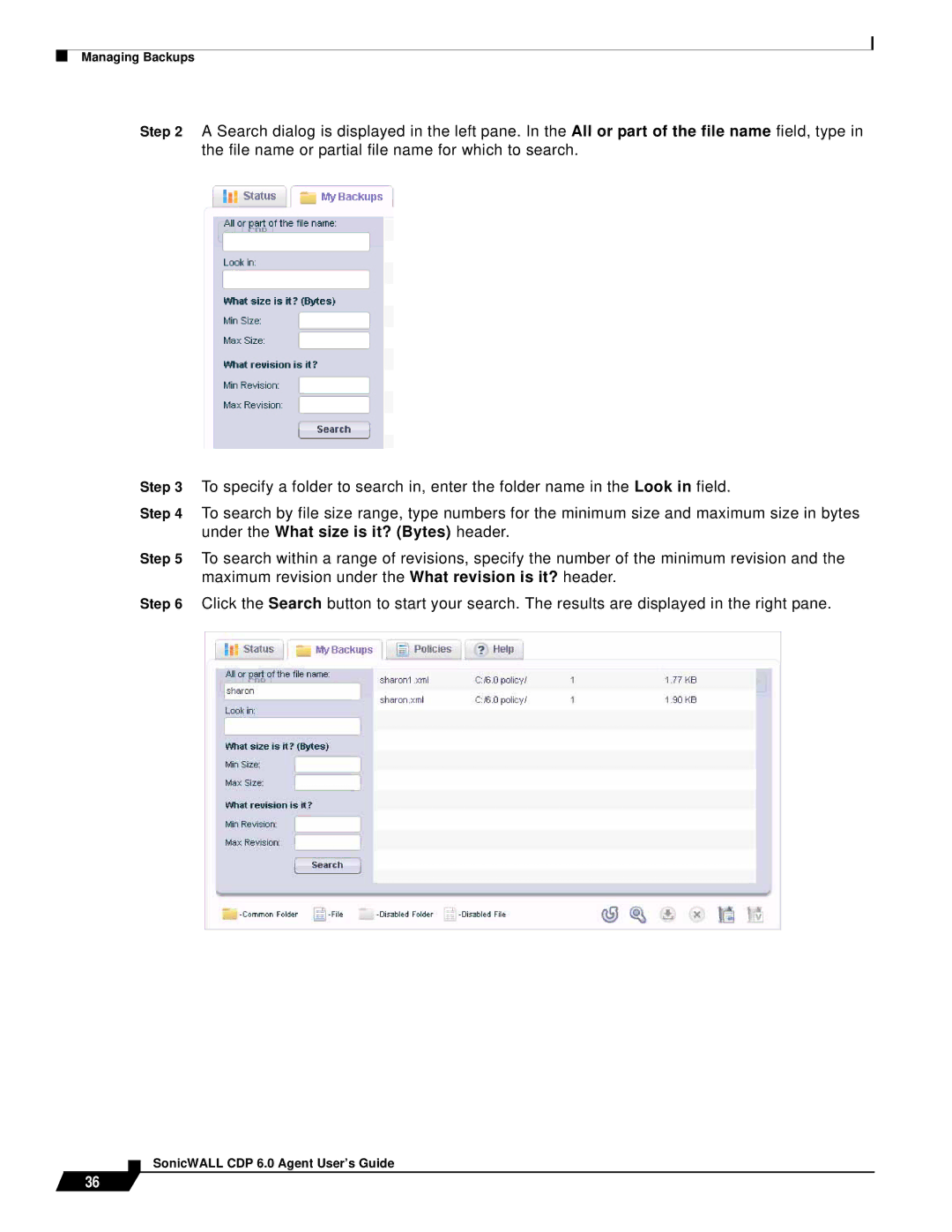Managing Backups
Step 2 A Search dialog is displayed in the left pane. In the All or part of the file name field, type in the file name or partial file name for which to search.
Step 3 To specify a folder to search in, enter the folder name in the Look in field.
Step 4 To search by file size range, type numbers for the minimum size and maximum size in bytes under the What size is it? (Bytes) header.
Step 5 To search within a range of revisions, specify the number of the minimum revision and the maximum revision under the What revision is it? header.
Step 6 Click the Search button to start your search. The results are displayed in the right pane.
36