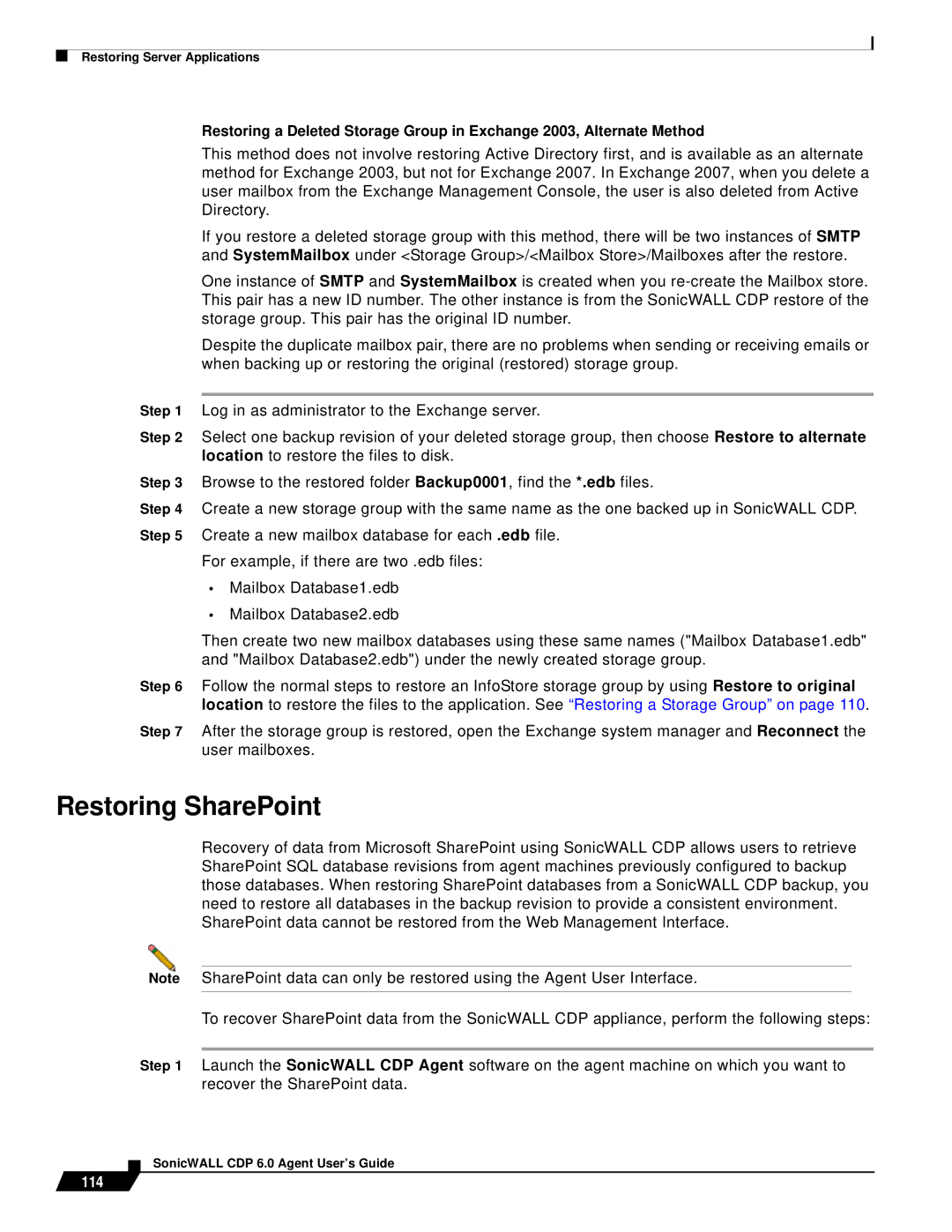Restoring Server Applications
Restoring a Deleted Storage Group in Exchange 2003, Alternate Method
This method does not involve restoring Active Directory first, and is available as an alternate method for Exchange 2003, but not for Exchange 2007. In Exchange 2007, when you delete a user mailbox from the Exchange Management Console, the user is also deleted from Active Directory.
If you restore a deleted storage group with this method, there will be two instances of SMTP and SystemMailbox under <Storage Group>/<Mailbox Store>/Mailboxes after the restore.
One instance of SMTP and SystemMailbox is created when you
Despite the duplicate mailbox pair, there are no problems when sending or receiving emails or when backing up or restoring the original (restored) storage group.
Step 1 Log in as administrator to the Exchange server.
Step 2 Select one backup revision of your deleted storage group, then choose Restore to alternate location to restore the files to disk.
Step 3 Browse to the restored folder Backup0001, find the *.edb files.
Step 4 Create a new storage group with the same name as the one backed up in SonicWALL CDP. Step 5 Create a new mailbox database for each .edb file.
For example, if there are two .edb files:
•Mailbox Database1.edb
•Mailbox Database2.edb
Then create two new mailbox databases using these same names ("Mailbox Database1.edb" and "Mailbox Database2.edb") under the newly created storage group.
Step 6 Follow the normal steps to restore an InfoStore storage group by using Restore to original location to restore the files to the application. See “Restoring a Storage Group” on page 110.
Step 7 After the storage group is restored, open the Exchange system manager and Reconnect the user mailboxes.
Restoring SharePoint
Recovery of data from Microsoft SharePoint using SonicWALL CDP allows users to retrieve SharePoint SQL database revisions from agent machines previously configured to backup those databases. When restoring SharePoint databases from a SonicWALL CDP backup, you need to restore all databases in the backup revision to provide a consistent environment. SharePoint data cannot be restored from the Web Management Interface.
Note SharePoint data can only be restored using the Agent User Interface.
To recover SharePoint data from the SonicWALL CDP appliance, perform the following steps:
Step 1 Launch the SonicWALL CDP Agent software on the agent machine on which you want to recover the SharePoint data.