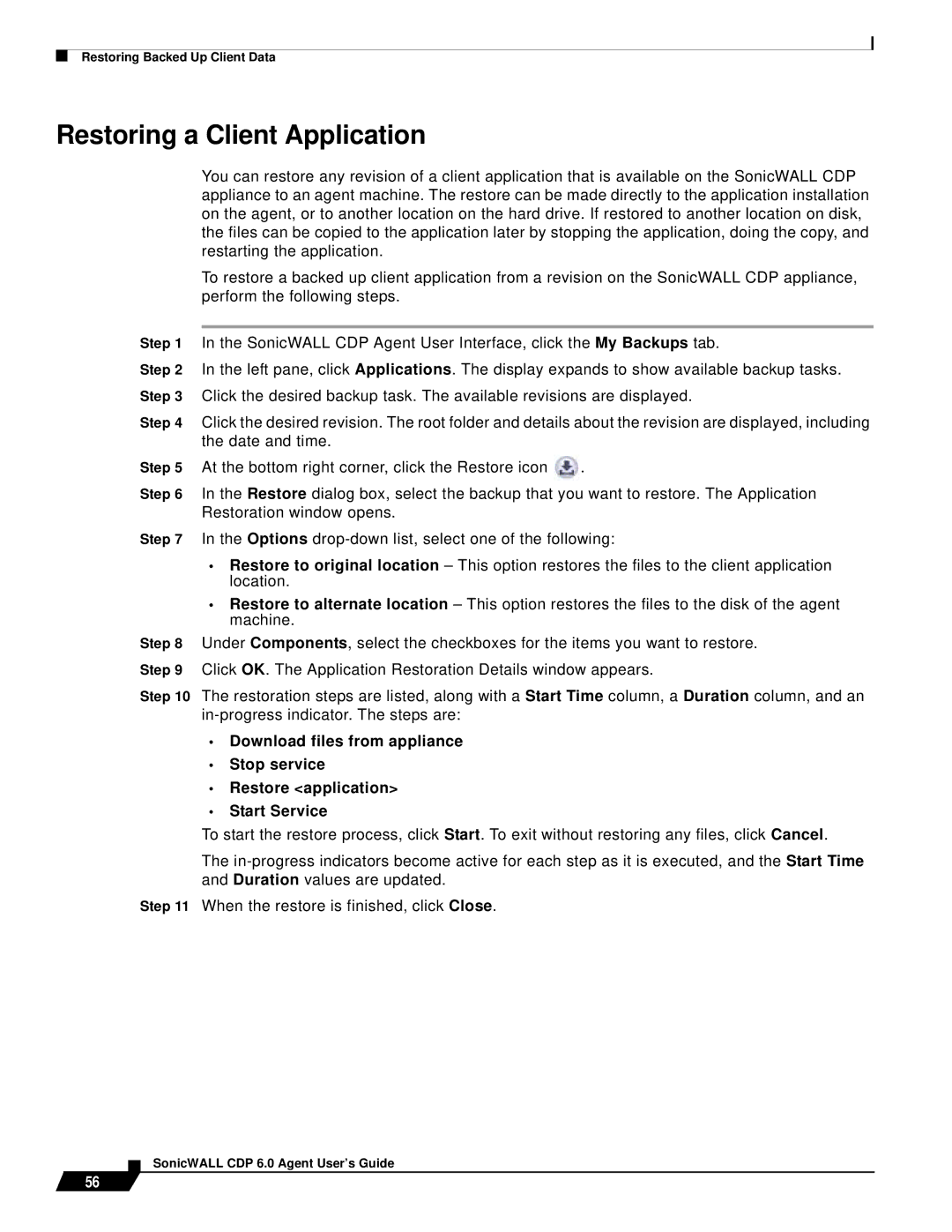Restoring Backed Up Client Data
Restoring a Client Application
You can restore any revision of a client application that is available on the SonicWALL CDP appliance to an agent machine. The restore can be made directly to the application installation on the agent, or to another location on the hard drive. If restored to another location on disk, the files can be copied to the application later by stopping the application, doing the copy, and restarting the application.
To restore a backed up client application from a revision on the SonicWALL CDP appliance, perform the following steps.
Step 1 In the SonicWALL CDP Agent User Interface, click the My Backups tab.
Step 2 In the left pane, click Applications. The display expands to show available backup tasks. Step 3 Click the desired backup task. The available revisions are displayed.
Step 4 | Click the desired revision. The root folder and details about the revision are displayed, including | |
| the date and time. |
|
Step 5 | At the bottom right corner, click the Restore icon | . |
Step 6 | In the Restore dialog box, select the backup that you want to restore. The Application | |
| Restoration window opens. |
|
Step 7 | In the Options | |
•Restore to original location – This option restores the files to the client application location.
•Restore to alternate location – This option restores the files to the disk of the agent machine.
Step 8 Under Components, select the checkboxes for the items you want to restore. Step 9 Click OK. The Application Restoration Details window appears.
Step 10 The restoration steps are listed, along with a Start Time column, a Duration column, and an
•Download files from appliance
•Stop service
•Restore <application>
•Start Service
To start the restore process, click Start. To exit without restoring any files, click Cancel.
The
Step 11 When the restore is finished, click Close.
56