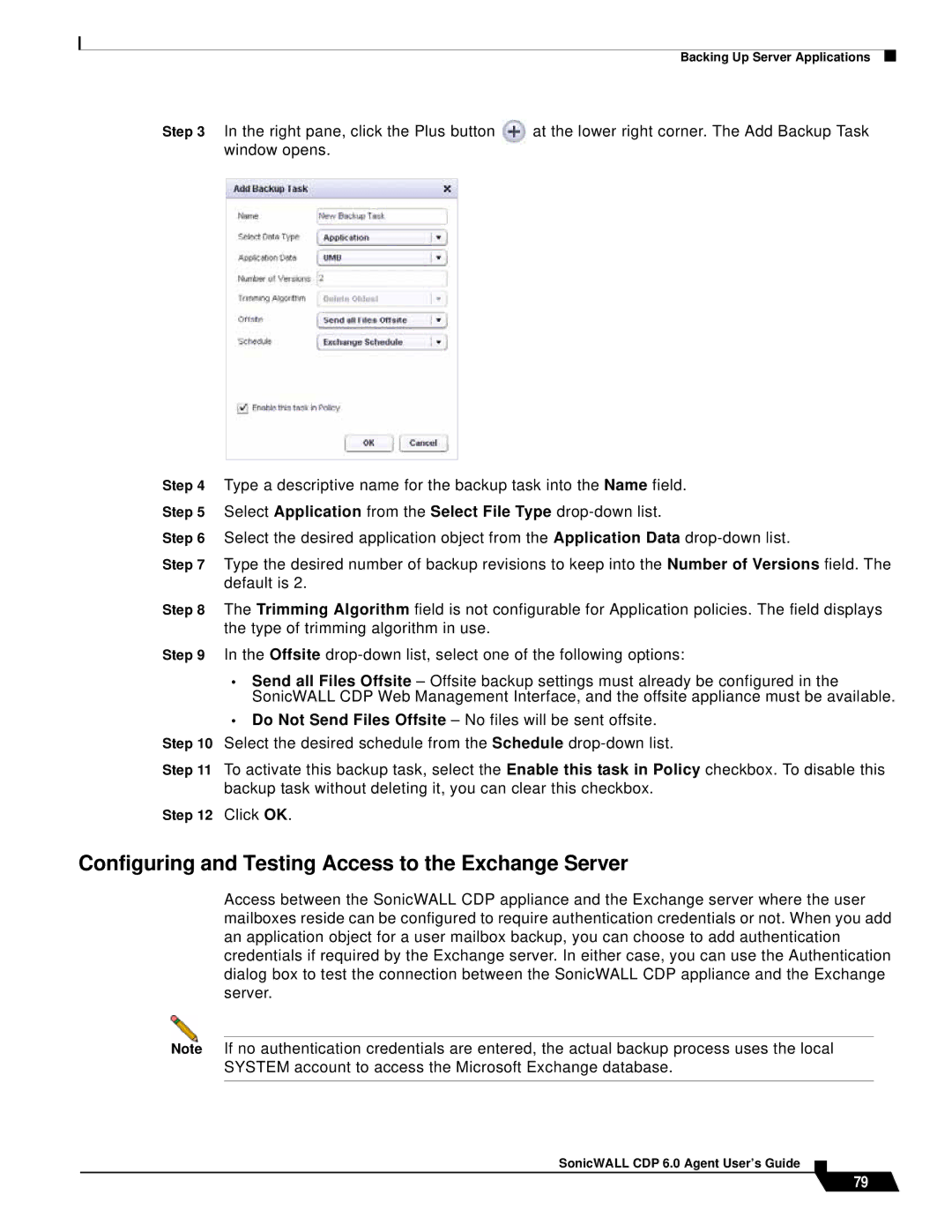|
|
|
|
|
|
|
| Backing Up Server Applications |
|
Step 3 In the right pane, click the Plus button | at the lower right corner. The Add Backup Task | |||
window opens. |
|
| ||
|
|
|
|
|
|
|
|
|
|
Step 4 Type a descriptive name for the backup task into the Name field. Step 5 Select Application from the Select File Type
Step 6 Select the desired application object from the Application Data
Step 7 Type the desired number of backup revisions to keep into the Number of Versions field. The default is 2.
Step 8 The Trimming Algorithm field is not configurable for Application policies. The field displays the type of trimming algorithm in use.
Step 9 In the Offsite
•Send all Files Offsite – Offsite backup settings must already be configured in the SonicWALL CDP Web Management Interface, and the offsite appliance must be available.
•Do Not Send Files Offsite – No files will be sent offsite.
Step 10 Select the desired schedule from the Schedule
Step 11 To activate this backup task, select the Enable this task in Policy checkbox. To disable this backup task without deleting it, you can clear this checkbox.
Step 12 Click OK.
Configuring and Testing Access to the Exchange Server
Access between the SonicWALL CDP appliance and the Exchange server where the user mailboxes reside can be configured to require authentication credentials or not. When you add an application object for a user mailbox backup, you can choose to add authentication credentials if required by the Exchange server. In either case, you can use the Authentication dialog box to test the connection between the SonicWALL CDP appliance and the Exchange server.
Note If no authentication credentials are entered, the actual backup process uses the local SYSTEM account to access the Microsoft Exchange database.
SonicWALL CDP 6.0 Agent User’s Guide
79