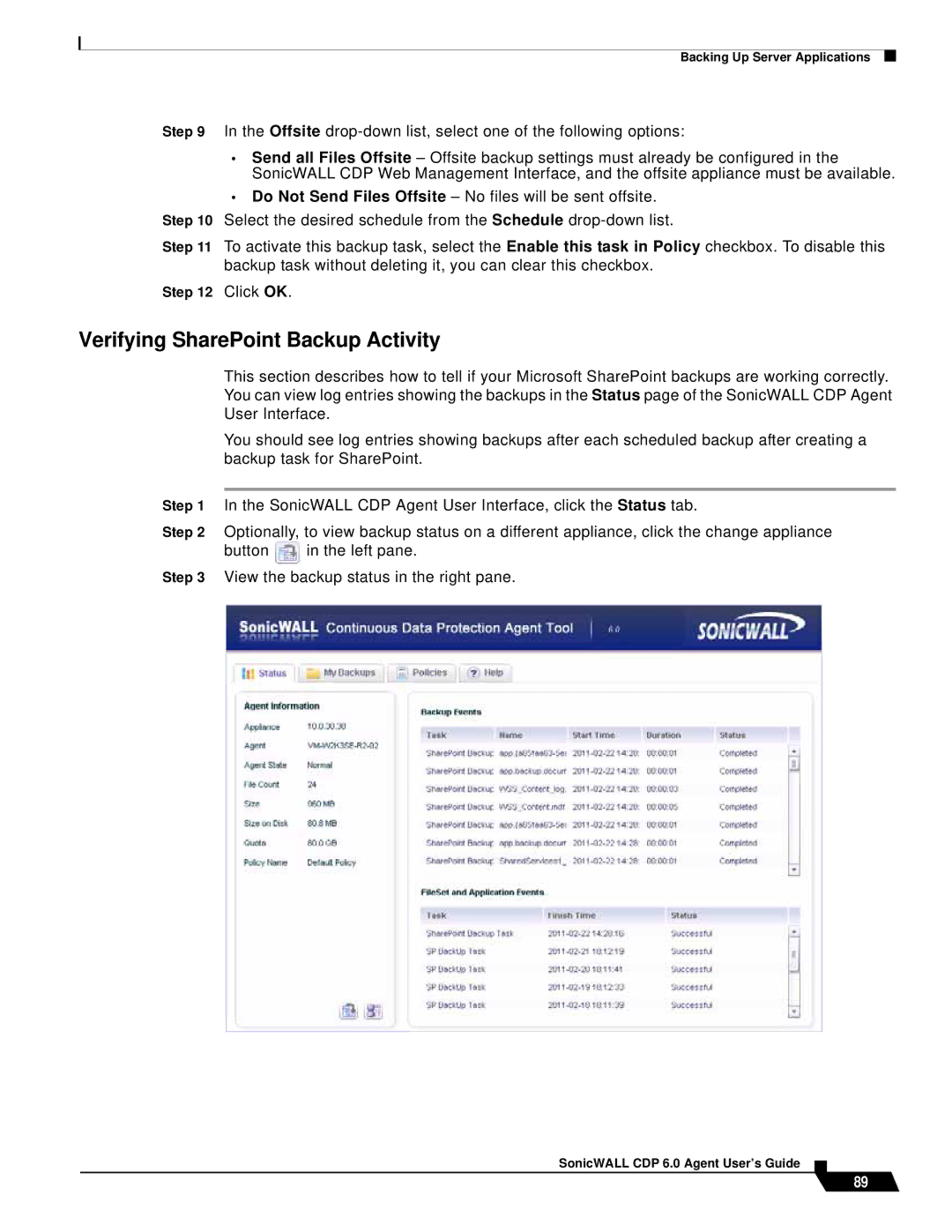Backing Up Server Applications
Step 9 In the Offsite
•Send all Files Offsite – Offsite backup settings must already be configured in the SonicWALL CDP Web Management Interface, and the offsite appliance must be available.
•Do Not Send Files Offsite – No files will be sent offsite.
Step 10 Select the desired schedule from the Schedule
Step 11 To activate this backup task, select the Enable this task in Policy checkbox. To disable this backup task without deleting it, you can clear this checkbox.
Step 12 Click OK.
Verifying SharePoint Backup Activity
This section describes how to tell if your Microsoft SharePoint backups are working correctly. You can view log entries showing the backups in the Status page of the SonicWALL CDP Agent User Interface.
You should see log entries showing backups after each scheduled backup after creating a backup task for SharePoint.
Step 1 In the SonicWALL CDP Agent User Interface, click the Status tab.
Step 2 Optionally, to view backup status on a different appliance, click the change appliance
button ![]() in the left pane.
in the left pane.
Step 3 View the backup status in the right pane.
SonicWALL CDP 6.0 Agent User’s Guide
89