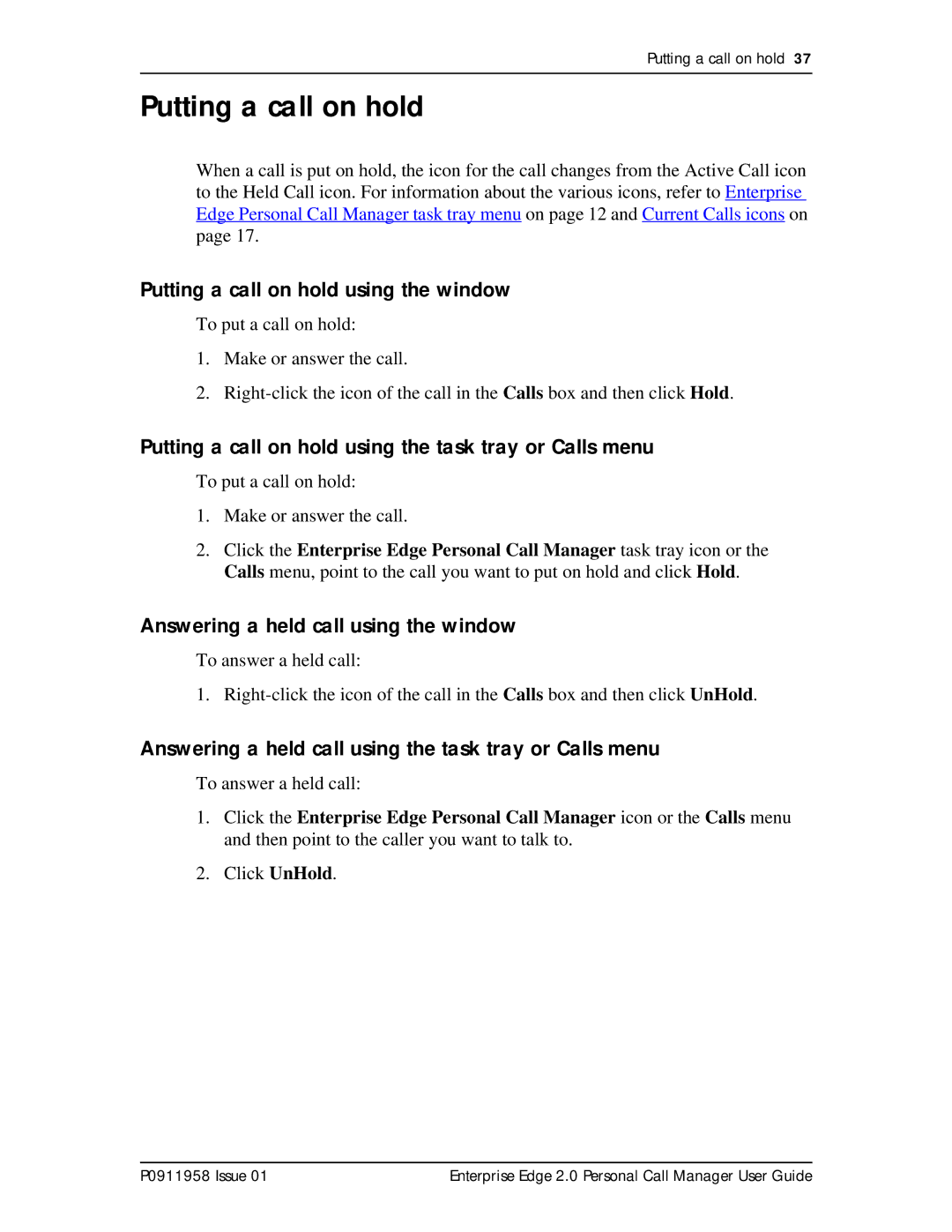Putting a call on hold 37
Putting a call on hold
When a call is put on hold, the icon for the call changes from the Active Call icon to the Held Call icon. For information about the various icons, refer to Enterprise Edge Personal Call Manager task tray menu on page 12 and Current Calls icons on page 17.
Putting a call on hold using the window
To put a call on hold:
1.Make or answer the call.
2.
Putting a call on hold using the task tray or Calls menu
To put a call on hold:
1.Make or answer the call.
2.Click the Enterprise Edge Personal Call Manager task tray icon or the Calls menu, point to the call you want to put on hold and click Hold.
Answering a held call using the window
To answer a held call:
1.
Answering a held call using the task tray or Calls menu
To answer a held call:
1.Click the Enterprise Edge Personal Call Manager icon or the Calls menu and then point to the caller you want to talk to.
2.Click UnHold.
P0911958 Issue 01 | Enterprise Edge 2.0 Personal Call Manager User Guide |