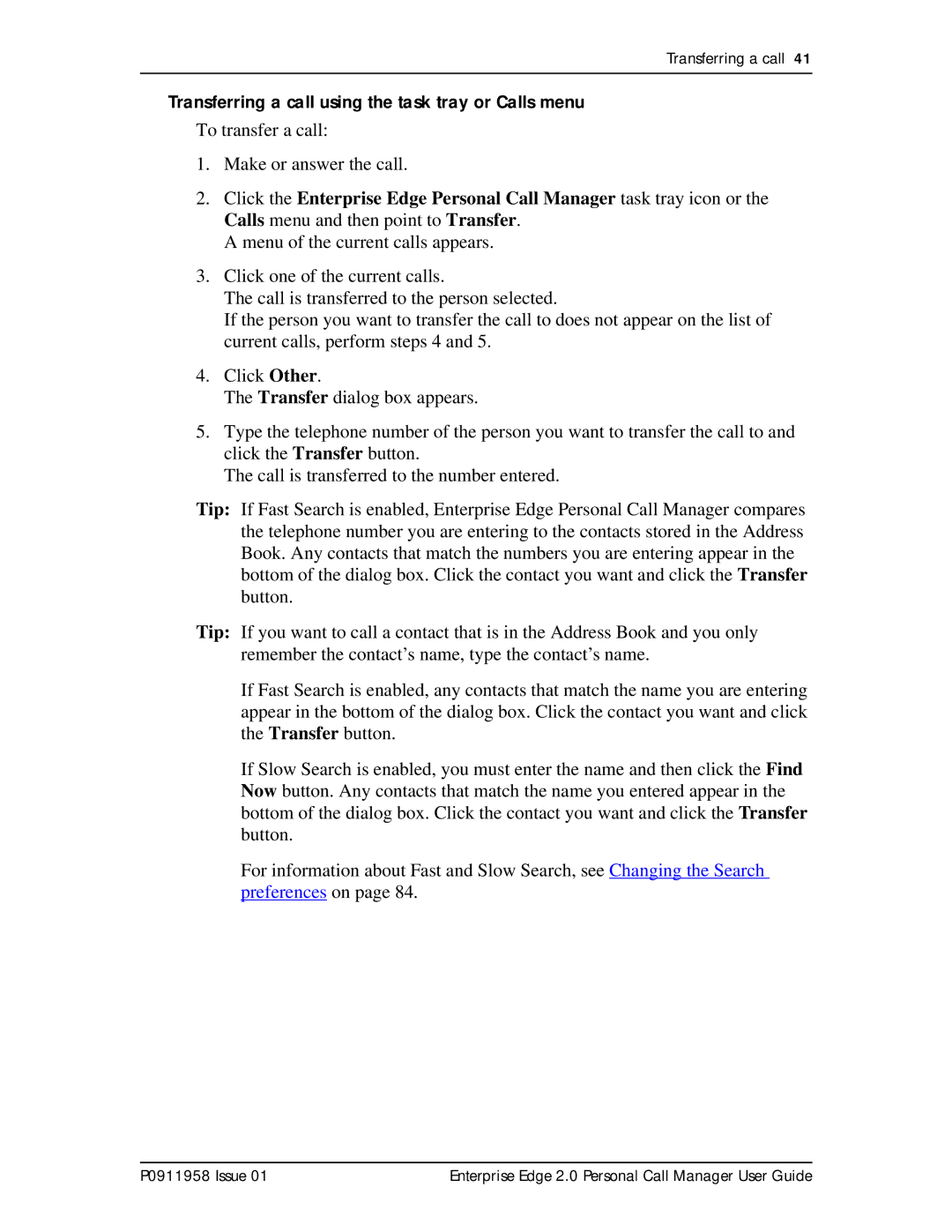Transferring a call 41
Transferring a call using the task tray or Calls menu
To transfer a call:
1.Make or answer the call.
2.Click the Enterprise Edge Personal Call Manager task tray icon or the Calls menu and then point to Transfer.
A menu of the current calls appears.
3.Click one of the current calls.
The call is transferred to the person selected.
If the person you want to transfer the call to does not appear on the list of current calls, perform steps 4 and 5.
4.Click Other.
The Transfer dialog box appears.
5.Type the telephone number of the person you want to transfer the call to and click the Transfer button.
The call is transferred to the number entered.
Tip: If Fast Search is enabled, Enterprise Edge Personal Call Manager compares the telephone number you are entering to the contacts stored in the Address Book. Any contacts that match the numbers you are entering appear in the bottom of the dialog box. Click the contact you want and click the Transfer button.
Tip: If you want to call a contact that is in the Address Book and you only remember the contact’s name, type the contact’s name.
If Fast Search is enabled, any contacts that match the name you are entering appear in the bottom of the dialog box. Click the contact you want and click the Transfer button.
If Slow Search is enabled, you must enter the name and then click the Find Now button. Any contacts that match the name you entered appear in the bottom of the dialog box. Click the contact you want and click the Transfer button.
For information about Fast and Slow Search, see Changing the Search preferences on page 84.
P0911958 Issue 01 | Enterprise Edge 2.0 Personal Call Manager User Guide |