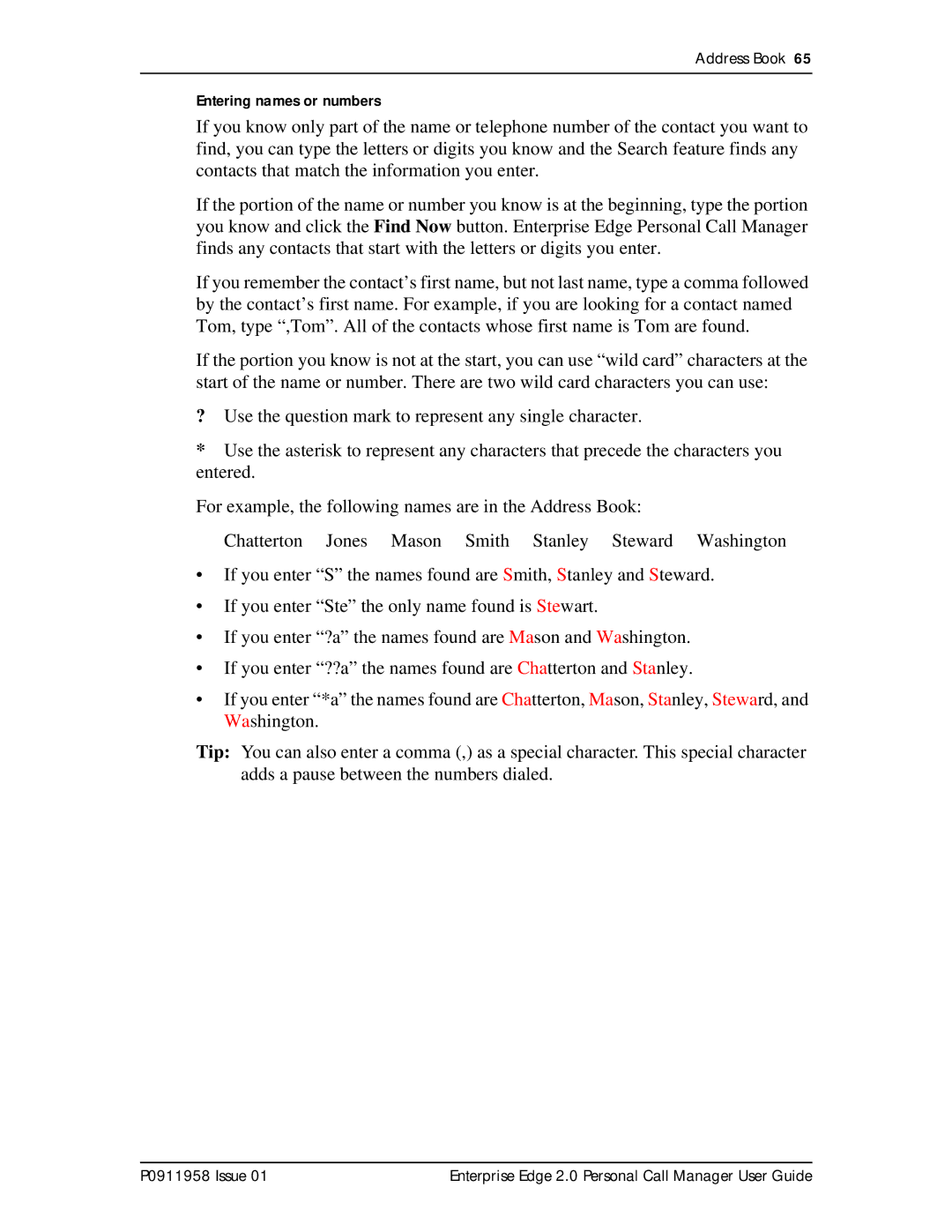Address Book 65
Entering names or numbers
If you know only part of the name or telephone number of the contact you want to find, you can type the letters or digits you know and the Search feature finds any contacts that match the information you enter.
If the portion of the name or number you know is at the beginning, type the portion you know and click the Find Now button. Enterprise Edge Personal Call Manager finds any contacts that start with the letters or digits you enter.
If you remember the contact’s first name, but not last name, type a comma followed by the contact’s first name. For example, if you are looking for a contact named Tom, type “,Tom”. All of the contacts whose first name is Tom are found.
If the portion you know is not at the start, you can use “wild card” characters at the start of the name or number. There are two wild card characters you can use:
?Use the question mark to represent any single character.
*Use the asterisk to represent any characters that precede the characters you entered.
For example, the following names are in the Address Book:
Chatterton Jones Mason Smith Stanley Steward Washington
• | If you enter “S” the names found are | Smith, Stanley and Steward. |
• | If you enter “Ste” the only name found is Stewart. | |
• | If you enter “?a” the names found are | Mason and Washington. |
• | If you enter “??a” the names found are Chatterton and Stanley. | |
• | If you enter “*a” the names found are | Chatterton, Mason, Stanley, Steward, and |
| Washington. |
|
Tip: You can also enter a comma (,) as a special character. This special character adds a pause between the numbers dialed.
P0911958 Issue 01 | Enterprise Edge 2.0 Personal Call Manager User Guide |