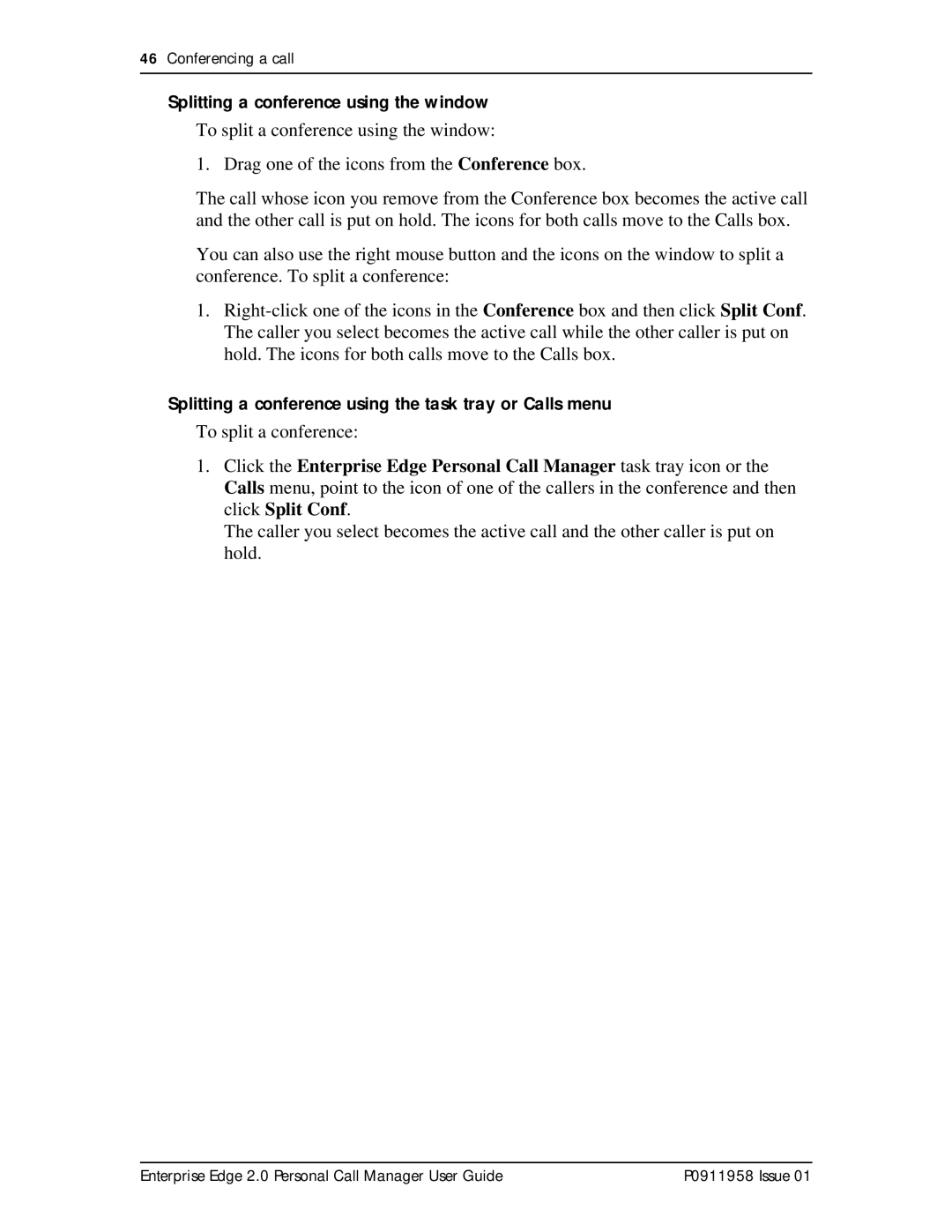46Conferencing a call
Splitting a conference using the window
To split a conference using the window:
1. Drag one of the icons from the Conference box.
The call whose icon you remove from the Conference box becomes the active call and the other call is put on hold. The icons for both calls move to the Calls box.
You can also use the right mouse button and the icons on the window to split a conference. To split a conference:
1.
Splitting a conference using the task tray or Calls menu
To split a conference:
1.Click the Enterprise Edge Personal Call Manager task tray icon or the Calls menu, point to the icon of one of the callers in the conference and then click Split Conf.
The caller you select becomes the active call and the other caller is put on hold.
Enterprise Edge 2.0 Personal Call Manager User Guide | P0911958 Issue 01 |