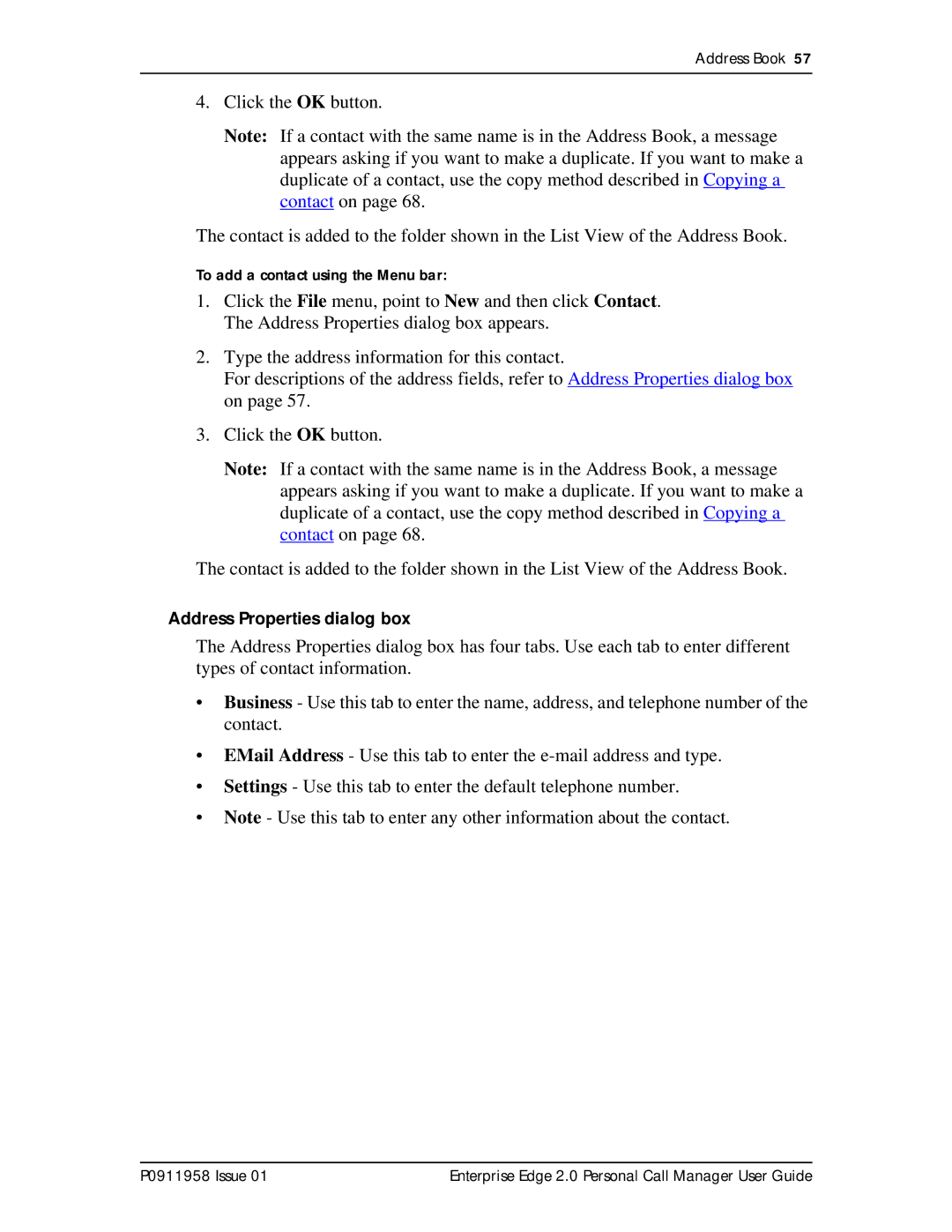Address Book 57
4.Click the OK button.
Note: If a contact with the same name is in the Address Book, a message appears asking if you want to make a duplicate. If you want to make a duplicate of a contact, use the copy method described in Copying a contact on page 68.
The contact is added to the folder shown in the List View of the Address Book.
To add a contact using the Menu bar:
1.Click the File menu, point to New and then click Contact. The Address Properties dialog box appears.
2.Type the address information for this contact.
For descriptions of the address fields, refer to Address Properties dialog box on page 57.
3.Click the OK button.
Note: If a contact with the same name is in the Address Book, a message appears asking if you want to make a duplicate. If you want to make a duplicate of a contact, use the copy method described in Copying a contact on page 68.
The contact is added to the folder shown in the List View of the Address Book.
Address Properties dialog box
The Address Properties dialog box has four tabs. Use each tab to enter different types of contact information.
•Business - Use this tab to enter the name, address, and telephone number of the contact.
•EMail Address - Use this tab to enter the
•Settings - Use this tab to enter the default telephone number.
•Note - Use this tab to enter any other information about the contact.
P0911958 Issue 01 | Enterprise Edge 2.0 Personal Call Manager User Guide |