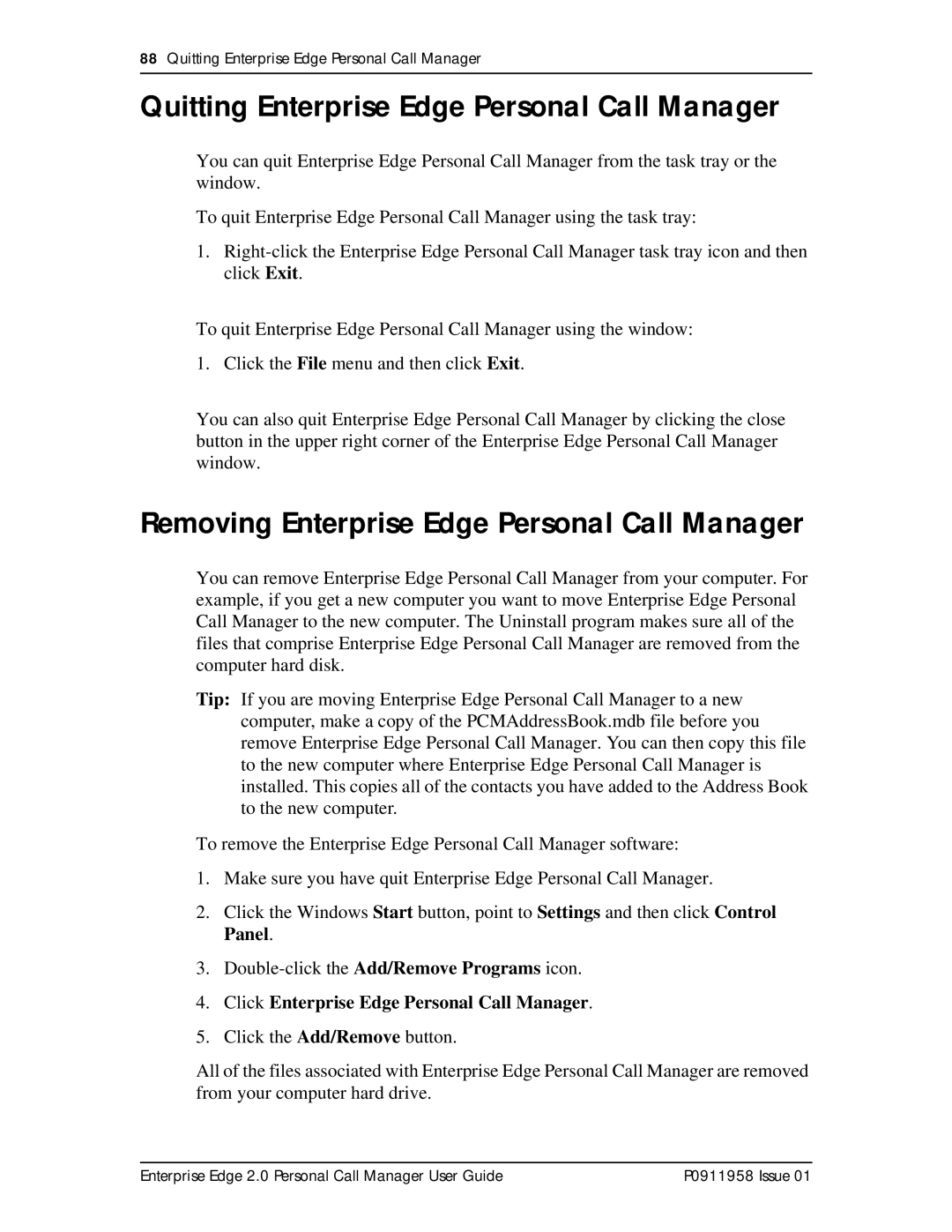88Quitting Enterprise Edge Personal Call Manager
Quitting Enterprise Edge Personal Call Manager
You can quit Enterprise Edge Personal Call Manager from the task tray or the window.
To quit Enterprise Edge Personal Call Manager using the task tray:
1.
To quit Enterprise Edge Personal Call Manager using the window:
1. Click the File menu and then click Exit.
You can also quit Enterprise Edge Personal Call Manager by clicking the close button in the upper right corner of the Enterprise Edge Personal Call Manager window.
Removing Enterprise Edge Personal Call Manager
You can remove Enterprise Edge Personal Call Manager from your computer. For example, if you get a new computer you want to move Enterprise Edge Personal Call Manager to the new computer. The Uninstall program makes sure all of the files that comprise Enterprise Edge Personal Call Manager are removed from the computer hard disk.
Tip: If you are moving Enterprise Edge Personal Call Manager to a new computer, make a copy of the PCMAddressBook.mdb file before you remove Enterprise Edge Personal Call Manager. You can then copy this file to the new computer where Enterprise Edge Personal Call Manager is installed. This copies all of the contacts you have added to the Address Book to the new computer.
To remove the Enterprise Edge Personal Call Manager software:
1.Make sure you have quit Enterprise Edge Personal Call Manager.
2.Click the Windows Start button, point to Settings and then click Control Panel.
3.
4.Click Enterprise Edge Personal Call Manager.
5.Click the Add/Remove button.
All of the files associated with Enterprise Edge Personal Call Manager are removed from your computer hard drive.
Enterprise Edge 2.0 Personal Call Manager User Guide | P0911958 Issue 01 |