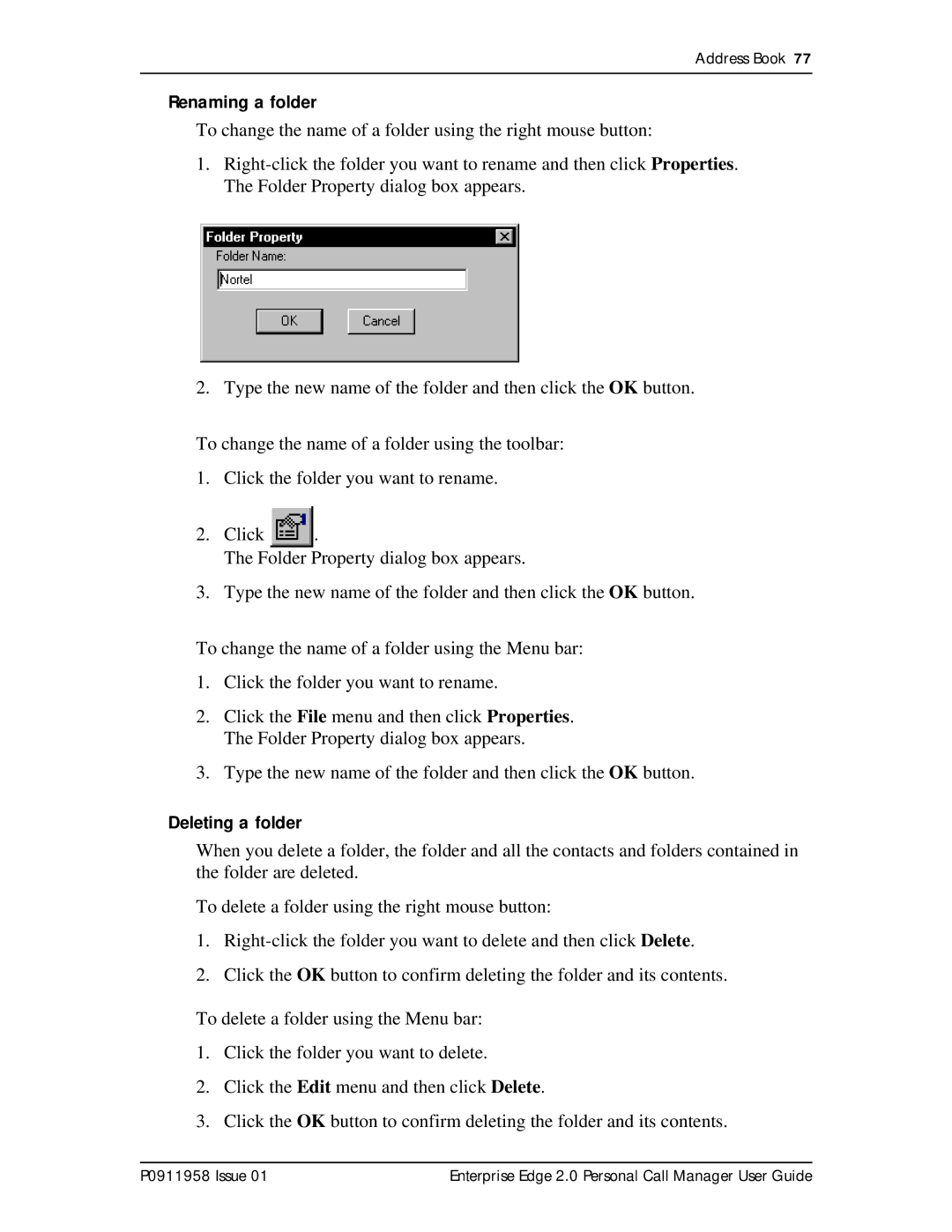Address Book 77
Renaming a folder
To change the name of a folder using the right mouse button:
1.
2. Type the new name of the folder and then click the OK button.
To change the name of a folder using the toolbar:
1.Click the folder you want to rename.
2.Click ![]() .
.
The Folder Property dialog box appears.
3.Type the new name of the folder and then click the OK button.
To change the name of a folder using the Menu bar:
1.Click the folder you want to rename.
2.Click the File menu and then click Properties. The Folder Property dialog box appears.
3.Type the new name of the folder and then click the OK button.
Deleting a folder
When you delete a folder, the folder and all the contacts and folders contained in the folder are deleted.
To delete a folder using the right mouse button:
1.
2.Click the OK button to confirm deleting the folder and its contents.
To delete a folder using the Menu bar:
1.Click the folder you want to delete.
2.Click the Edit menu and then click Delete.
3.Click the OK button to confirm deleting the folder and its contents.
P0911958 Issue 01 | Enterprise Edge 2.0 Personal Call Manager User Guide |