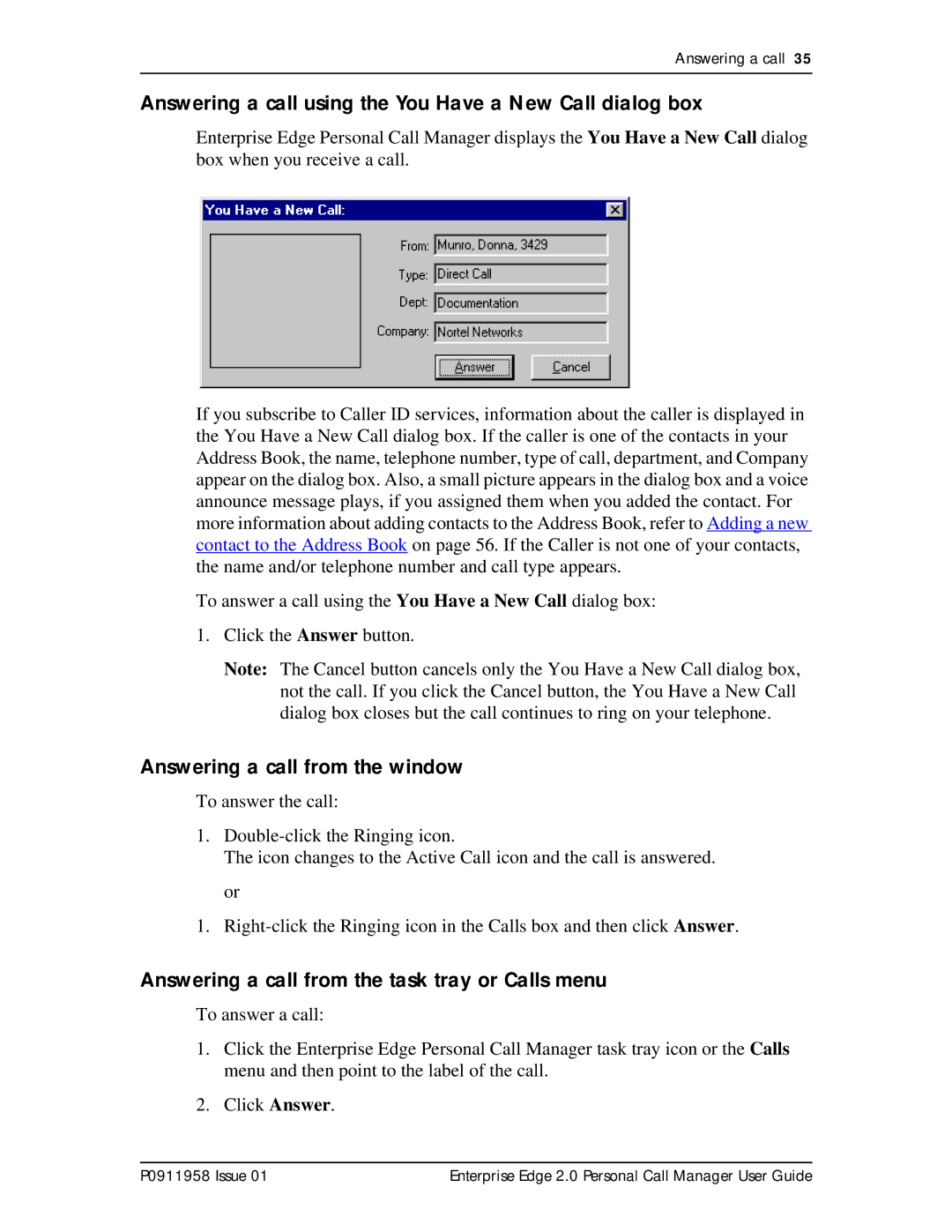Answering a call 35
Answering a call using the You Have a New Call dialog box
Enterprise Edge Personal Call Manager displays the You Have a New Call dialog box when you receive a call.
If you subscribe to Caller ID services, information about the caller is displayed in the You Have a New Call dialog box. If the caller is one of the contacts in your Address Book, the name, telephone number, type of call, department, and Company appear on the dialog box. Also, a small picture appears in the dialog box and a voice announce message plays, if you assigned them when you added the contact. For more information about adding contacts to the Address Book, refer to Adding a new contact to the Address Book on page 56. If the Caller is not one of your contacts, the name and/or telephone number and call type appears.
To answer a call using the You Have a New Call dialog box:
1.Click the Answer button.
Note: The Cancel button cancels only the You Have a New Call dialog box, not the call. If you click the Cancel button, the You Have a New Call dialog box closes but the call continues to ring on your telephone.
Answering a call from the window
To answer the call:
1.
The icon changes to the Active Call icon and the call is answered.
or
1.
Answering a call from the task tray or Calls menu
To answer a call:
1.Click the Enterprise Edge Personal Call Manager task tray icon or the Calls menu and then point to the label of the call.
2.Click Answer.
P0911958 Issue 01 | Enterprise Edge 2.0 Personal Call Manager User Guide |