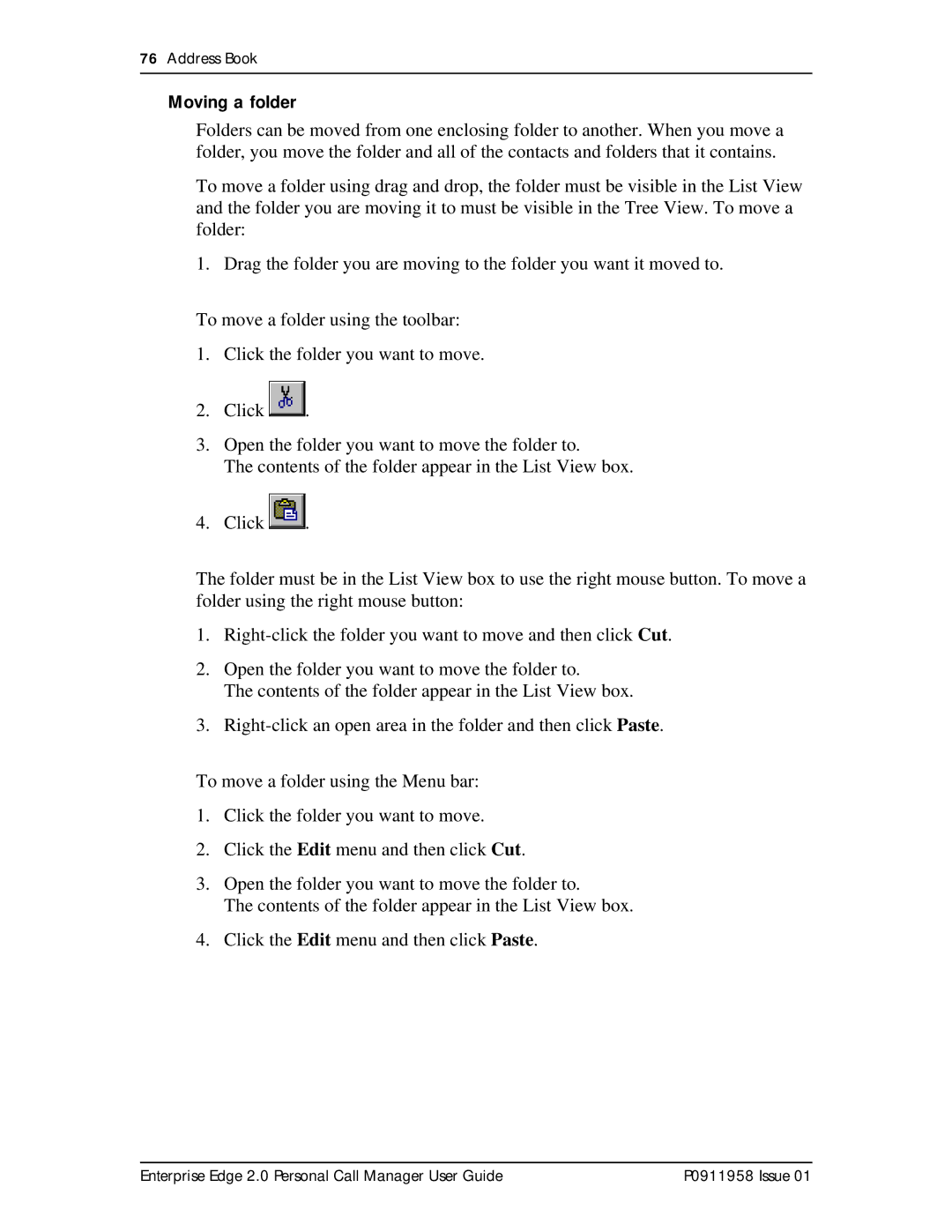76Address Book
Moving a folder
Folders can be moved from one enclosing folder to another. When you move a folder, you move the folder and all of the contacts and folders that it contains.
To move a folder using drag and drop, the folder must be visible in the List View and the folder you are moving it to must be visible in the Tree View. To move a folder:
1. Drag the folder you are moving to the folder you want it moved to.
To move a folder using the toolbar:
1.Click the folder you want to move.
2.Click ![]()
![]() .
.
3.Open the folder you want to move the folder to.
The contents of the folder appear in the List View box.
4.Click ![]()
![]() .
.
The folder must be in the List View box to use the right mouse button. To move a folder using the right mouse button:
1.
2.Open the folder you want to move the folder to.
The contents of the folder appear in the List View box.
3.
To move a folder using the Menu bar:
1.Click the folder you want to move.
2.Click the Edit menu and then click Cut.
3.Open the folder you want to move the folder to.
The contents of the folder appear in the List View box.
4.Click the Edit menu and then click Paste.
Enterprise Edge 2.0 Personal Call Manager User Guide | P0911958 Issue 01 |