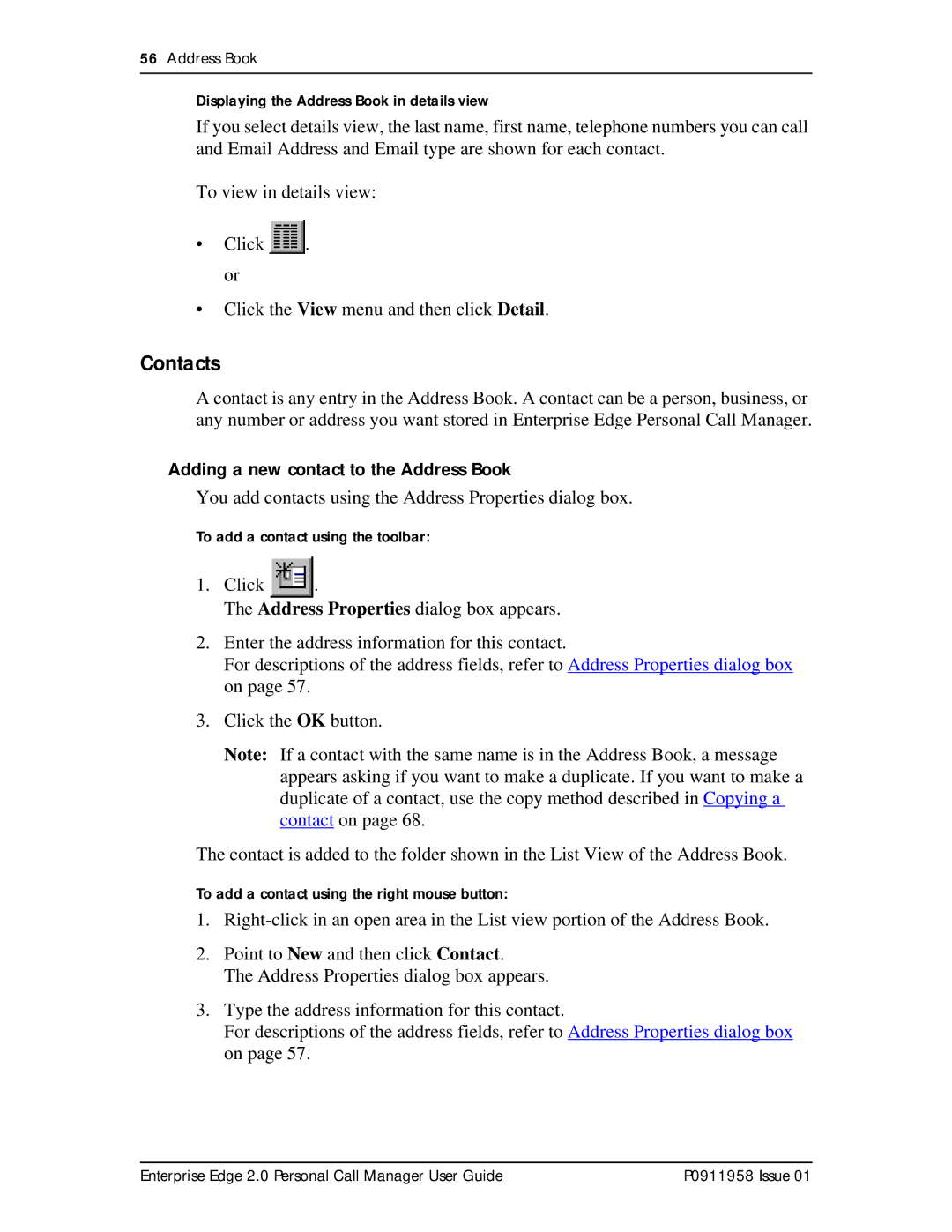56Address Book
Displaying the Address Book in details view
If you select details view, the last name, first name, telephone numbers you can call and Email Address and Email type are shown for each contact.
To view in details view:
•Click ![]() . or
. or
•Click the View menu and then click Detail.
Contacts
A contact is any entry in the Address Book. A contact can be a person, business, or any number or address you want stored in Enterprise Edge Personal Call Manager.
Adding a new contact to the Address Book
You add contacts using the Address Properties dialog box.
To add a contact using the toolbar:
1.Click ![]() .
.
The Address Properties dialog box appears.
2.Enter the address information for this contact.
For descriptions of the address fields, refer to Address Properties dialog box on page 57.
3.Click the OK button.
Note: If a contact with the same name is in the Address Book, a message appears asking if you want to make a duplicate. If you want to make a duplicate of a contact, use the copy method described in Copying a contact on page 68.
The contact is added to the folder shown in the List View of the Address Book.
To add a contact using the right mouse button:
1.
2.Point to New and then click Contact.
The Address Properties dialog box appears.
3.Type the address information for this contact.
For descriptions of the address fields, refer to Address Properties dialog box on page 57.
Enterprise Edge 2.0 Personal Call Manager User Guide | P0911958 Issue 01 |