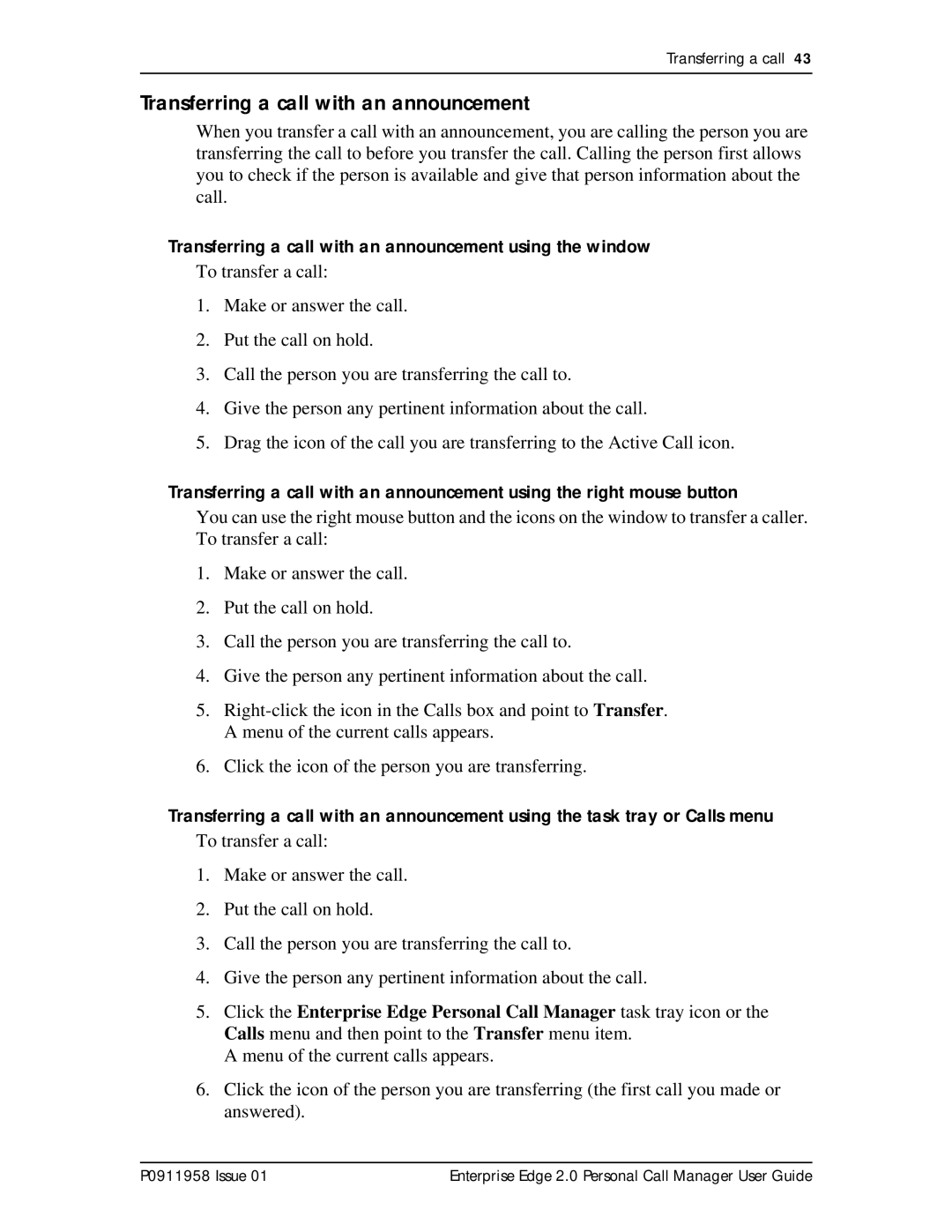Transferring a call 43
Transferring a call with an announcement
When you transfer a call with an announcement, you are calling the person you are transferring the call to before you transfer the call. Calling the person first allows you to check if the person is available and give that person information about the call.
Transferring a call with an announcement using the window
To transfer a call:
1.Make or answer the call.
2.Put the call on hold.
3.Call the person you are transferring the call to.
4.Give the person any pertinent information about the call.
5.Drag the icon of the call you are transferring to the Active Call icon.
Transferring a call with an announcement using the right mouse button
You can use the right mouse button and the icons on the window to transfer a caller. To transfer a call:
1.Make or answer the call.
2.Put the call on hold.
3.Call the person you are transferring the call to.
4.Give the person any pertinent information about the call.
5.
6.Click the icon of the person you are transferring.
Transferring a call with an announcement using the task tray or Calls menu
To transfer a call:
1.Make or answer the call.
2.Put the call on hold.
3.Call the person you are transferring the call to.
4.Give the person any pertinent information about the call.
5.Click the Enterprise Edge Personal Call Manager task tray icon or the Calls menu and then point to the Transfer menu item.
A menu of the current calls appears.
6.Click the icon of the person you are transferring (the first call you made or answered).
P0911958 Issue 01 | Enterprise Edge 2.0 Personal Call Manager User Guide |