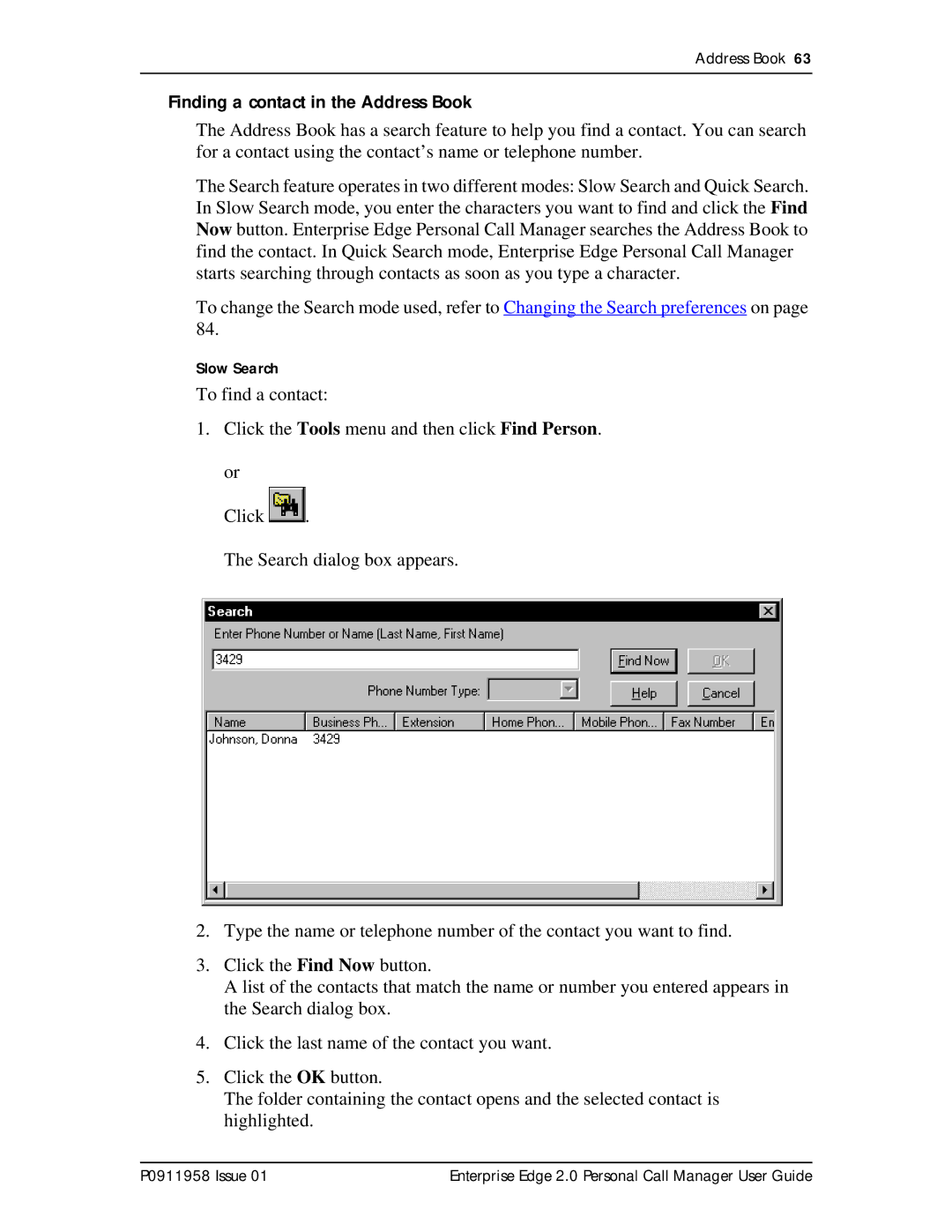Address Book 63
Finding a contact in the Address Book
The Address Book has a search feature to help you find a contact. You can search for a contact using the contact’s name or telephone number.
The Search feature operates in two different modes: Slow Search and Quick Search. In Slow Search mode, you enter the characters you want to find and click the Find Now button. Enterprise Edge Personal Call Manager searches the Address Book to find the contact. In Quick Search mode, Enterprise Edge Personal Call Manager starts searching through contacts as soon as you type a character.
To change the Search mode used, refer to Changing the Search preferences on page 84.
Slow Search
To find a contact:
1.Click the Tools menu and then click Find Person.
or
Click ![]()
![]() .
.
The Search dialog box appears.
2.Type the name or telephone number of the contact you want to find.
3.Click the Find Now button.
A list of the contacts that match the name or number you entered appears in the Search dialog box.
4.Click the last name of the contact you want.
5.Click the OK button.
The folder containing the contact opens and the selected contact is highlighted.
P0911958 Issue 01 | Enterprise Edge 2.0 Personal Call Manager User Guide |