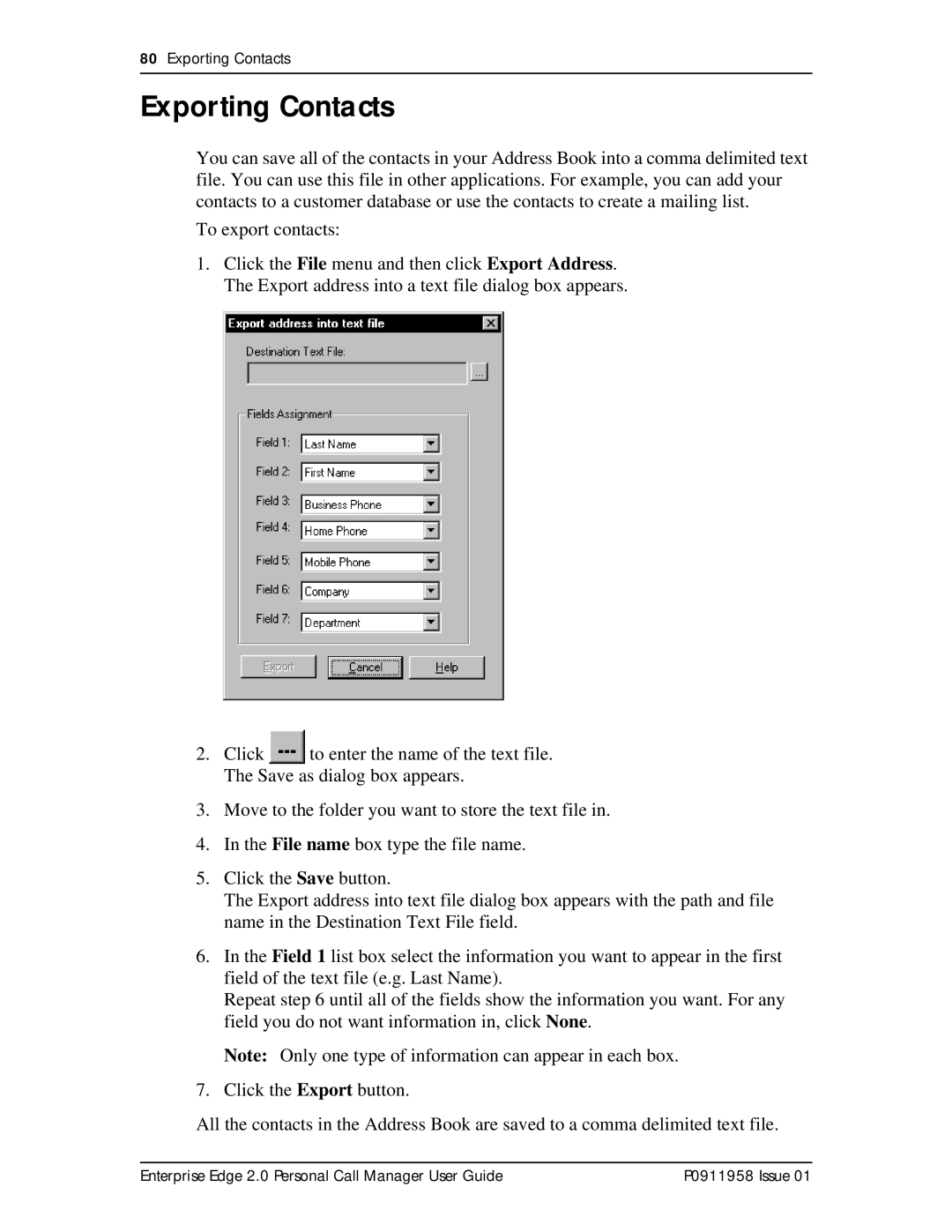80Exporting Contacts
Exporting Contacts
You can save all of the contacts in your Address Book into a comma delimited text file. You can use this file in other applications. For example, you can add your contacts to a customer database or use the contacts to create a mailing list.
To export contacts:
1.Click the File menu and then click Export Address. The Export address into a text file dialog box appears.
2.Click ![]() to enter the name of the text file. The Save as dialog box appears.
to enter the name of the text file. The Save as dialog box appears.
3.Move to the folder you want to store the text file in.
4.In the File name box type the file name.
5.Click the Save button.
The Export address into text file dialog box appears with the path and file name in the Destination Text File field.
6.In the Field 1 list box select the information you want to appear in the first field of the text file (e.g. Last Name).
Repeat step 6 until all of the fields show the information you want. For any field you do not want information in, click None.
Note: Only one type of information can appear in each box.
7.Click the Export button.
All the contacts in the Address Book are saved to a comma delimited text file.
Enterprise Edge 2.0 Personal Call Manager User Guide | P0911958 Issue 01 |