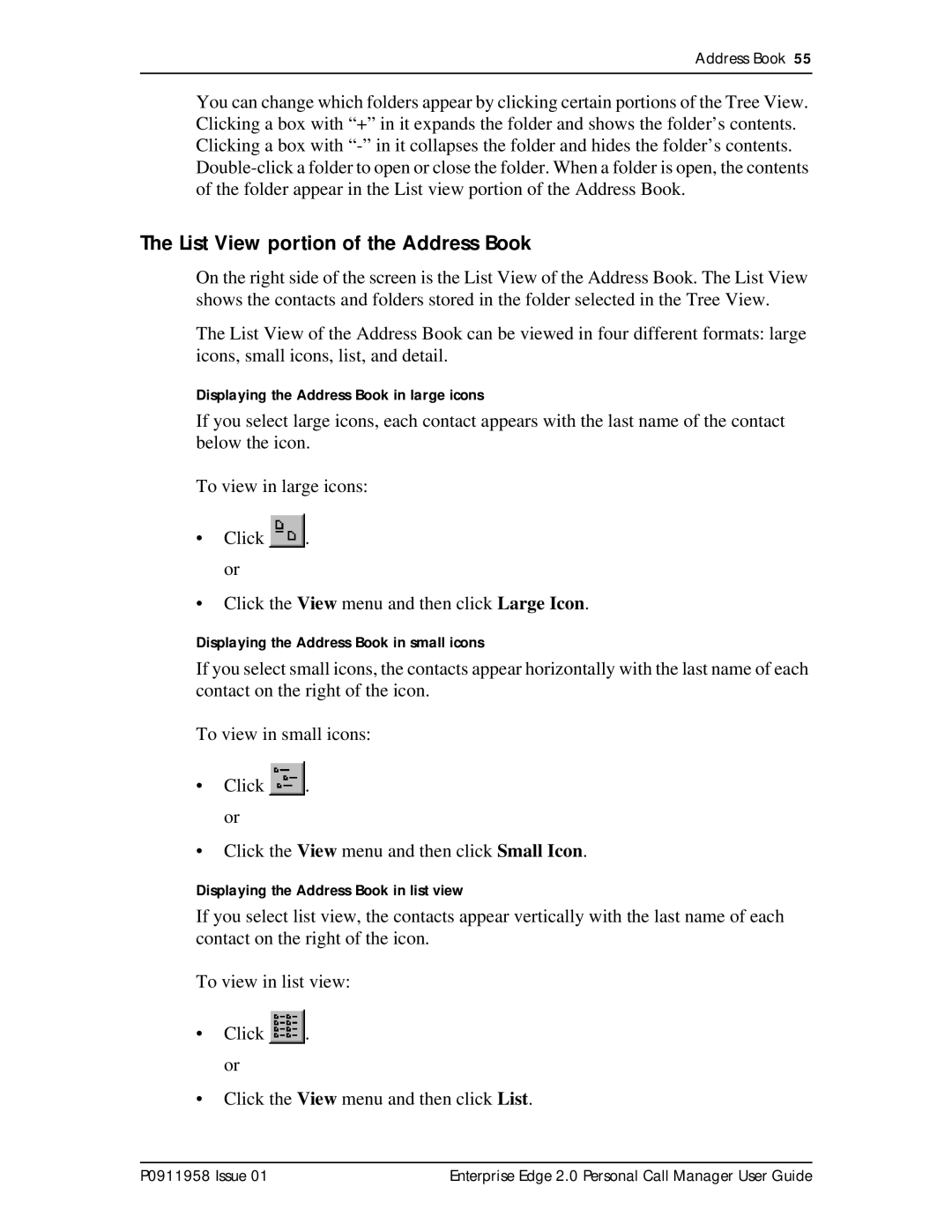Address Book 55
You can change which folders appear by clicking certain portions of the Tree View. Clicking a box with “+” in it expands the folder and shows the folder’s contents. Clicking a box with
The List View portion of the Address Book
On the right side of the screen is the List View of the Address Book. The List View shows the contacts and folders stored in the folder selected in the Tree View.
The List View of the Address Book can be viewed in four different formats: large icons, small icons, list, and detail.
Displaying the Address Book in large icons
If you select large icons, each contact appears with the last name of the contact below the icon.
To view in large icons:
•Click ![]() . or
. or
•Click the View menu and then click Large Icon.
Displaying the Address Book in small icons
If you select small icons, the contacts appear horizontally with the last name of each contact on the right of the icon.
To view in small icons:
•Click ![]() . or
. or
•Click the View menu and then click Small Icon.
Displaying the Address Book in list view
If you select list view, the contacts appear vertically with the last name of each contact on the right of the icon.
To view in list view:
•Click ![]() . or
. or
•Click the View menu and then click List.
P0911958 Issue 01 | Enterprise Edge 2.0 Personal Call Manager User Guide |