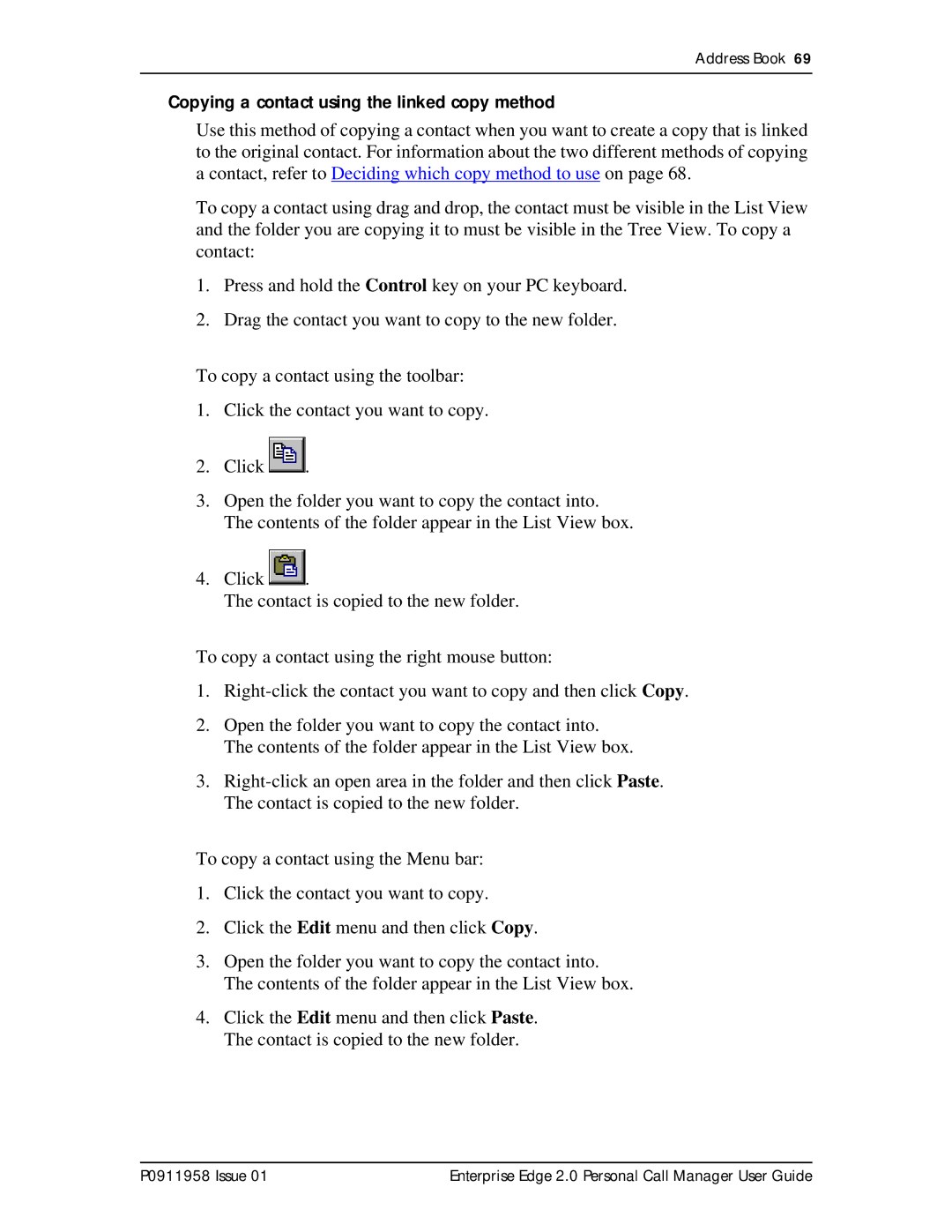Address Book 69
Copying a contact using the linked copy method
Use this method of copying a contact when you want to create a copy that is linked to the original contact. For information about the two different methods of copying a contact, refer to Deciding which copy method to use on page 68.
To copy a contact using drag and drop, the contact must be visible in the List View and the folder you are copying it to must be visible in the Tree View. To copy a contact:
1.Press and hold the Control key on your PC keyboard.
2.Drag the contact you want to copy to the new folder.
To copy a contact using the toolbar:
1.Click the contact you want to copy.
2.Click ![]() .
.
3.Open the folder you want to copy the contact into. The contents of the folder appear in the List View box.
4.Click ![]()
![]() .
.
The contact is copied to the new folder.
To copy a contact using the right mouse button:
1.
2.Open the folder you want to copy the contact into. The contents of the folder appear in the List View box.
3.
To copy a contact using the Menu bar:
1.Click the contact you want to copy.
2.Click the Edit menu and then click Copy.
3.Open the folder you want to copy the contact into. The contents of the folder appear in the List View box.
4.Click the Edit menu and then click Paste. The contact is copied to the new folder.
P0911958 Issue 01 | Enterprise Edge 2.0 Personal Call Manager User Guide |