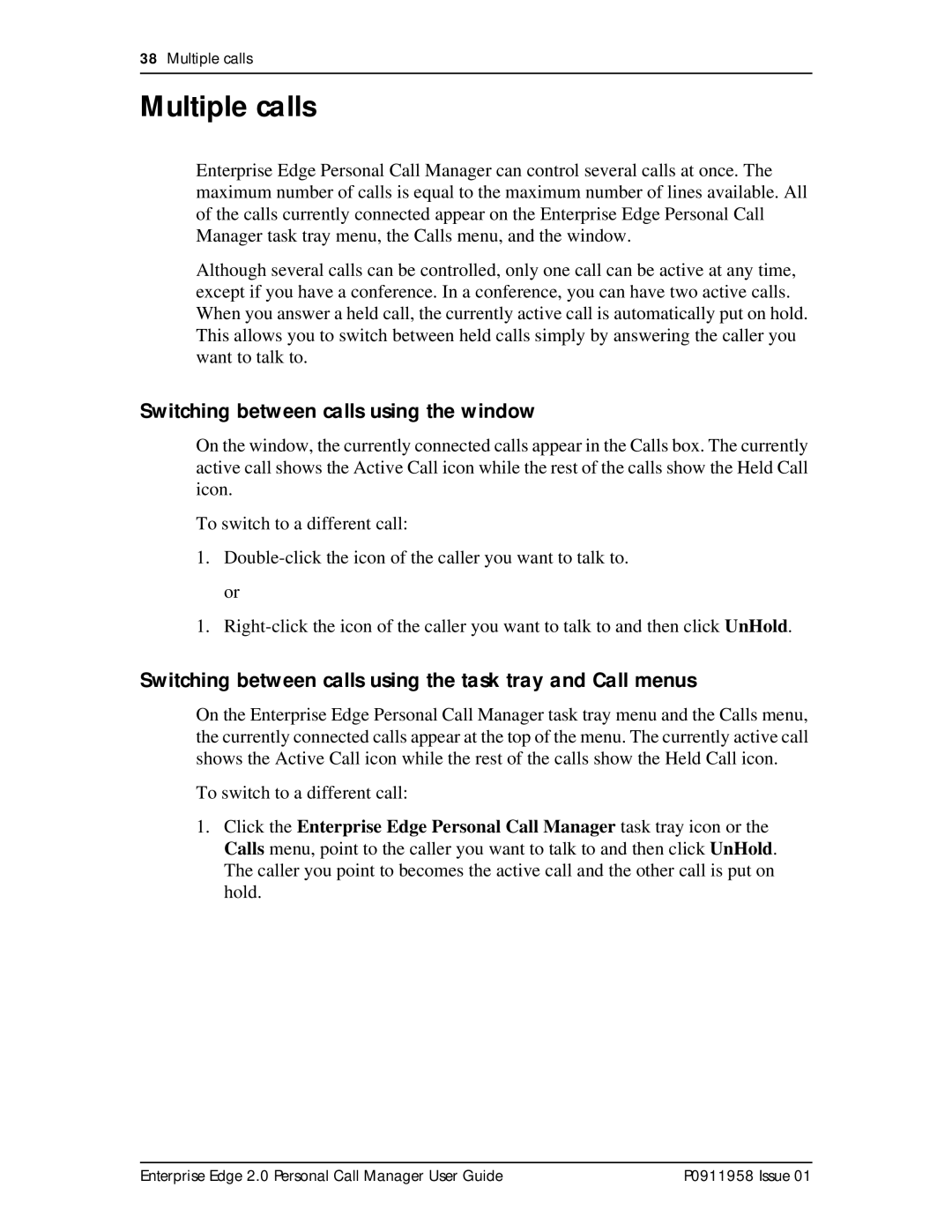38Multiple calls
Multiple calls
Enterprise Edge Personal Call Manager can control several calls at once. The maximum number of calls is equal to the maximum number of lines available. All of the calls currently connected appear on the Enterprise Edge Personal Call Manager task tray menu, the Calls menu, and the window.
Although several calls can be controlled, only one call can be active at any time, except if you have a conference. In a conference, you can have two active calls. When you answer a held call, the currently active call is automatically put on hold. This allows you to switch between held calls simply by answering the caller you want to talk to.
Switching between calls using the window
On the window, the currently connected calls appear in the Calls box. The currently active call shows the Active Call icon while the rest of the calls show the Held Call icon.
To switch to a different call:
1.
or
1.
Switching between calls using the task tray and Call menus
On the Enterprise Edge Personal Call Manager task tray menu and the Calls menu, the currently connected calls appear at the top of the menu. The currently active call shows the Active Call icon while the rest of the calls show the Held Call icon.
To switch to a different call:
1.Click the Enterprise Edge Personal Call Manager task tray icon or the Calls menu, point to the caller you want to talk to and then click UnHold. The caller you point to becomes the active call and the other call is put on hold.
Enterprise Edge 2.0 Personal Call Manager User Guide | P0911958 Issue 01 |