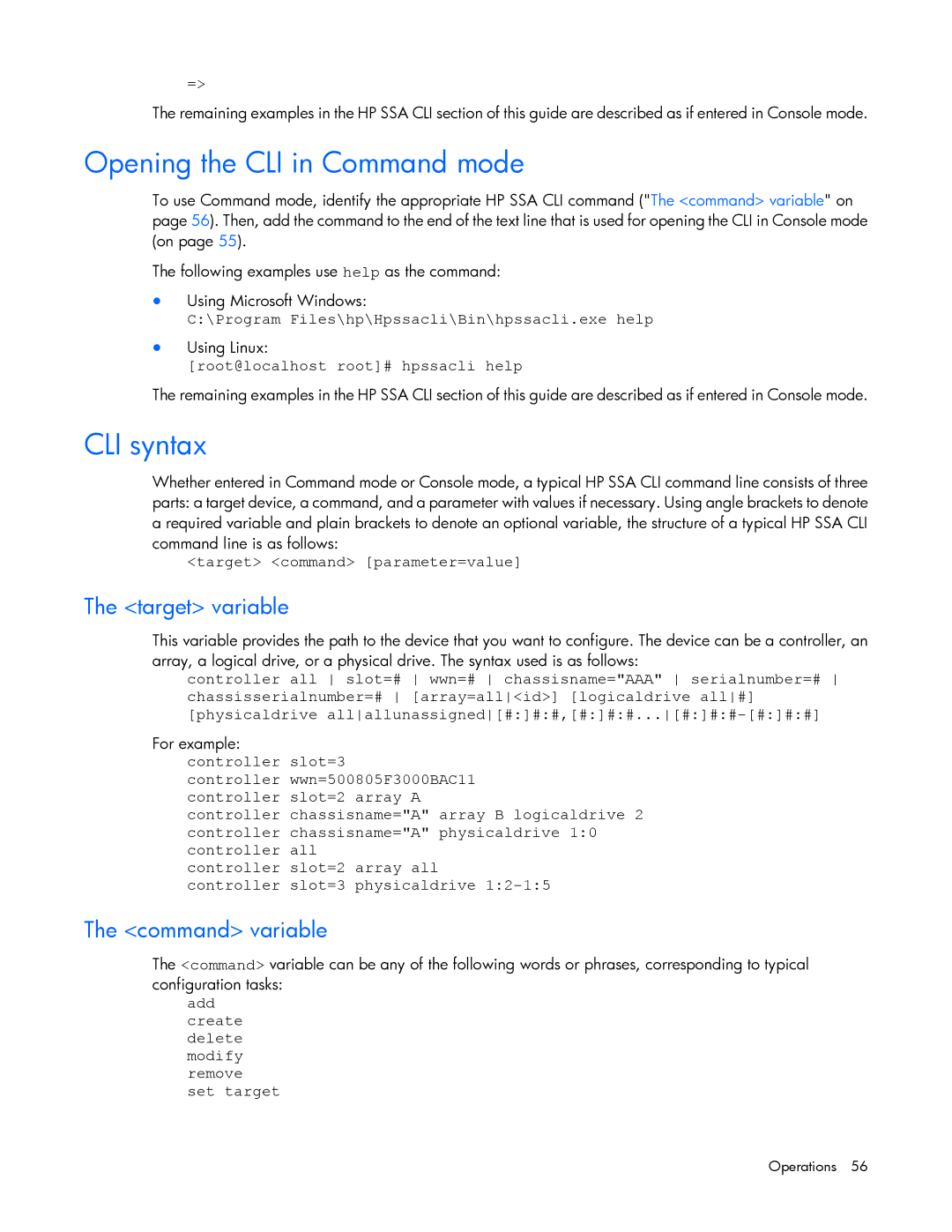=>
The remaining examples in the HP SSA CLI section of this guide are described as if entered in Console mode.
Opening the CLI in Command mode
To use Command mode, identify the appropriate HP SSA CLI command ("The <command> variable" on page 56). Then, add the command to the end of the text line that is used for opening the CLI in Console mode (on page 55).
The following examples use help as the command:
•Using Microsoft Windows:
C:\Program Files\hp\Hpssacli\Bin\hpssacli.exe help
•Using Linux:
[root@localhost root]# hpssacli help
The remaining examples in the HP SSA CLI section of this guide are described as if entered in Console mode.
CLI syntax
Whether entered in Command mode or Console mode, a typical HP SSA CLI command line consists of three parts: a target device, a command, and a parameter with values if necessary. Using angle brackets to denote a required variable and plain brackets to denote an optional variable, the structure of a typical HP SSA CLI command line is as follows:
<target> <command> [parameter=value]
The <target> variable
This variable provides the path to the device that you want to configure. The device can be a controller, an array, a logical drive, or a physical drive. The syntax used is as follows:
controller all slot=# wwn=# chassisname="AAA" serialnumber=# chassisserialnumber=# [array=all<id>] [logicaldrive all#] [physicaldrive
For example: controller slot=3
controller wwn=500805F3000BAC11 controller slot=2 array A
controller chassisname="A" array B logicaldrive 2 controller chassisname="A" physicaldrive 1:0 controller all
controller slot=2 array all
controller slot=3 physicaldrive
The <command> variable
The <command> variable can be any of the following words or phrases, corresponding to typical configuration tasks:
add create delete modify remove set target