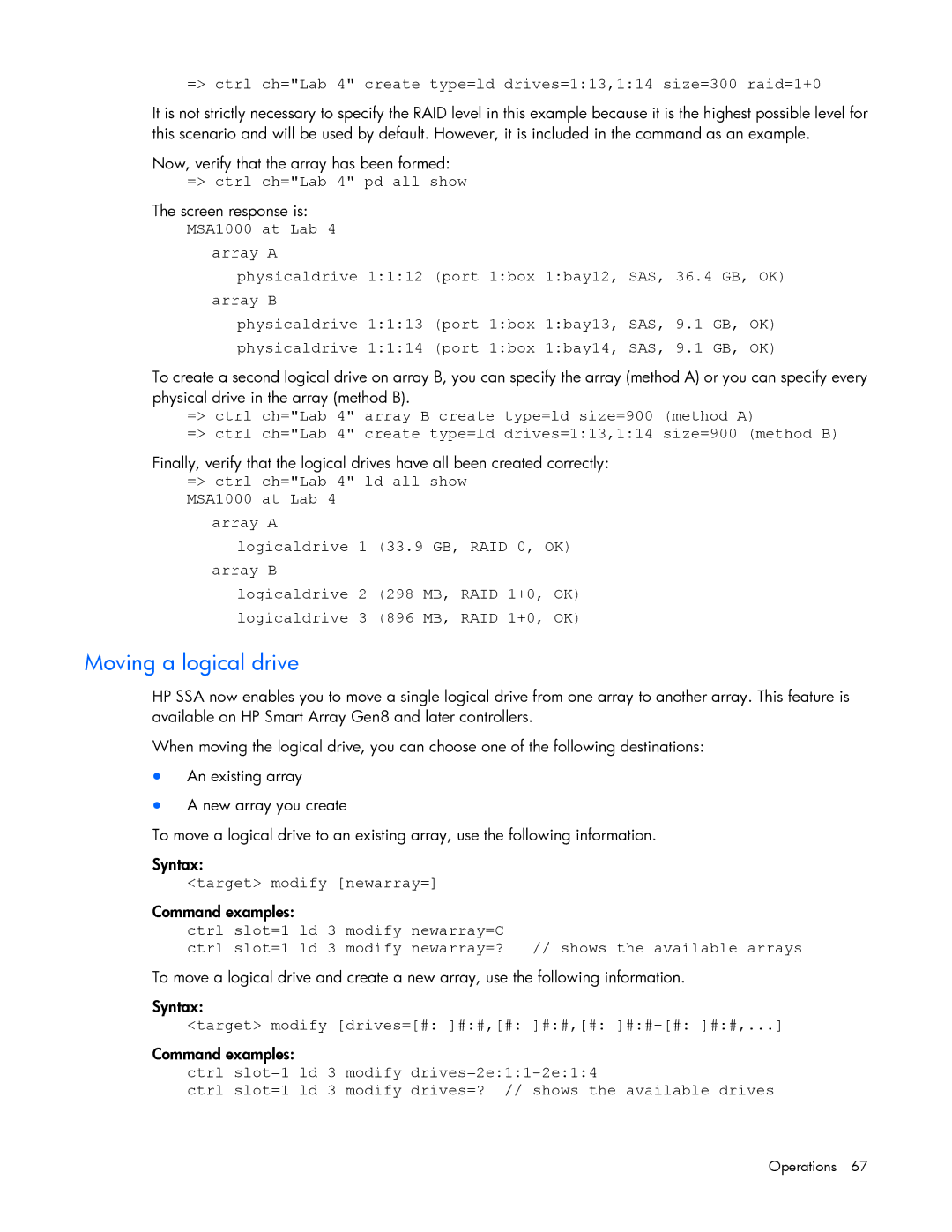=> ctrl ch="Lab 4" create type=ld drives=1:13,1:14 size=300 raid=1+0
It is not strictly necessary to specify the RAID level in this example because it is the highest possible level for this scenario and will be used by default. However, it is included in the command as an example.
Now, verify that the array has been formed: => ctrl ch="Lab 4" pd all show
The screen response is: MSA1000 at Lab 4
array A
physicaldrive 1:1:12 (port 1:box 1:bay12, SAS, 36.4 GB, OK) array B
physicaldrive 1:1:13 (port 1:box 1:bay13, SAS, 9.1 GB, OK) physicaldrive 1:1:14 (port 1:box 1:bay14, SAS, 9.1 GB, OK)
To create a second logical drive on array B, you can specify the array (method A) or you can specify every physical drive in the array (method B).
=> ctrl ch="Lab 4" array B create type=ld size=900 (method A)
=> ctrl ch="Lab 4" create type=ld drives=1:13,1:14 size=900 (method B)
Finally, verify that the logical drives have all been created correctly: => ctrl ch="Lab 4" ld all show
MSA1000 at Lab 4 array A
logicaldrive 1 (33.9 GB, RAID 0, OK) array B
logicaldrive 2 (298 MB, RAID 1+0, OK) logicaldrive 3 (896 MB, RAID 1+0, OK)
Moving a logical drive
HP SSA now enables you to move a single logical drive from one array to another array. This feature is available on HP Smart Array Gen8 and later controllers.
When moving the logical drive, you can choose one of the following destinations:
•An existing array
•A new array you create
To move a logical drive to an existing array, use the following information.
Syntax:
<target> modify [newarray=]
Command examples:
ctrl slot=1 ld 3 modify newarray=C
ctrl slot=1 ld 3 modify newarray=? // shows the available arrays
To move a logical drive and create a new array, use the following information.
Syntax:
<target> modify [drives=[#: ]#:#,[#: ]#:#,[#: ]#:#–[#: ]#:#,...]
Command examples:
ctrl slot=1 ld 3 modify
ctrl slot=1 ld 3 modify drives=? // shows the available drives