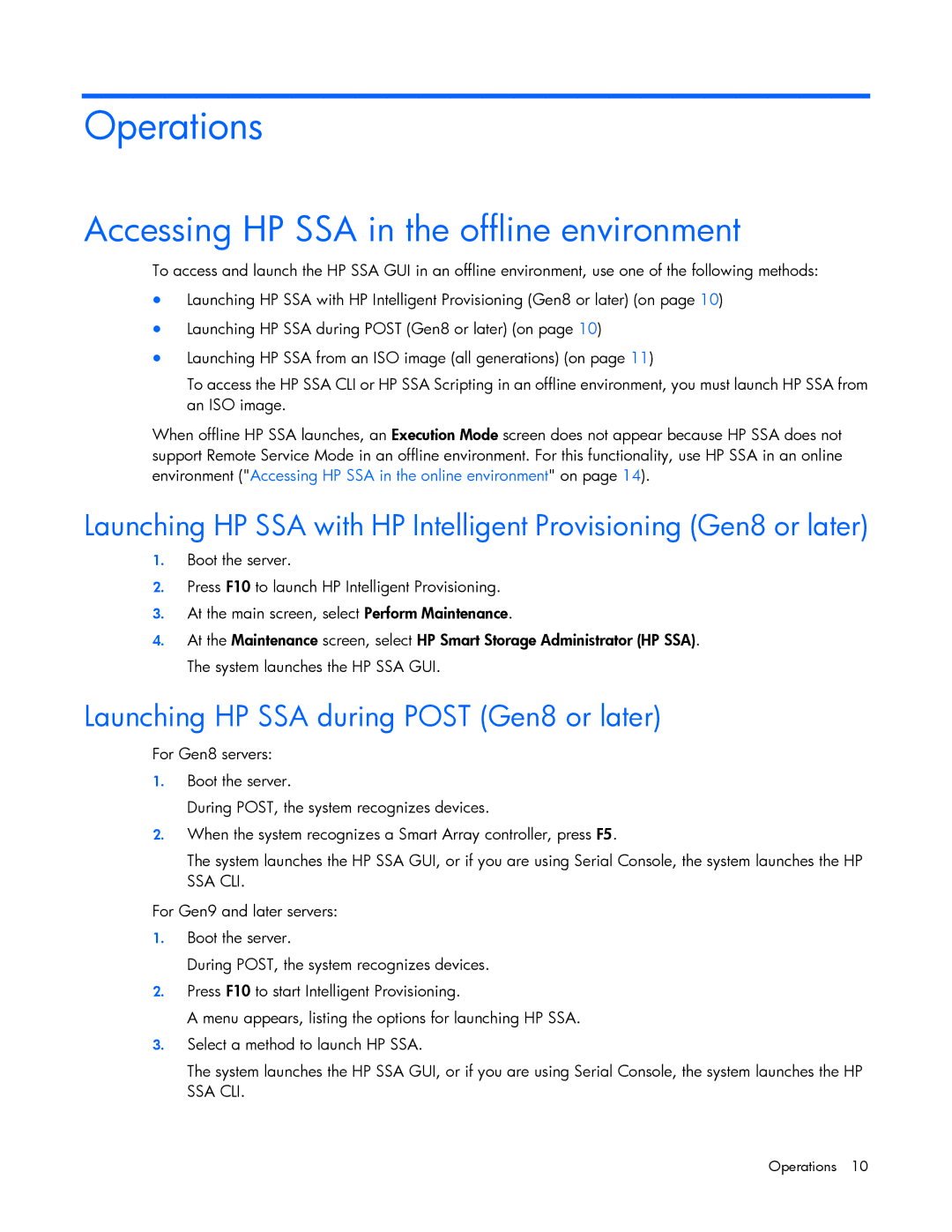Operations
Accessing HP SSA in the offline environment
To access and launch the HP SSA GUI in an offline environment, use one of the following methods:
•Launching HP SSA with HP Intelligent Provisioning (Gen8 or later) (on page 10)
•Launching HP SSA during POST (Gen8 or later) (on page 10)
•Launching HP SSA from an ISO image (all generations) (on page 11)
To access the HP SSA CLI or HP SSA Scripting in an offline environment, you must launch HP SSA from an ISO image.
When offline HP SSA launches, an Execution Mode screen does not appear because HP SSA does not support Remote Service Mode in an offline environment. For this functionality, use HP SSA in an online environment ("Accessing HP SSA in the online environment" on page 14).
Launching HP SSA with HP Intelligent Provisioning (Gen8 or later)
1.Boot the server.
2.Press F10 to launch HP Intelligent Provisioning.
3.At the main screen, select Perform Maintenance.
4.At the Maintenance screen, select HP Smart Storage Administrator (HP SSA). The system launches the HP SSA GUI.
Launching HP SSA during POST (Gen8 or later)
For Gen8 servers:
1.Boot the server.
During POST, the system recognizes devices.
2.When the system recognizes a Smart Array controller, press F5.
The system launches the HP SSA GUI, or if you are using Serial Console, the system launches the HP SSA CLI.
For Gen9 and later servers:
1.Boot the server.
During POST, the system recognizes devices.
2.Press F10 to start Intelligent Provisioning.
A menu appears, listing the options for launching HP SSA.
3.Select a method to launch HP SSA.
The system launches the HP SSA GUI, or if you are using Serial Console, the system launches the HP SSA CLI.
Operations 10