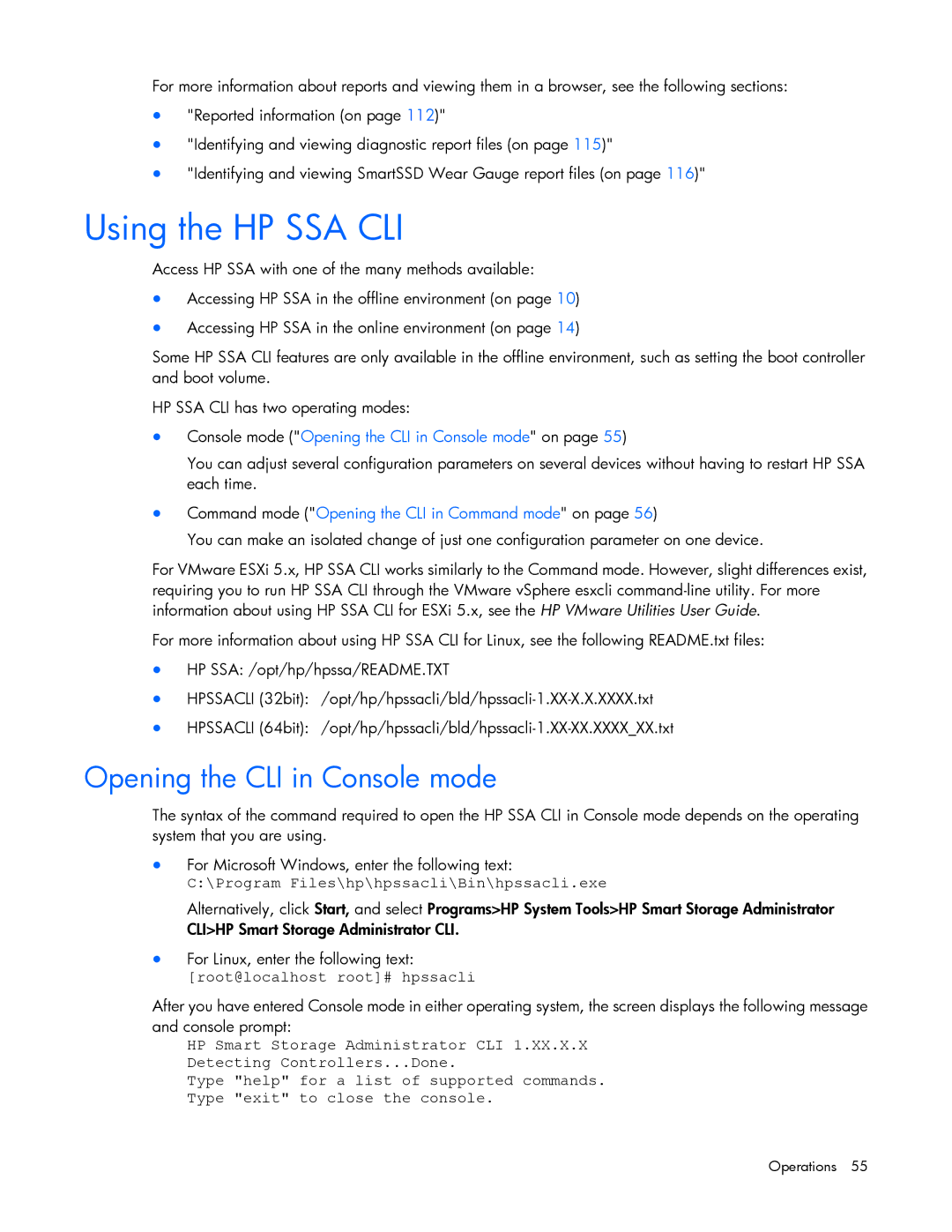For more information about reports and viewing them in a browser, see the following sections:
•"Reported information (on page 112)"
•"Identifying and viewing diagnostic report files (on page 115)"
•"Identifying and viewing SmartSSD Wear Gauge report files (on page 116)"
Using the HP SSA CLI
Access HP SSA with one of the many methods available:
•Accessing HP SSA in the offline environment (on page 10)
•Accessing HP SSA in the online environment (on page 14)
Some HP SSA CLI features are only available in the offline environment, such as setting the boot controller and boot volume.
HP SSA CLI has two operating modes:
•Console mode ("Opening the CLI in Console mode" on page 55)
You can adjust several configuration parameters on several devices without having to restart HP SSA each time.
•Command mode ("Opening the CLI in Command mode" on page 56)
You can make an isolated change of just one configuration parameter on one device.
For VMware ESXi 5.x, HP SSA CLI works similarly to the Command mode. However, slight differences exist, requiring you to run HP SSA CLI through the VMware vSphere esxcli
For more information about using HP SSA CLI for Linux, see the following README.txt files:
•HP SSA: /opt/hp/hpssa/README.TXT
•HPSSACLI
•HPSSACLI
Opening the CLI in Console mode
The syntax of the command required to open the HP SSA CLI in Console mode depends on the operating system that you are using.
•For Microsoft Windows, enter the following text:
C:\Program Files\hp\hpssacli\Bin\hpssacli.exe
Alternatively, click Start, and select Programs>HP System Tools>HP Smart Storage Administrator CLI>HP Smart Storage Administrator CLI.
•For Linux, enter the following text:
[root@localhost root]# hpssacli
After you have entered Console mode in either operating system, the screen displays the following message and console prompt:
HP Smart Storage Administrator CLI 1.XX.X.X
Detecting Controllers...Done.
Type "help" for a list of supported commands.
Type "exit" to close the console.