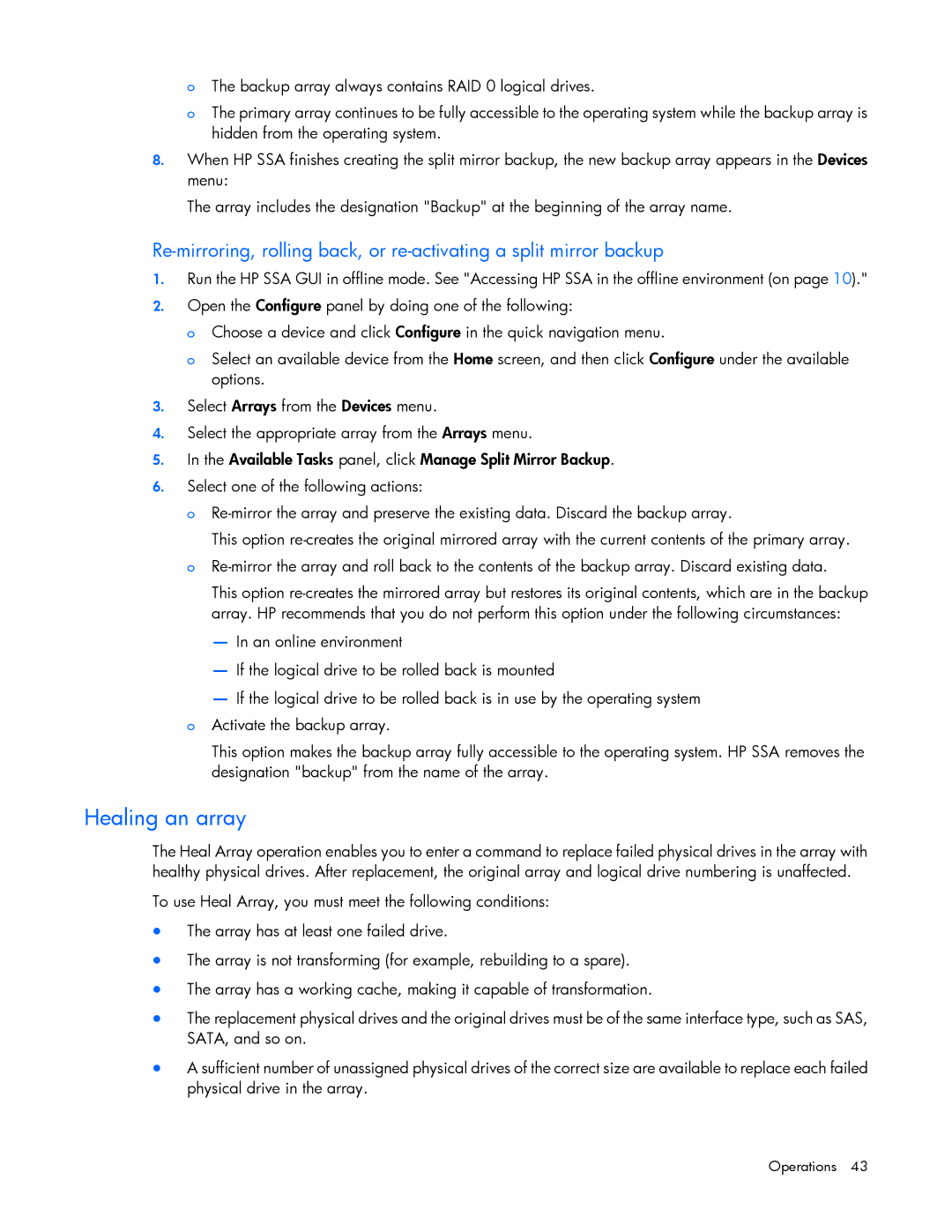oThe backup array always contains RAID 0 logical drives.
oThe primary array continues to be fully accessible to the operating system while the backup array is hidden from the operating system.
8.When HP SSA finishes creating the split mirror backup, the new backup array appears in the Devices menu:
The array includes the designation "Backup" at the beginning of the array name.
1.Run the HP SSA GUI in offline mode. See "Accessing HP SSA in the offline environment (on page 10)."
2.Open the Configure panel by doing one of the following:
o Choose a device and click Configure in the quick navigation menu.
o Select an available device from the Home screen, and then click Configure under the available options.
3.Select Arrays from the Devices menu.
4.Select the appropriate array from the Arrays menu.
5.In the Available Tasks panel, click Manage Split Mirror Backup.
6.Select one of the following actions:
o
This option
This option
—In an online environment
—If the logical drive to be rolled back is mounted
—If the logical drive to be rolled back is in use by the operating system o Activate the backup array.
This option makes the backup array fully accessible to the operating system. HP SSA removes the designation "backup" from the name of the array.
Healing an array
The Heal Array operation enables you to enter a command to replace failed physical drives in the array with healthy physical drives. After replacement, the original array and logical drive numbering is unaffected.
To use Heal Array, you must meet the following conditions:
•The array has at least one failed drive.
•The array is not transforming (for example, rebuilding to a spare).
•The array has a working cache, making it capable of transformation.
•The replacement physical drives and the original drives must be of the same interface type, such as SAS, SATA, and so on.
•A sufficient number of unassigned physical drives of the correct size are available to replace each failed physical drive in the array.