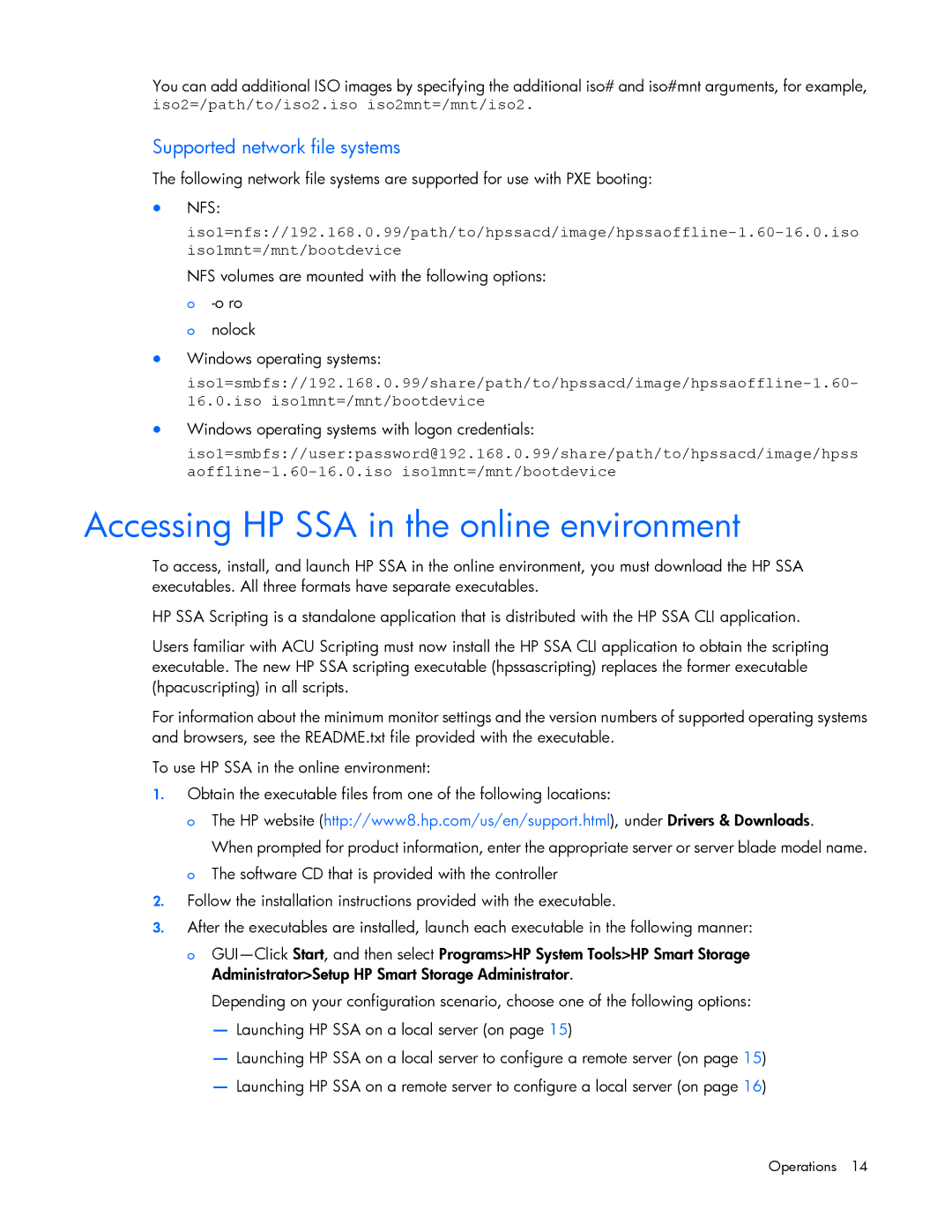You can add additional ISO images by specifying the additional iso# and iso#mnt arguments, for example, iso2=/path/to/iso2.iso iso2mnt=/mnt/iso2.
Supported network file systems
The following network file systems are supported for use with PXE booting:
•NFS:
NFS volumes are mounted with the following options: o
o nolock
•Windows operating systems:
•Windows operating systems with logon credentials:
iso1=smbfs://user:password@192.168.0.99/share/path/to/hpssacd/image/hpss
Accessing HP SSA in the online environment
To access, install, and launch HP SSA in the online environment, you must download the HP SSA executables. All three formats have separate executables.
HP SSA Scripting is a standalone application that is distributed with the HP SSA CLI application.
Users familiar with ACU Scripting must now install the HP SSA CLI application to obtain the scripting executable. The new HP SSA scripting executable (hpssascripting) replaces the former executable (hpacuscripting) in all scripts.
For information about the minimum monitor settings and the version numbers of supported operating systems and browsers, see the README.txt file provided with the executable.
To use HP SSA in the online environment:
1.Obtain the executable files from one of the following locations:
o The HP website (http://www8.hp.com/us/en/support.html), under Drivers & Downloads.
When prompted for product information, enter the appropriate server or server blade model name. o The software CD that is provided with the controller
2.Follow the installation instructions provided with the executable.
3.After the executables are installed, launch each executable in the following manner:
o
Depending on your configuration scenario, choose one of the following options:
—Launching HP SSA on a local server (on page 15)
—Launching HP SSA on a local server to configure a remote server (on page 15)
—Launching HP SSA on a remote server to configure a local server (on page 16)
Operations 14