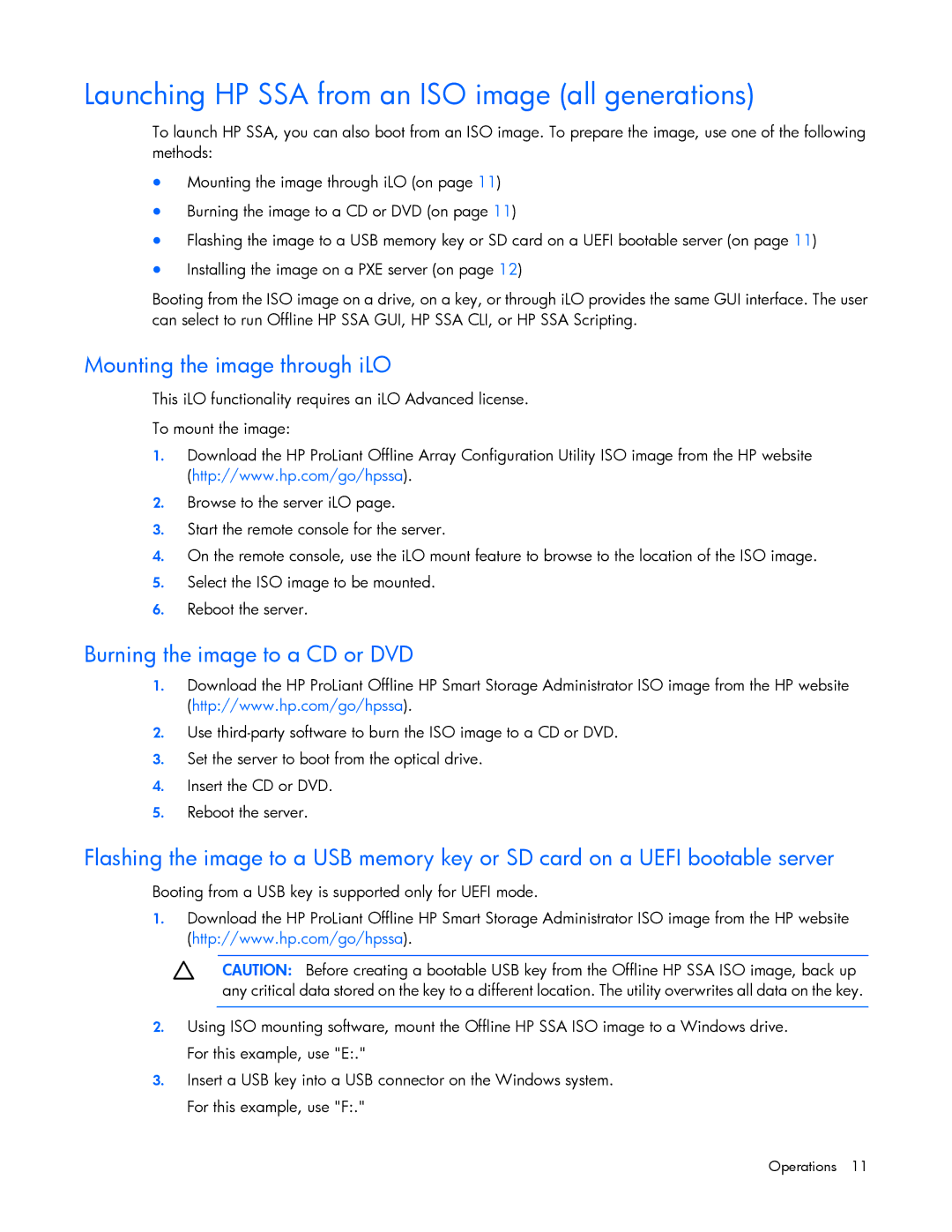Launching HP SSA from an ISO image (all generations)
To launch HP SSA, you can also boot from an ISO image. To prepare the image, use one of the following methods:
•Mounting the image through iLO (on page 11)
•Burning the image to a CD or DVD (on page 11)
•Flashing the image to a USB memory key or SD card on a UEFI bootable server (on page 11)
•Installing the image on a PXE server (on page 12)
Booting from the ISO image on a drive, on a key, or through iLO provides the same GUI interface. The user can select to run Offline HP SSA GUI, HP SSA CLI, or HP SSA Scripting.
Mounting the image through iLO
This iLO functionality requires an iLO Advanced license.
To mount the image:
1.Download the HP ProLiant Offline Array Configuration Utility ISO image from the HP website (http://www.hp.com/go/hpssa).
2.Browse to the server iLO page.
3.Start the remote console for the server.
4.On the remote console, use the iLO mount feature to browse to the location of the ISO image.
5.Select the ISO image to be mounted.
6.Reboot the server.
Burning the image to a CD or DVD
1.Download the HP ProLiant Offline HP Smart Storage Administrator ISO image from the HP website (http://www.hp.com/go/hpssa).
2.Use
3.Set the server to boot from the optical drive.
4.Insert the CD or DVD.
5.Reboot the server.
Flashing the image to a USB memory key or SD card on a UEFI bootable server
Booting from a USB key is supported only for UEFI mode.
1.Download the HP ProLiant Offline HP Smart Storage Administrator ISO image from the HP website (http://www.hp.com/go/hpssa).
CAUTION: Before creating a bootable USB key from the Offline HP SSA ISO image, back up any critical data stored on the key to a different location. The utility overwrites all data on the key.
2.Using ISO mounting software, mount the Offline HP SSA ISO image to a Windows drive. For this example, use "E:."
3.Insert a USB key into a USB connector on the Windows system. For this example, use "F:."
Operations 11