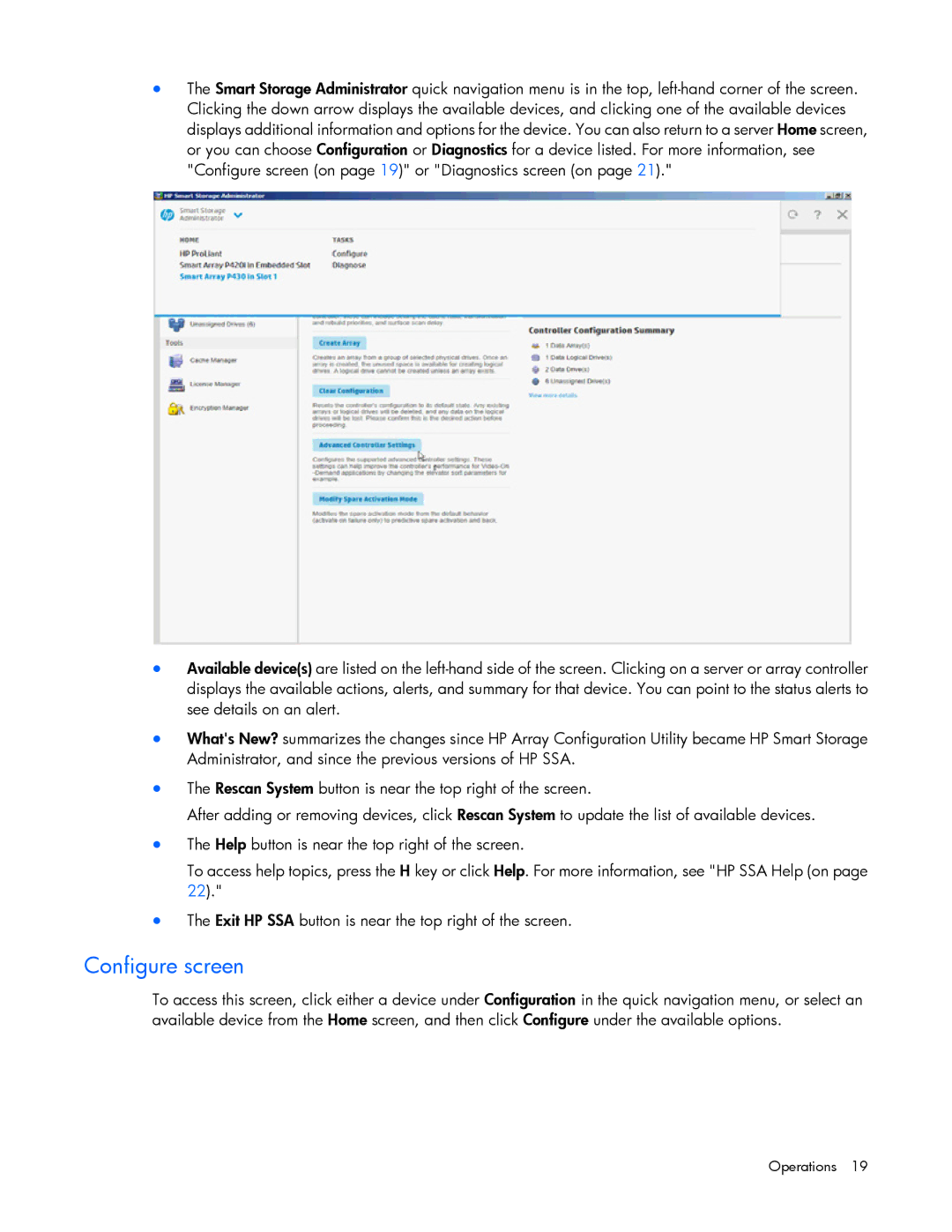•The Smart Storage Administrator quick navigation menu is in the top,
•Available device(s) are listed on the
•What's New? summarizes the changes since HP Array Configuration Utility became HP Smart Storage Administrator, and since the previous versions of HP SSA.
•The Rescan System button is near the top right of the screen.
After adding or removing devices, click Rescan System to update the list of available devices.
•The Help button is near the top right of the screen.
To access help topics, press the H key or click Help. For more information, see "HP SSA Help (on page 22)."
•The Exit HP SSA button is near the top right of the screen.
Configure screen
To access this screen, click either a device under Configuration in the quick navigation menu, or select an available device from the Home screen, and then click Configure under the available options.