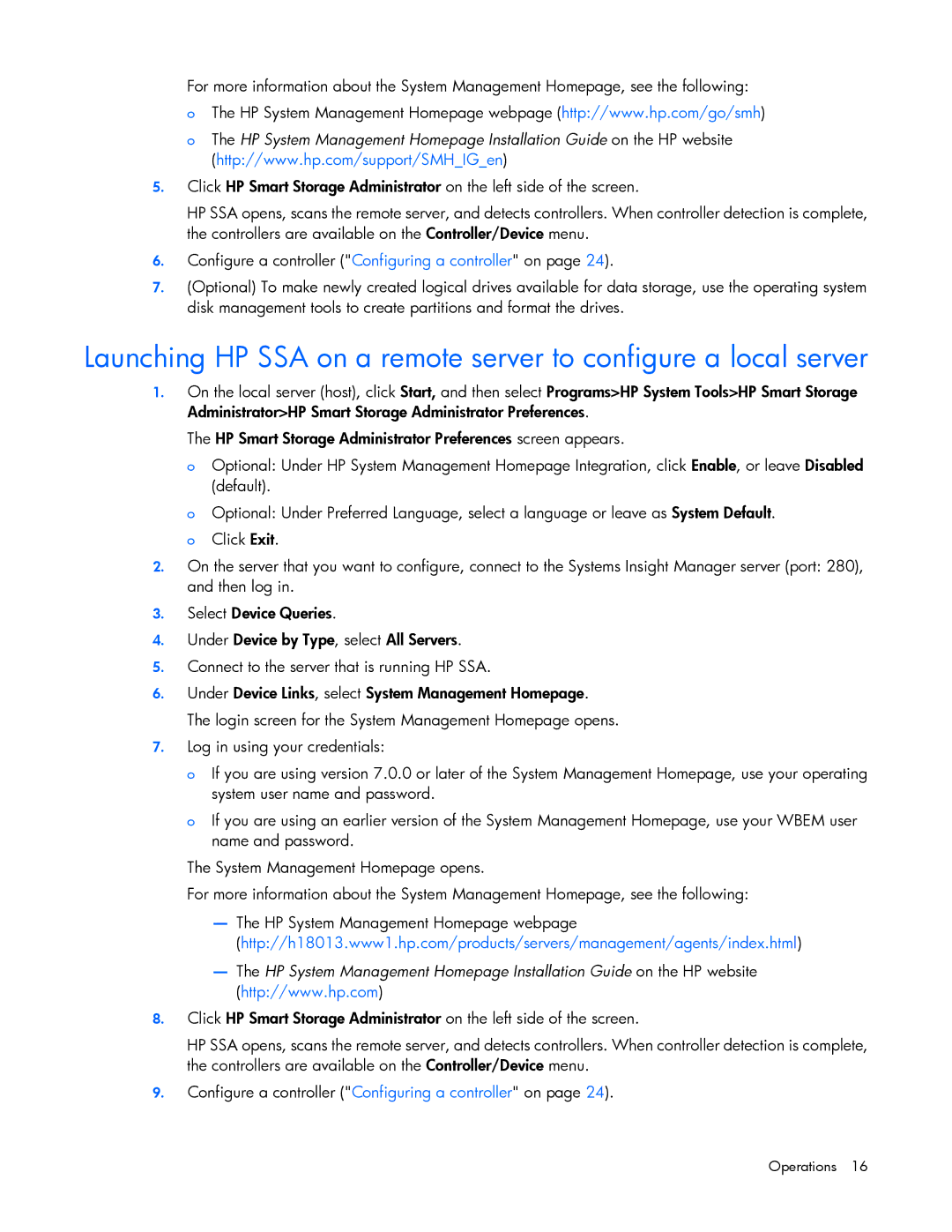For more information about the System Management Homepage, see the following:
oThe HP System Management Homepage webpage (http://www.hp.com/go/smh)
oThe HP System Management Homepage Installation Guide on the HP website (http://www.hp.com/support/SMH_IG_en)
5.Click HP Smart Storage Administrator on the left side of the screen.
HP SSA opens, scans the remote server, and detects controllers. When controller detection is complete, the controllers are available on the Controller/Device menu.
6.Configure a controller ("Configuring a controller" on page 24).
7.(Optional) To make newly created logical drives available for data storage, use the operating system disk management tools to create partitions and format the drives.
Launching HP SSA on a remote server to configure a local server
1.On the local server (host), click Start, and then select Programs>HP System Tools>HP Smart Storage Administrator>HP Smart Storage Administrator Preferences.
The HP Smart Storage Administrator Preferences screen appears.
o Optional: Under HP System Management Homepage Integration, click Enable, or leave Disabled (default).
o Optional: Under Preferred Language, select a language or leave as System Default. o Click Exit.
2.On the server that you want to configure, connect to the Systems Insight Manager server (port: 280), and then log in.
3.Select Device Queries.
4.Under Device by Type, select All Servers.
5.Connect to the server that is running HP SSA.
6.Under Device Links, select System Management Homepage. The login screen for the System Management Homepage opens.
7.Log in using your credentials:
o If you are using version 7.0.0 or later of the System Management Homepage, use your operating system user name and password.
o If you are using an earlier version of the System Management Homepage, use your WBEM user name and password.
The System Management Homepage opens.
For more information about the System Management Homepage, see the following:
—The HP System Management Homepage webpage
(http://h18013.www1.hp.com/products/servers/management/agents/index.html)
—The HP System Management Homepage Installation Guide on the HP website (http://www.hp.com)
8.Click HP Smart Storage Administrator on the left side of the screen.
HP SSA opens, scans the remote server, and detects controllers. When controller detection is complete, the controllers are available on the Controller/Device menu.
9.Configure a controller ("Configuring a controller" on page 24).