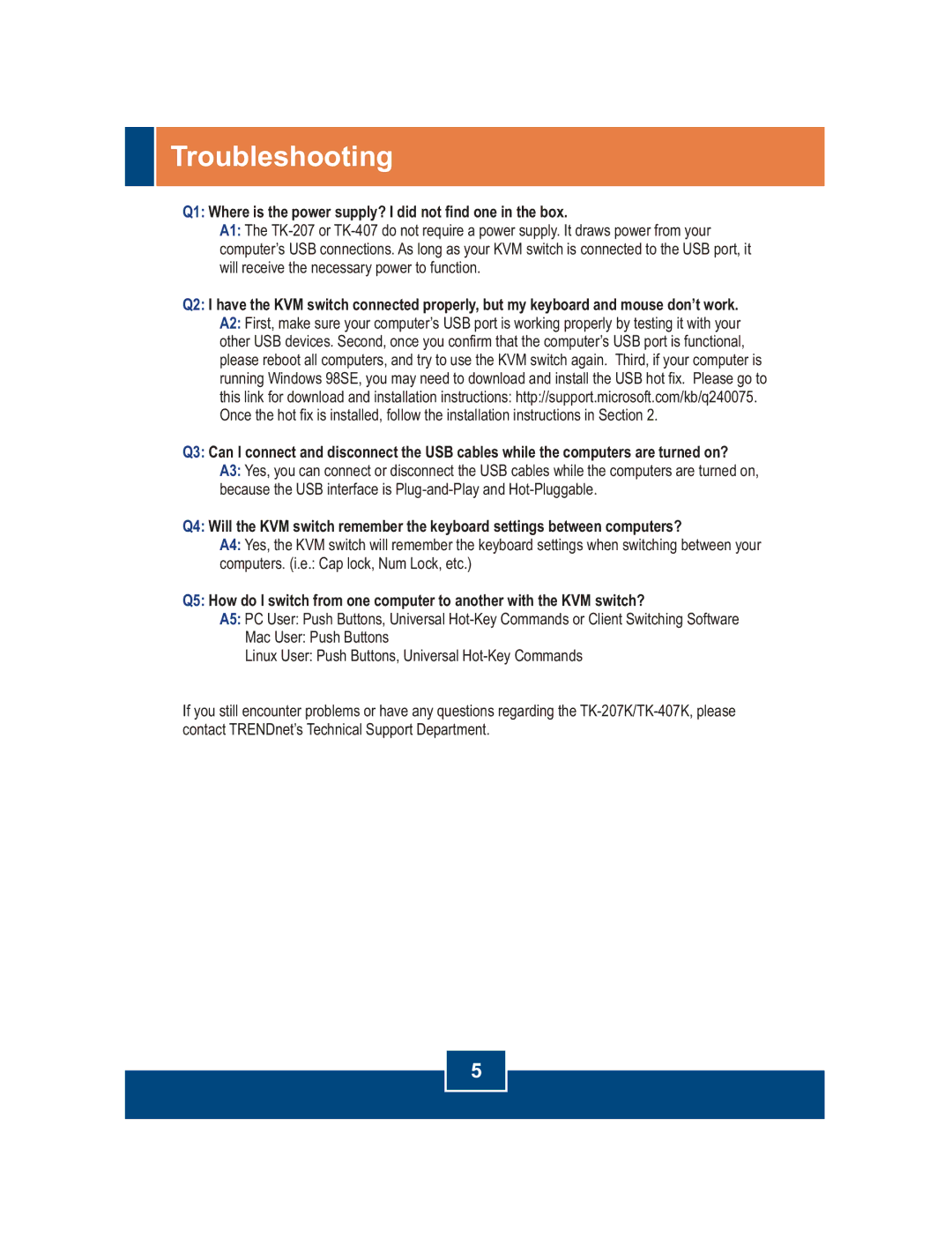TK-407K specifications
The TRENDnet TK-407K is a versatile and efficient KVM (Keyboard, Video, Mouse) switch designed to streamline the management of multiple computers using a single set of peripherals. This device is particularly beneficial for IT professionals, data centers, and offices with various computing needs, enabling users to control up to four computers while maintaining an organized workspace.One of the standout features of the TK-407K is its ability to switch between four connected computers seamlessly. This switching can be accomplished through either an easy-to-use push button located on the front panel or by using hotkey commands directly from the keyboard, allowing for quick and efficient device management. The KVM switch supports high-resolution video output of up to 2048 x 1536, ensuring that users can enjoy crisp and clear visuals regardless of the connected computer's graphics capabilities.
The TK-407K employs advanced technology to ensure reliable operation. It is designed to be plug-and-play, requiring no additional software or drivers for installation. Users can simply connect their computers and peripherals, and the KVM switch is ready to go. This ease of use makes it an ideal choice for both professional environments and home users who want to minimize clutter and improve productivity.
Another noteworthy characteristic of the TK-407K is its compatibility with a broad range of operating systems. It supports Windows, macOS, and Linux, making it a versatile option for diverse digital ecosystems. Additionally, it features USB ports that enable the connection of various devices, such as printers or external drives, further enhancing productivity.
The build quality of the TRENDnet TK-407K is robust, with a compact design that allows it to fit easily on most desks without taking up excessive space. This KVM switch also features durable cables for reliable connections, ensuring that users can rely on this device for long-term use without the worry of degradation.
In conclusion, the TRENDnet TK-407K is an exemplary KVM switch that offers a blend of functionality, usability, and compatibility, catering to users who require convenient access to multiple computers. With its high-resolution support, plug-and-play installation, and reliable performance, it is an excellent choice for anyone looking to simplify their computing setup while maintaining efficiency. Whether in a corporate environment or a home office, the TK-407K is sure to enhance productivity and organization.