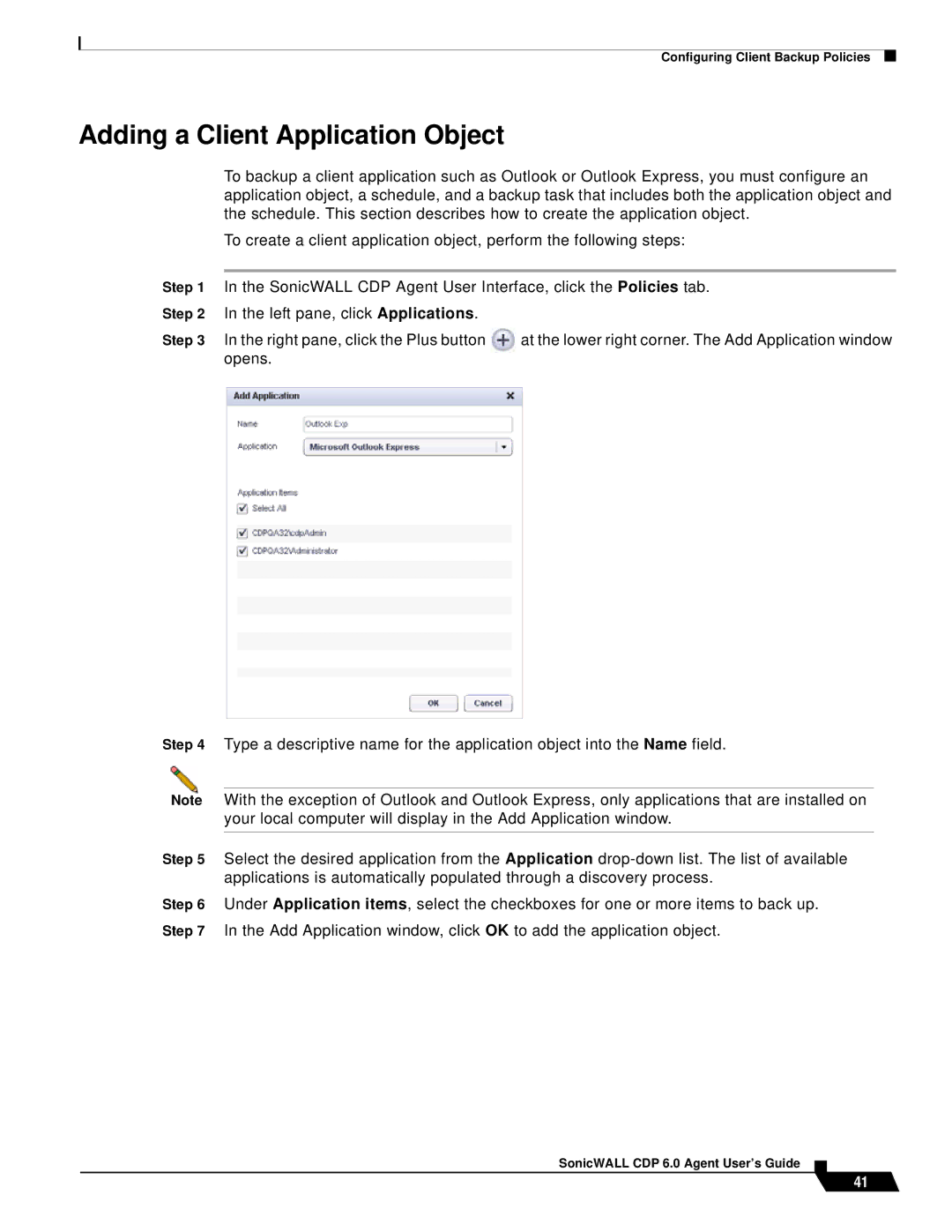Configuring Client Backup Policies
Adding a Client Application Object
To backup a client application such as Outlook or Outlook Express, you must configure an application object, a schedule, and a backup task that includes both the application object and the schedule. This section describes how to create the application object.
To create a client application object, perform the following steps:
Step 1 | In the SonicWALL CDP Agent User Interface, click the Policies tab. | ||
Step 2 | In the left pane, click Applications. |
| |
Step 3 | In the right pane, click the Plus button | at the lower right corner. The Add Application window | |
| opens. |
| |
|
|
|
|
|
|
|
|
Step 4 Type a descriptive name for the application object into the Name field.
Note With the exception of Outlook and Outlook Express, only applications that are installed on your local computer will display in the Add Application window.
Step 5 Select the desired application from the Application
Step 6 Under Application items, select the checkboxes for one or more items to back up. Step 7 In the Add Application window, click OK to add the application object.
SonicWALL CDP 6.0 Agent User’s Guide
41