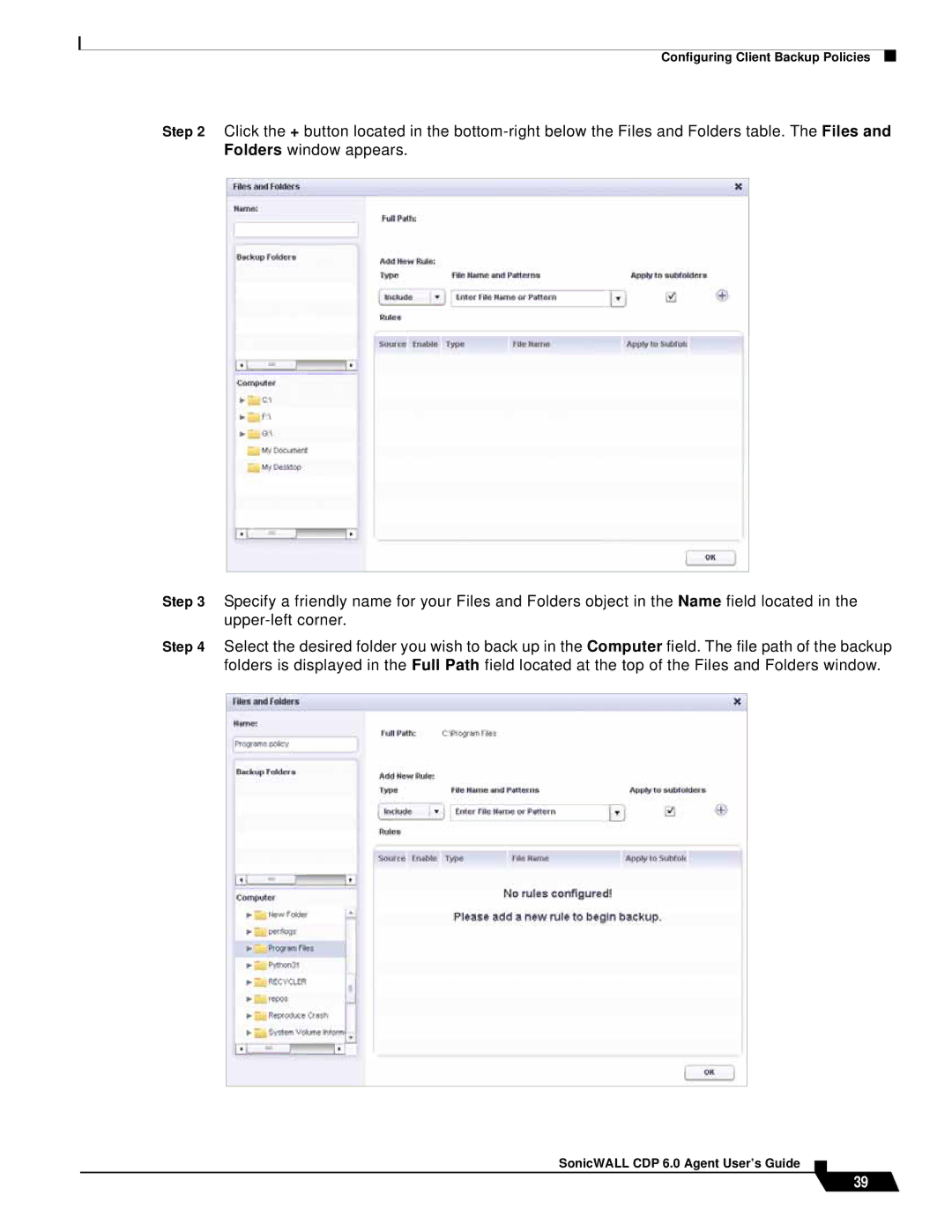Configuring Client Backup Policies
Step 2 Click the + button located in the
Step 3 Specify a friendly name for your Files and Folders object in the Name field located in the
Step 4 Select the desired folder you wish to back up in the Computer field. The file path of the backup folders is displayed in the Full Path field located at the top of the Files and Folders window.
SonicWALL CDP 6.0 Agent User’s Guide
39