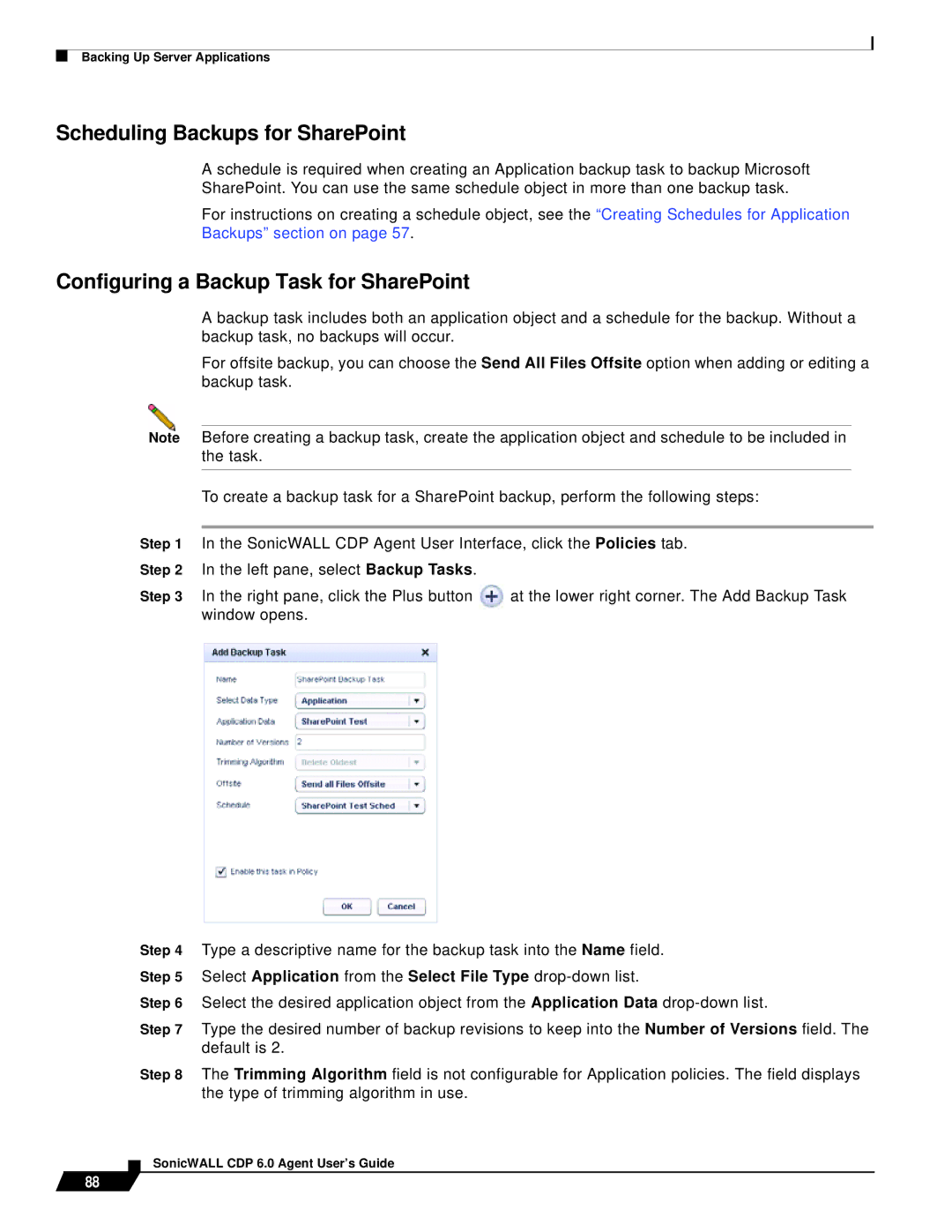Backing Up Server Applications
Scheduling Backups for SharePoint
A schedule is required when creating an Application backup task to backup Microsoft SharePoint. You can use the same schedule object in more than one backup task.
For instructions on creating a schedule object, see the “Creating Schedules for Application Backups” section on page 57.
Configuring a Backup Task for SharePoint
88
A backup task includes both an application object and a schedule for the backup. Without a backup task, no backups will occur.
For offsite backup, you can choose the Send All Files Offsite option when adding or editing a backup task.
Note Before creating a backup task, create the application object and schedule to be included in the task.
To create a backup task for a SharePoint backup, perform the following steps:
Step 1 In the SonicWALL CDP Agent User Interface, click the Policies tab. Step 2 In the left pane, select Backup Tasks.
Step 3 In the right pane, click the Plus button at the lower right corner. The Add Backup Task window opens.
Step 4 Type a descriptive name for the backup task into the Name field. Step 5 Select Application from the Select File Type
Step 6 Select the desired application object from the Application Data
Step 7 Type the desired number of backup revisions to keep into the Number of Versions field. The default is 2.
Step 8 The Trimming Algorithm field is not configurable for Application policies. The field displays the type of trimming algorithm in use.