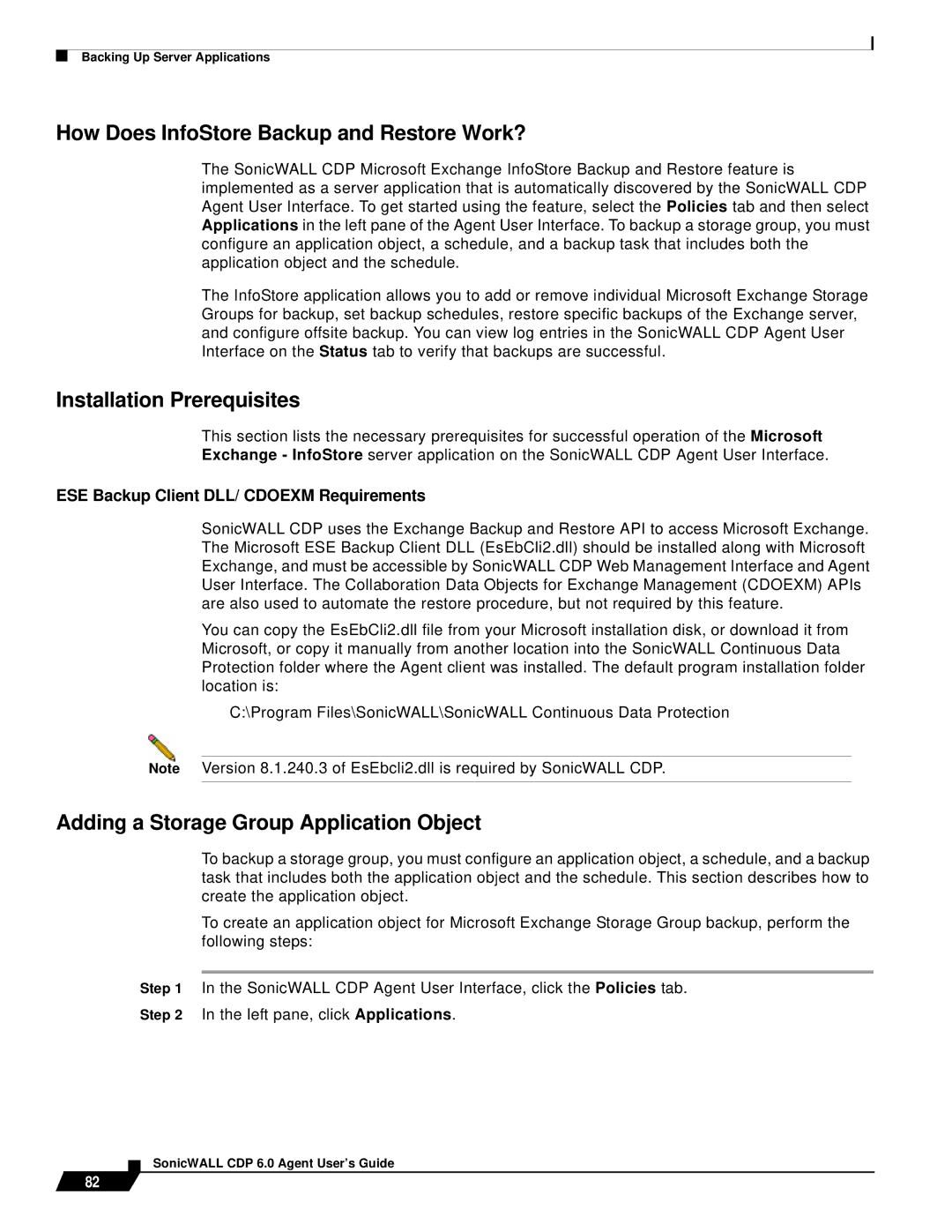Backing Up Server Applications
How Does InfoStore Backup and Restore Work?
The SonicWALL CDP Microsoft Exchange InfoStore Backup and Restore feature is implemented as a server application that is automatically discovered by the SonicWALL CDP Agent User Interface. To get started using the feature, select the Policies tab and then select Applications in the left pane of the Agent User Interface. To backup a storage group, you must configure an application object, a schedule, and a backup task that includes both the application object and the schedule.
The InfoStore application allows you to add or remove individual Microsoft Exchange Storage Groups for backup, set backup schedules, restore specific backups of the Exchange server, and configure offsite backup. You can view log entries in the SonicWALL CDP Agent User Interface on the Status tab to verify that backups are successful.
Installation Prerequisites
This section lists the necessary prerequisites for successful operation of the Microsoft Exchange - InfoStore server application on the SonicWALL CDP Agent User Interface.
ESE Backup Client DLL/ CDOEXM Requirements
SonicWALL CDP uses the Exchange Backup and Restore API to access Microsoft Exchange. The Microsoft ESE Backup Client DLL (EsEbCli2.dll) should be installed along with Microsoft Exchange, and must be accessible by SonicWALL CDP Web Management Interface and Agent User Interface. The Collaboration Data Objects for Exchange Management (CDOEXM) APIs are also used to automate the restore procedure, but not required by this feature.
You can copy the EsEbCli2.dll file from your Microsoft installation disk, or download it from Microsoft, or copy it manually from another location into the SonicWALL Continuous Data Protection folder where the Agent client was installed. The default program installation folder location is:
C:\Program Files\SonicWALL\SonicWALL Continuous Data Protection
Note Version 8.1.240.3 of EsEbcli2.dll is required by SonicWALL CDP.
Adding a Storage Group Application Object
To backup a storage group, you must configure an application object, a schedule, and a backup task that includes both the application object and the schedule. This section describes how to create the application object.
To create an application object for Microsoft Exchange Storage Group backup, perform the following steps:
Step 1 In the SonicWALL CDP Agent User Interface, click the Policies tab.
Step 2 In the left pane, click Applications.
82