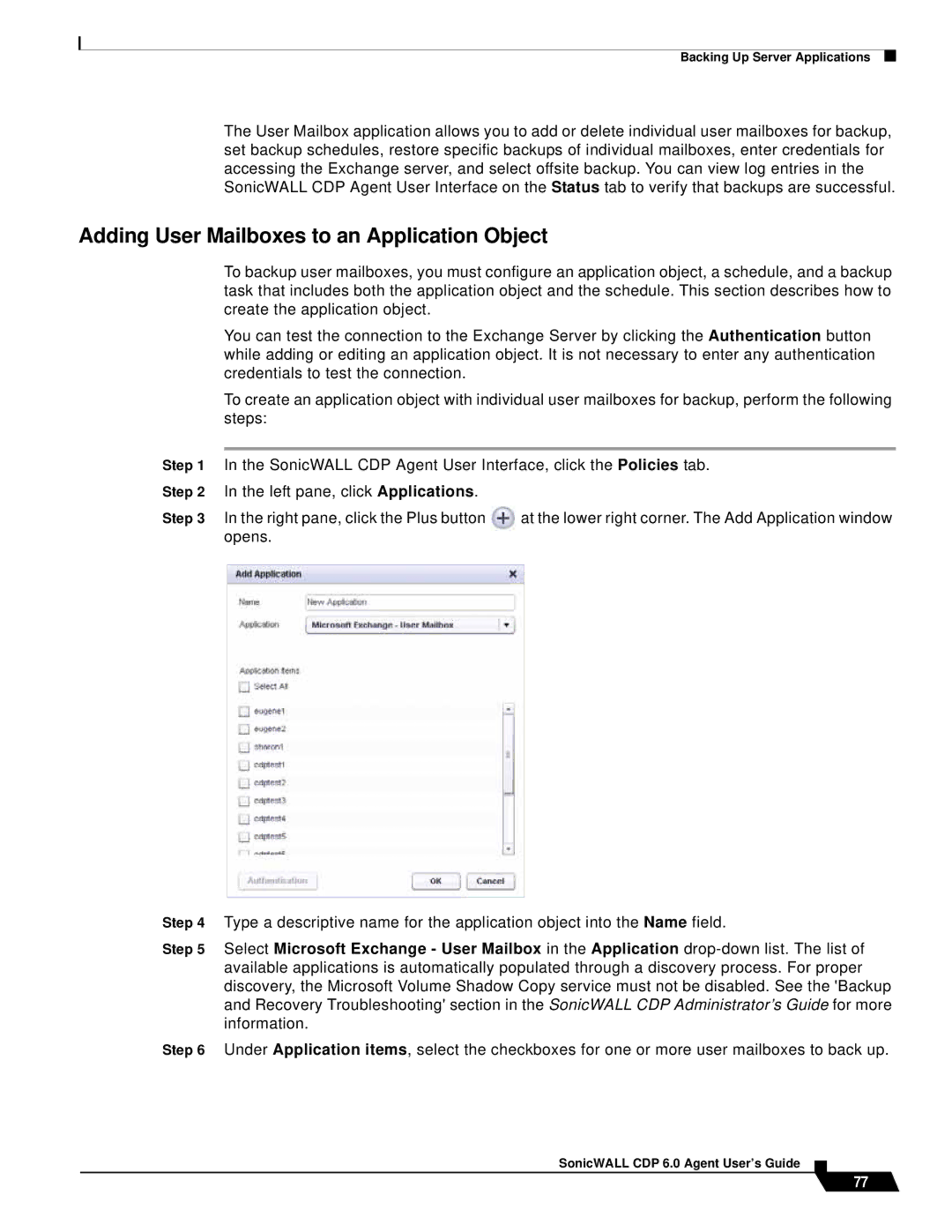Backing Up Server Applications
The User Mailbox application allows you to add or delete individual user mailboxes for backup, set backup schedules, restore specific backups of individual mailboxes, enter credentials for accessing the Exchange server, and select offsite backup. You can view log entries in the SonicWALL CDP Agent User Interface on the Status tab to verify that backups are successful.
Adding User Mailboxes to an Application Object
To backup user mailboxes, you must configure an application object, a schedule, and a backup task that includes both the application object and the schedule. This section describes how to create the application object.
You can test the connection to the Exchange Server by clicking the Authentication button while adding or editing an application object. It is not necessary to enter any authentication credentials to test the connection.
To create an application object with individual user mailboxes for backup, perform the following steps:
Step 1 | In the SonicWALL CDP Agent User Interface, click the Policies tab. | |||
Step 2 | In the left pane, click Applications. |
|
| |
Step 3 | In the right pane, click the Plus button | at the lower right corner. The Add Application window | ||
| opens. |
|
| |
|
|
|
|
|
|
|
|
|
|
Step 4 Type a descriptive name for the application object into the Name field.
Step 5 Select Microsoft Exchange - User Mailbox in the Application
Step 6 Under Application items, select the checkboxes for one or more user mailboxes to back up.
SonicWALL CDP 6.0 Agent User’s Guide
77