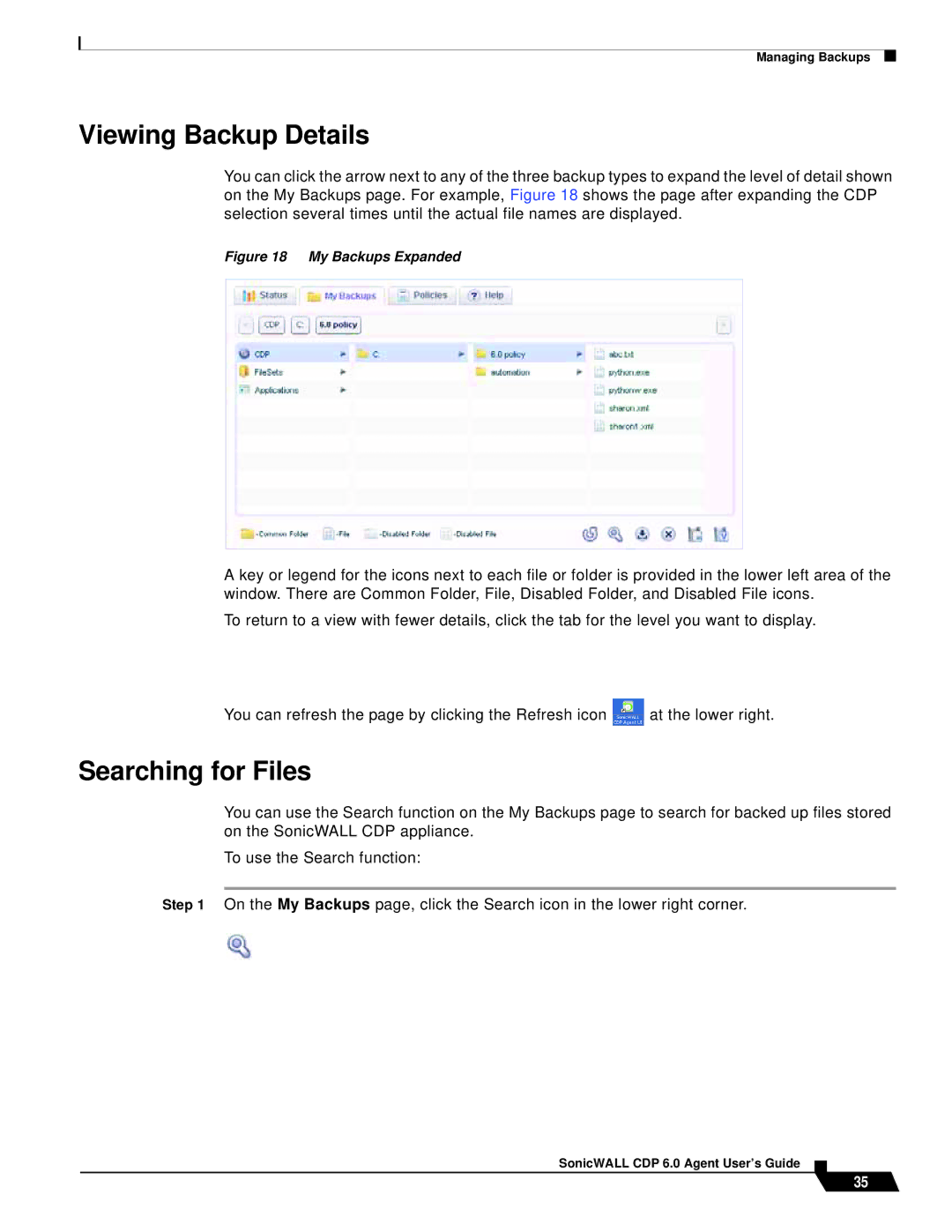Managing Backups
Viewing Backup Details
You can click the arrow next to any of the three backup types to expand the level of detail shown on the My Backups page. For example, Figure 18 shows the page after expanding the CDP selection several times until the actual file names are displayed.
Figure 18 My Backups Expanded
A key or legend for the icons next to each file or folder is provided in the lower left area of the window. There are Common Folder, File, Disabled Folder, and Disabled File icons.
To return to a view with fewer details, click the tab for the level you want to display.
You can refresh the page by clicking the Refresh icon ![]() at the lower right.
at the lower right.
Searching for Files
You can use the Search function on the My Backups page to search for backed up files stored on the SonicWALL CDP appliance.
To use the Search function:
Step 1 On the My Backups page, click the Search icon in the lower right corner.
SonicWALL CDP 6.0 Agent User’s Guide
35