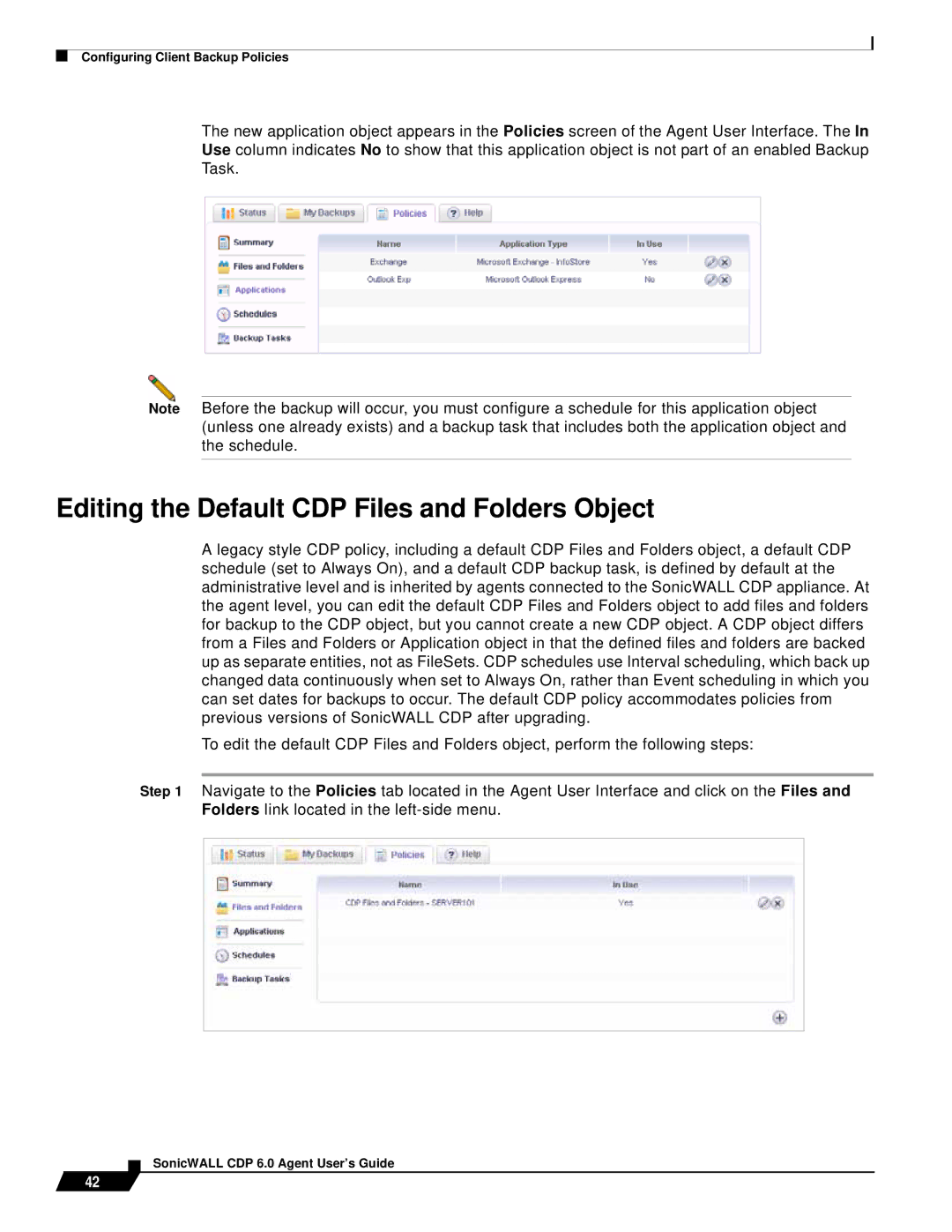Configuring Client Backup Policies
The new application object appears in the Policies screen of the Agent User Interface. The In Use column indicates No to show that this application object is not part of an enabled Backup Task.
Note Before the backup will occur, you must configure a schedule for this application object (unless one already exists) and a backup task that includes both the application object and the schedule.
Editing the Default CDP Files and Folders Object
A legacy style CDP policy, including a default CDP Files and Folders object, a default CDP schedule (set to Always On), and a default CDP backup task, is defined by default at the administrative level and is inherited by agents connected to the SonicWALL CDP appliance. At the agent level, you can edit the default CDP Files and Folders object to add files and folders for backup to the CDP object, but you cannot create a new CDP object. A CDP object differs from a Files and Folders or Application object in that the defined files and folders are backed up as separate entities, not as FileSets. CDP schedules use Interval scheduling, which back up changed data continuously when set to Always On, rather than Event scheduling in which you can set dates for backups to occur. The default CDP policy accommodates policies from previous versions of SonicWALL CDP after upgrading.
To edit the default CDP Files and Folders object, perform the following steps:
Step 1 Navigate to the Policies tab located in the Agent User Interface and click on the Files and Folders link located in the
42