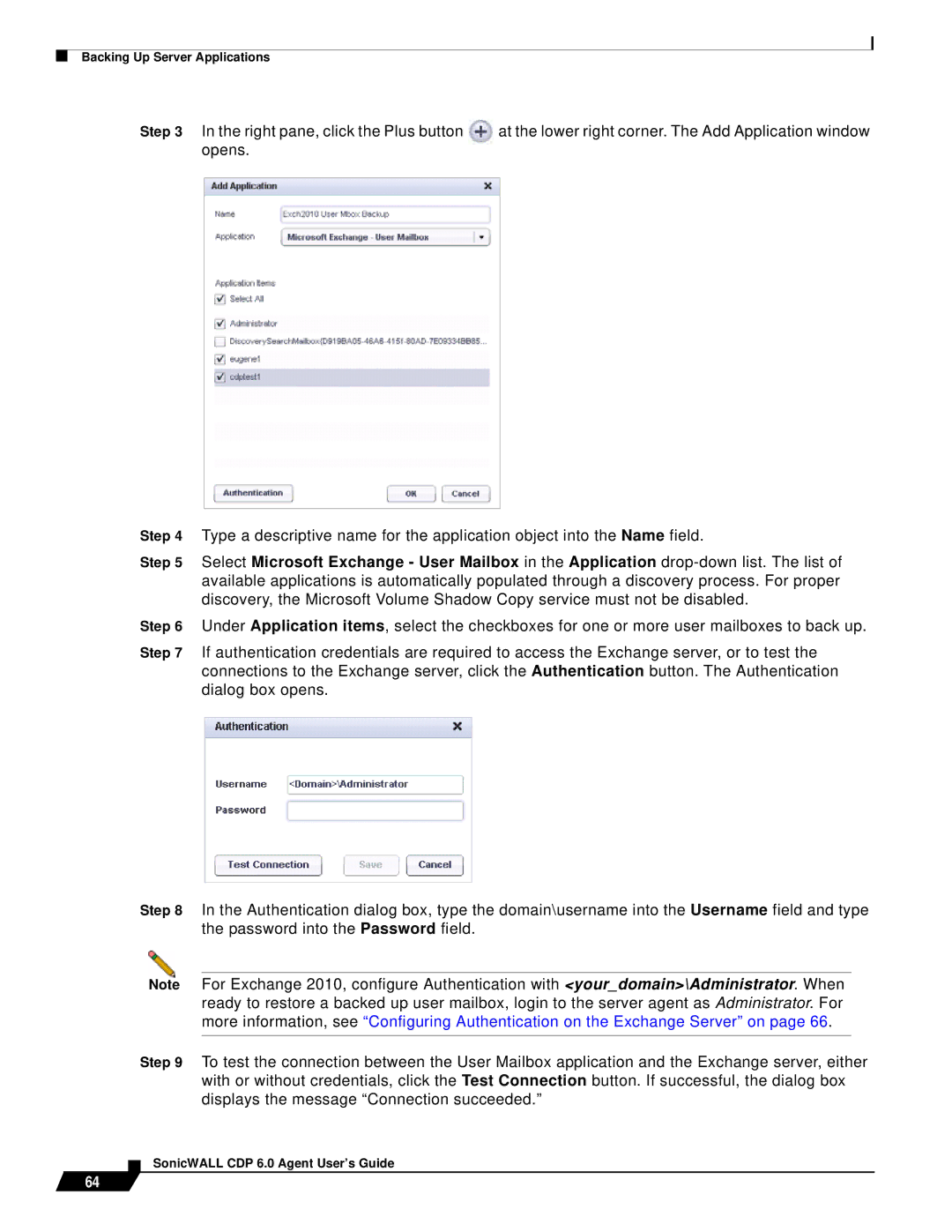Backing Up Server Applications
64
Step 3 In the right pane, click the Plus button | at the lower right corner. The Add Application window | |
opens. |
| |
|
|
|
|
|
|
Step 4 Type a descriptive name for the application object into the Name field.
Step 5 Select Microsoft Exchange - User Mailbox in the Application
Step 6 Under Application items, select the checkboxes for one or more user mailboxes to back up.
Step 7 If authentication credentials are required to access the Exchange server, or to test the connections to the Exchange server, click the Authentication button. The Authentication dialog box opens.
Step 8 In the Authentication dialog box, type the domain\username into the Username field and type the password into the Password field.
Note For Exchange 2010, configure Authentication with <your_domain>\Administrator. When ready to restore a backed up user mailbox, login to the server agent as Administrator. For more information, see “Configuring Authentication on the Exchange Server” on page 66.
Step 9 To test the connection between the User Mailbox application and the Exchange server, either with or without credentials, click the Test Connection button. If successful, the dialog box displays the message “Connection succeeded.”