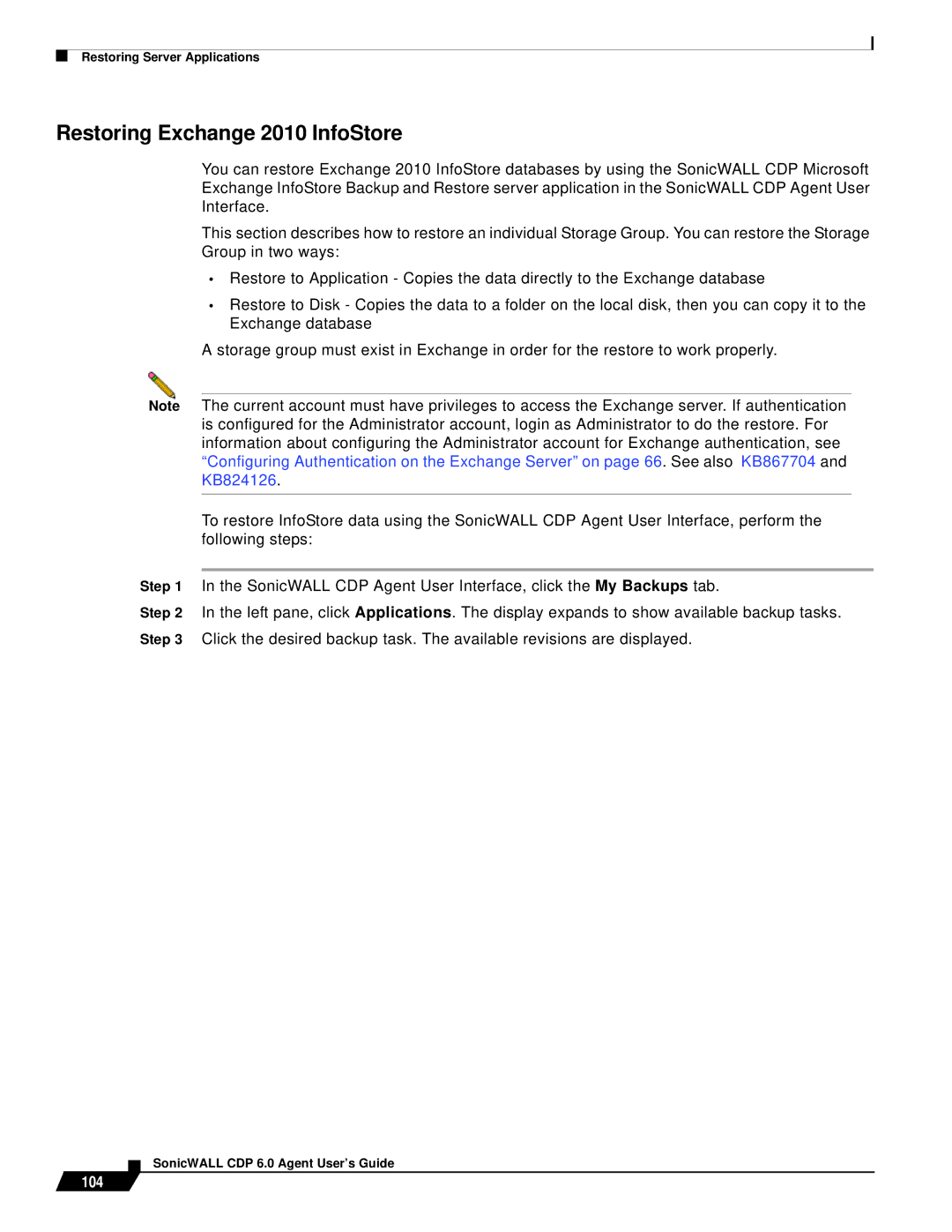Restoring Server Applications
Restoring Exchange 2010 InfoStore
You can restore Exchange 2010 InfoStore databases by using the SonicWALL CDP Microsoft Exchange InfoStore Backup and Restore server application in the SonicWALL CDP Agent User Interface.
This section describes how to restore an individual Storage Group. You can restore the Storage Group in two ways:
•Restore to Application - Copies the data directly to the Exchange database
•Restore to Disk - Copies the data to a folder on the local disk, then you can copy it to the Exchange database
A storage group must exist in Exchange in order for the restore to work properly.
Note The current account must have privileges to access the Exchange server. If authentication is configured for the Administrator account, login as Administrator to do the restore. For information about configuring the Administrator account for Exchange authentication, see “Configuring Authentication on the Exchange Server” on page 66. See also KB867704 and KB824126.
To restore InfoStore data using the SonicWALL CDP Agent User Interface, perform the following steps:
Step 1 In the SonicWALL CDP Agent User Interface, click the My Backups tab.
Step 2 In the left pane, click Applications. The display expands to show available backup tasks. Step 3 Click the desired backup task. The available revisions are displayed.