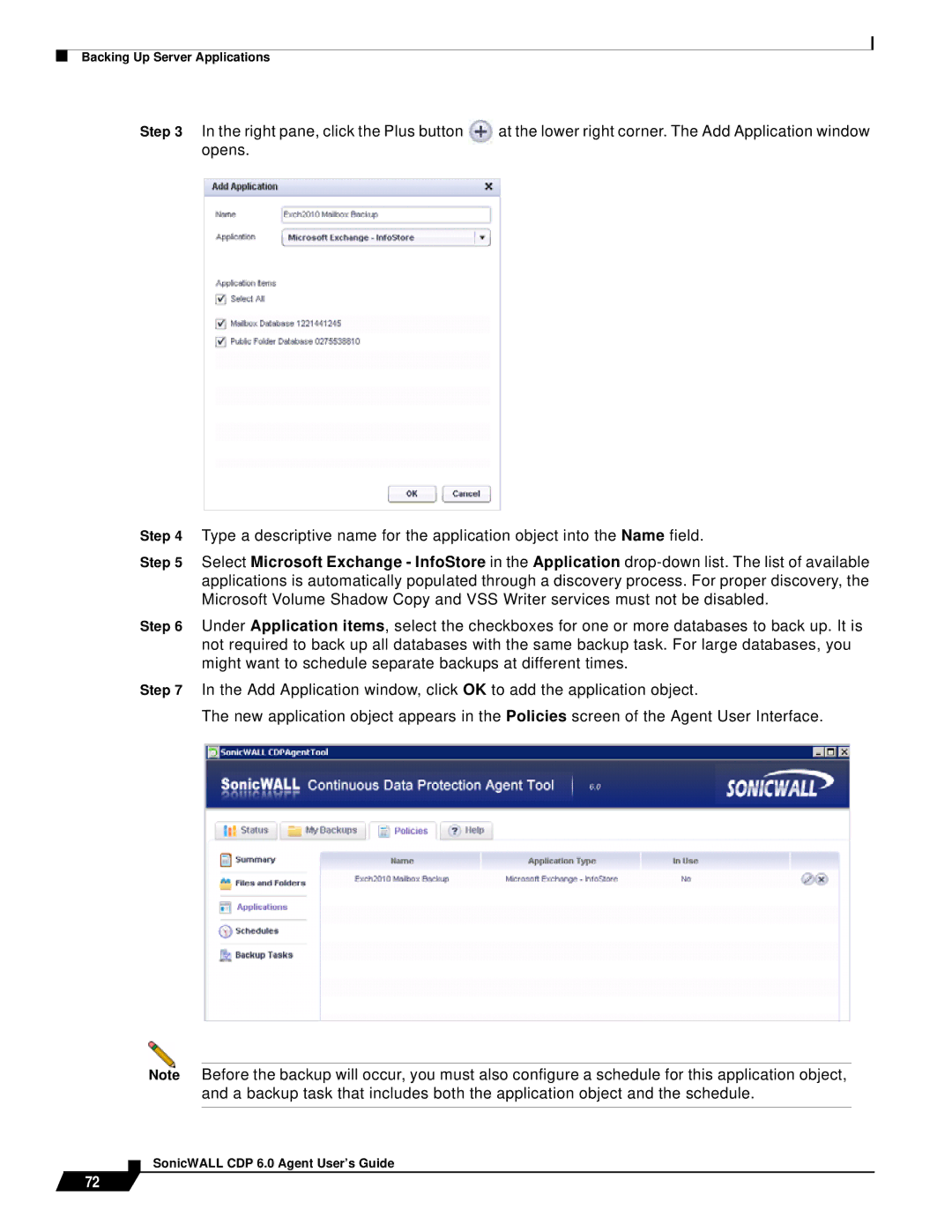Backing Up Server Applications
Step 3 In the right pane, click the Plus button | at the lower right corner. The Add Application window | |
opens. |
| |
|
|
|
|
|
|
Step 4 Type a descriptive name for the application object into the Name field.
Step 5 Select Microsoft Exchange - InfoStore in the Application
Step 6 Under Application items, select the checkboxes for one or more databases to back up. It is not required to back up all databases with the same backup task. For large databases, you might want to schedule separate backups at different times.
Step 7 In the Add Application window, click OK to add the application object.
The new application object appears in the Policies screen of the Agent User Interface.
72
Note Before the backup will occur, you must also configure a schedule for this application object, and a backup task that includes both the application object and the schedule.