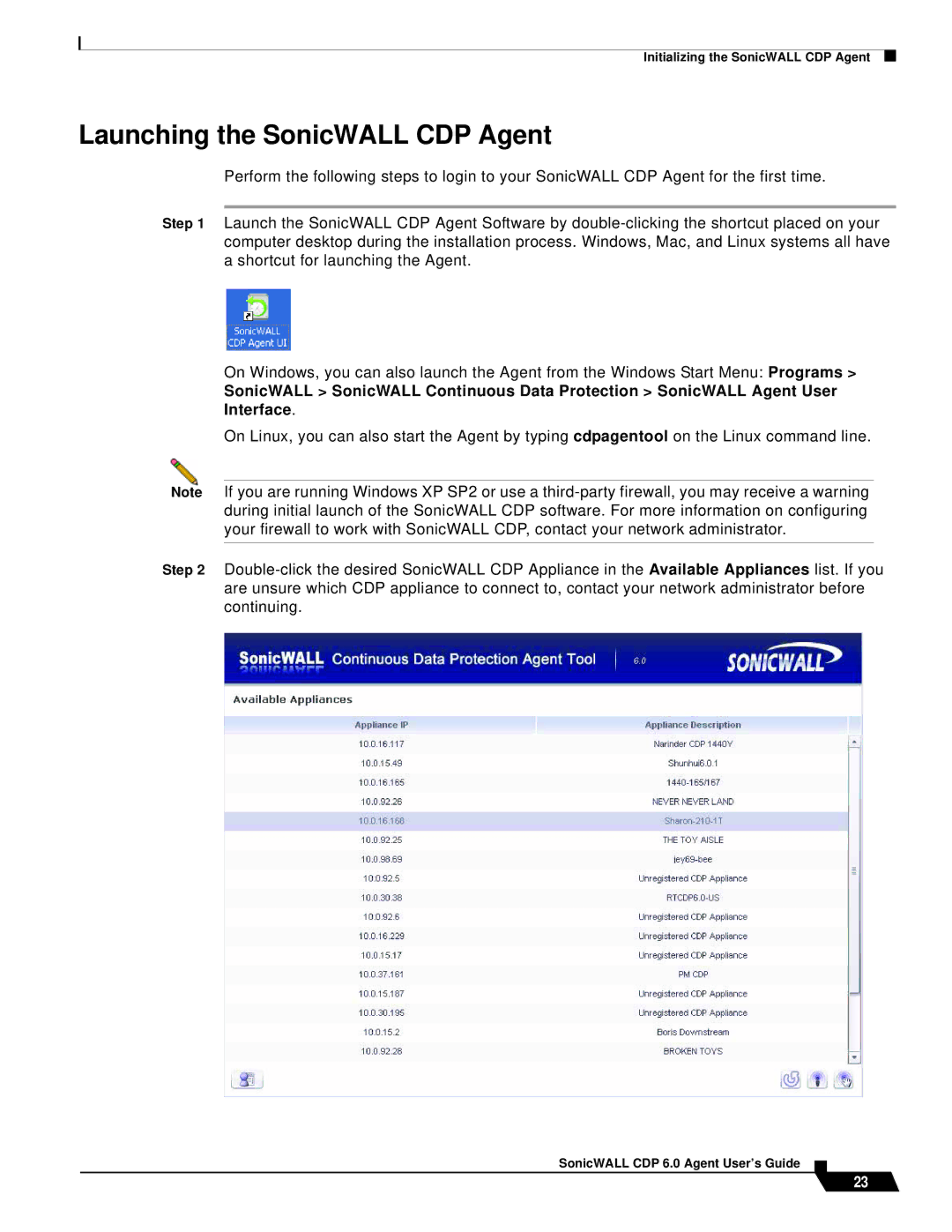Initializing the SonicWALL CDP Agent
Launching the SonicWALL CDP Agent
Perform the following steps to login to your SonicWALL CDP Agent for the first time.
Step 1 Launch the SonicWALL CDP Agent Software by double-clicking the shortcut placed on your computer desktop during the installation process. Windows, Mac, and Linux systems all have a shortcut for launching the Agent.
On Windows, you can also launch the Agent from the Windows Start Menu: Programs >
SonicWALL > SonicWALL Continuous Data Protection > SonicWALL Agent User
Interface.
On Linux, you can also start the Agent by typing cdpagentool on the Linux command line.
Note If you are running Windows XP SP2 or use a third-party firewall, you may receive a warning during initial launch of the SonicWALL CDP software. For more information on configuring your firewall to work with SonicWALL CDP, contact your network administrator.
Step 2 Double-click the desired SonicWALL CDP Appliance in the Available Appliances list. If you are unsure which CDP appliance to connect to, contact your network administrator before continuing.
SonicWALL CDP 6.0 Agent User’s Guide
23