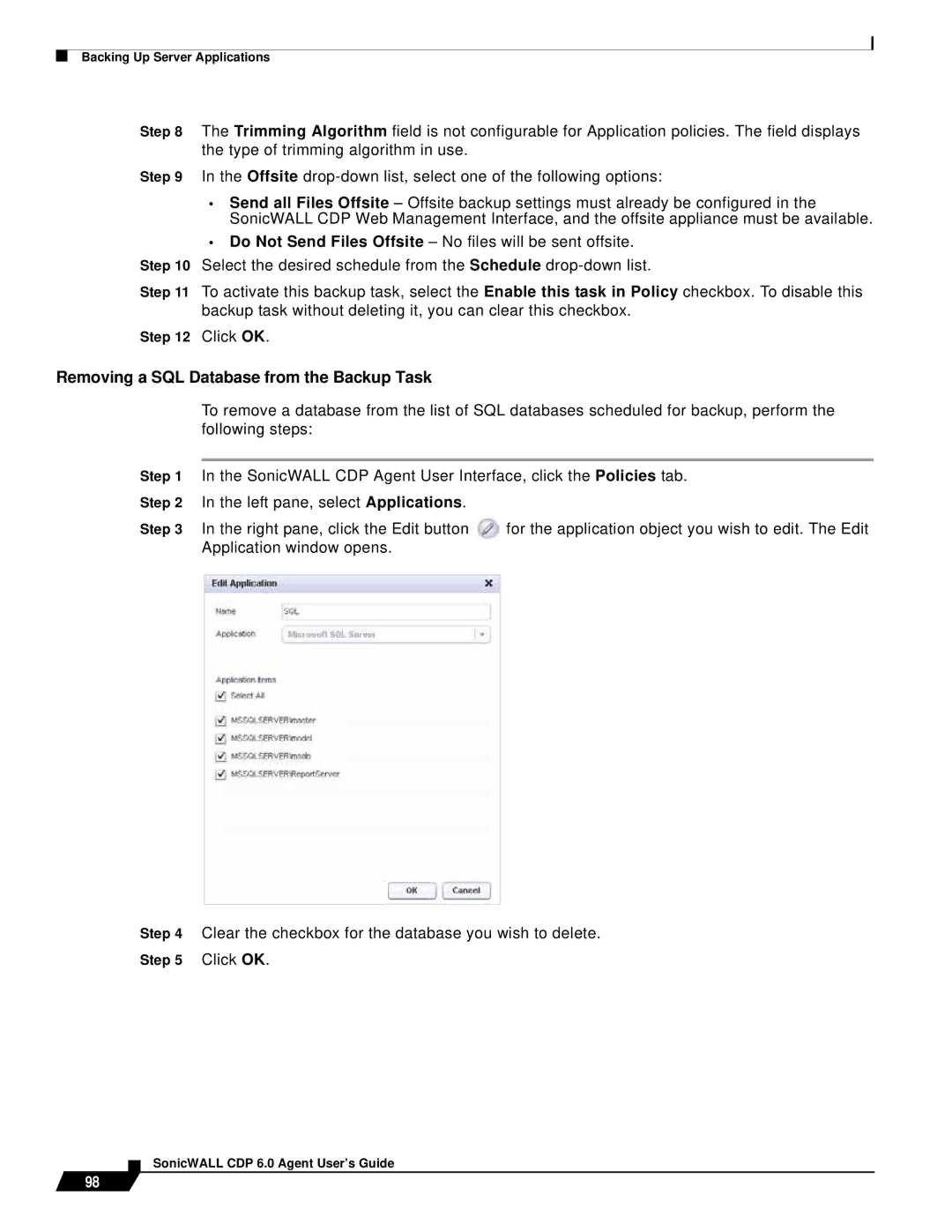Backing Up Server Applications
Step 8 The Trimming Algorithm field is not configurable for Application policies. The field displays the type of trimming algorithm in use.
Step 9 In the Offsite
•Send all Files Offsite – Offsite backup settings must already be configured in the SonicWALL CDP Web Management Interface, and the offsite appliance must be available.
•Do Not Send Files Offsite – No files will be sent offsite.
Step 10 Select the desired schedule from the Schedule
Step 11 To activate this backup task, select the Enable this task in Policy checkbox. To disable this backup task without deleting it, you can clear this checkbox.
Step 12 Click OK.
Removing a SQL Database from the Backup Task
To remove a database from the list of SQL databases scheduled for backup, perform the following steps:
Step 1 | In the SonicWALL CDP Agent User Interface, click the Policies tab. | ||
Step 2 | In the left pane, select Applications. |
| |
Step 3 | In the right pane, click the Edit button | for the application object you wish to edit. The Edit | |
| Application window opens. |
| |
|
|
|
|
|
|
|
|
Step 4 Clear the checkbox for the database you wish to delete.
Step 5 Click OK.
98