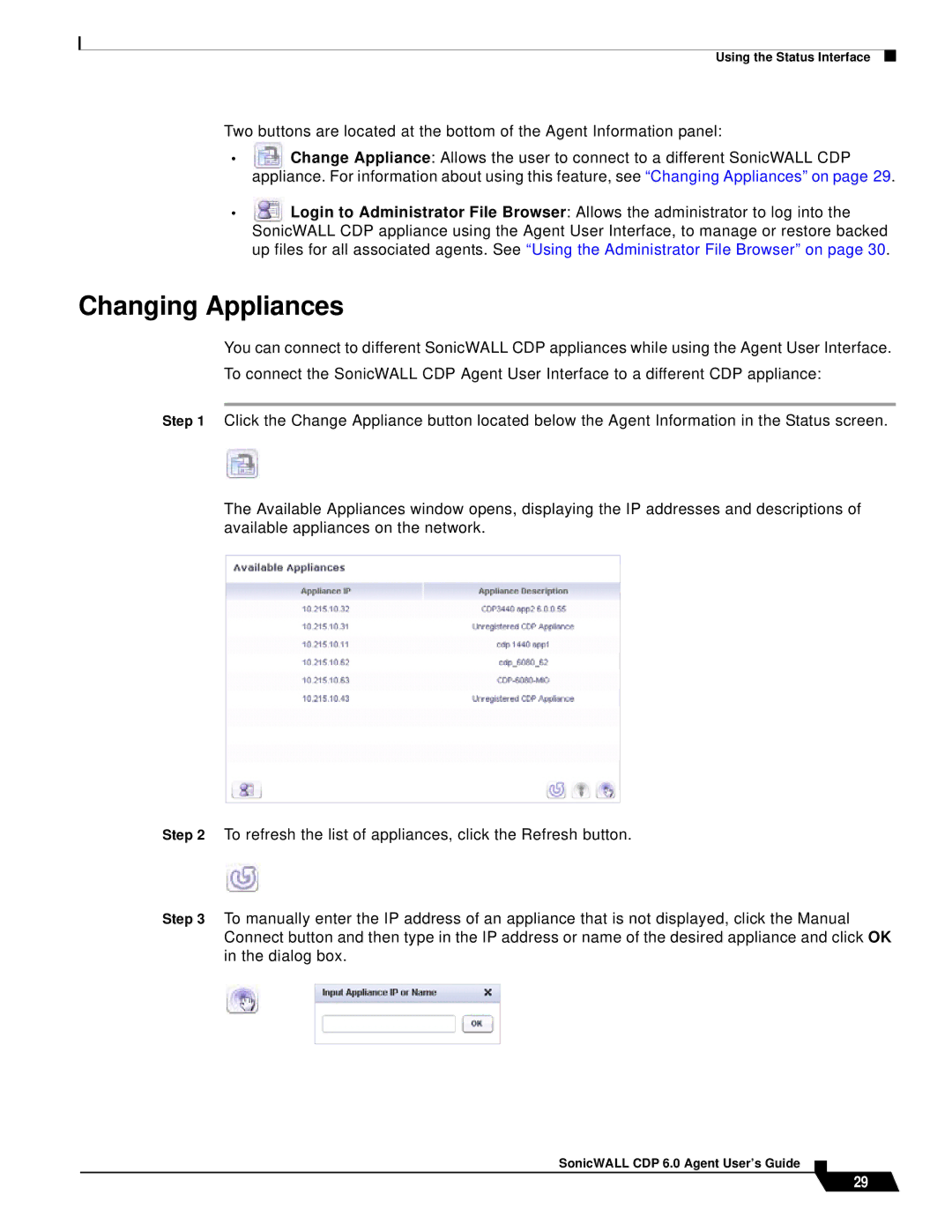Using the Status Interface
Two buttons are located at the bottom of the Agent Information panel:
•Change Appliance: Allows the user to connect to a different SonicWALL CDP appliance. For information about using this feature, see “Changing Appliances” on page 29.
•Login to Administrator File Browser: Allows the administrator to log into the
SonicWALL CDP appliance using the Agent User Interface, to manage or restore backed up files for all associated agents. See “Using the Administrator File Browser” on page 30.
Changing Appliances
You can connect to different SonicWALL CDP appliances while using the Agent User Interface. To connect the SonicWALL CDP Agent User Interface to a different CDP appliance:
Step 1 Click the Change Appliance button located below the Agent Information in the Status screen.
The Available Appliances window opens, displaying the IP addresses and descriptions of available appliances on the network.
Step 2 To refresh the list of appliances, click the Refresh button.
Step 3 To manually enter the IP address of an appliance that is not displayed, click the Manual Connect button and then type in the IP address or name of the desired appliance and click OK in the dialog box.
SonicWALL CDP 6.0 Agent User’s Guide
29