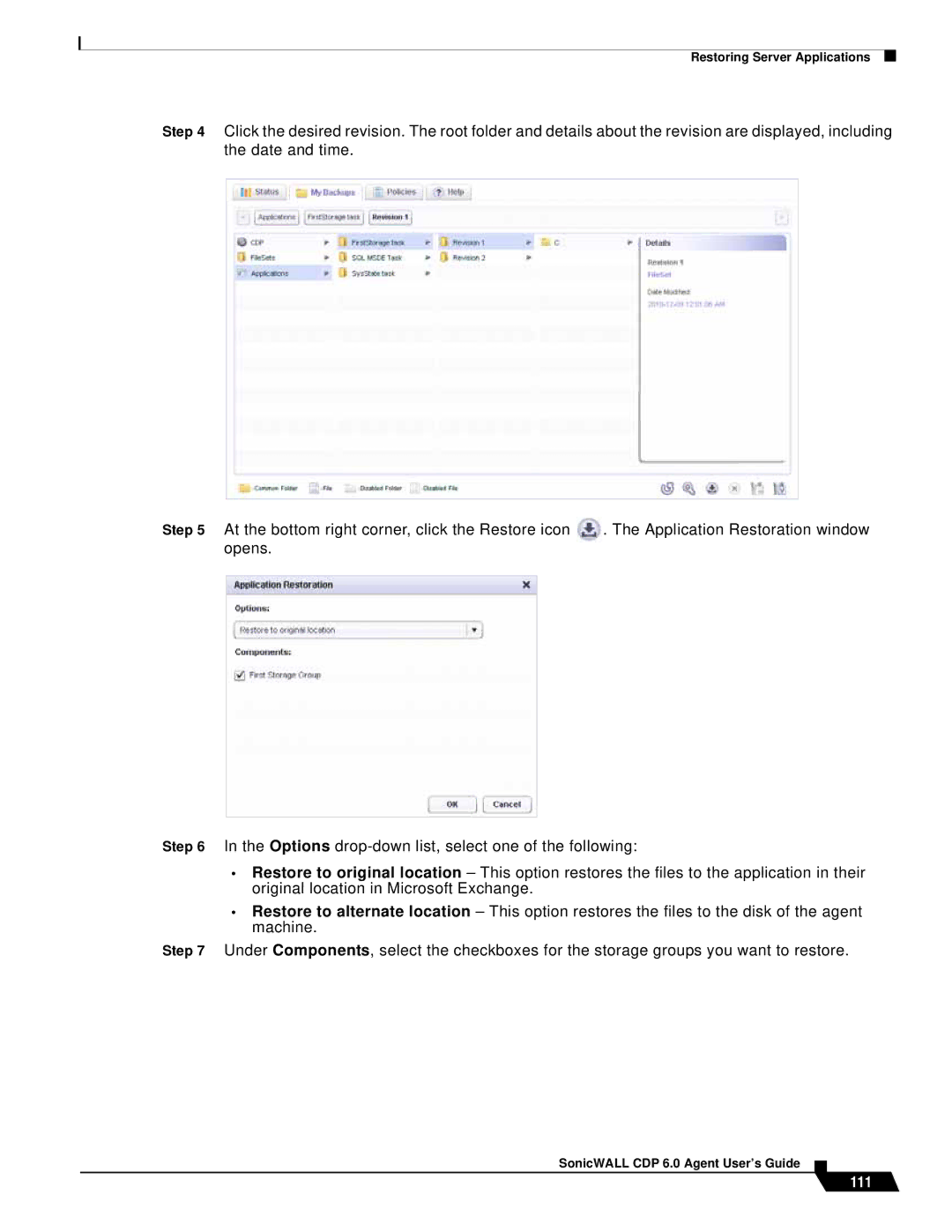Restoring Server Applications
Step 4 Click the desired revision. The root folder and details about the revision are displayed, including the date and time.
Step 5 At the bottom right corner, click the Restore icon | . The Application Restoration window | ||
opens. |
| ||
|
|
|
|
|
|
|
|
Step 6 In the Options
• Restore to original location – This option restores the files to the application in their original location in Microsoft Exchange.
• Restore to alternate location – This option restores the files to the disk of the agent machine.
Step 7 Under Components, select the checkboxes for the storage groups you want to restore.