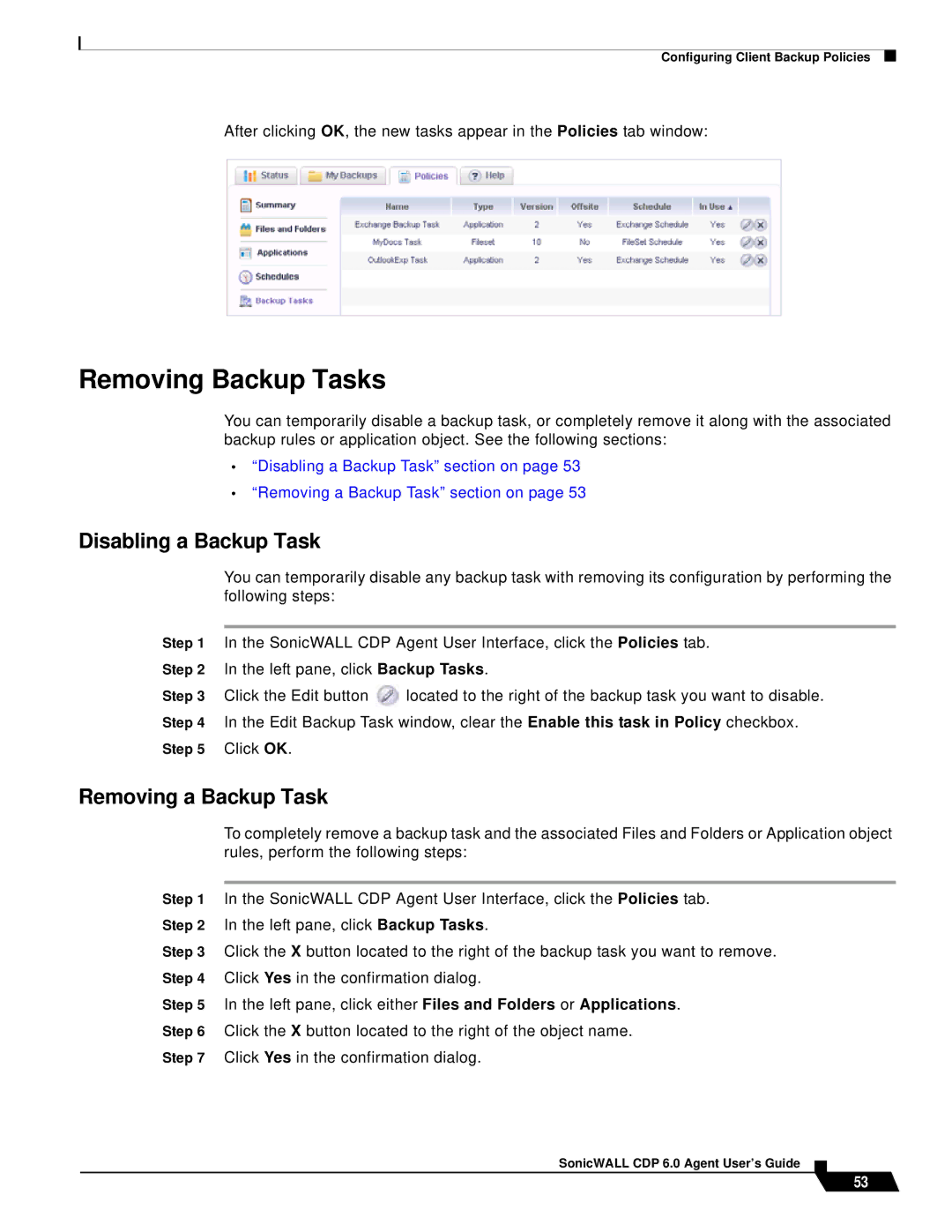Configuring Client Backup Policies
After clicking OK, the new tasks appear in the Policies tab window:
Removing Backup Tasks
You can temporarily disable a backup task, or completely remove it along with the associated backup rules or application object. See the following sections:
•“Disabling a Backup Task” section on page 53
•“Removing a Backup Task” section on page 53
Disabling a Backup Task
You can temporarily disable any backup task with removing its configuration by performing the following steps:
Step 1 In the SonicWALL CDP Agent User Interface, click the Policies tab.
Step 2 | In the left pane, click Backup Tasks. | |
Step 3 | Click the Edit button | located to the right of the backup task you want to disable. |
Step 4 | In the Edit Backup Task window, clear the Enable this task in Policy checkbox. | |
Step 5 | Click OK. |
|
Removing a Backup Task
To completely remove a backup task and the associated Files and Folders or Application object rules, perform the following steps:
Step 1 In the SonicWALL CDP Agent User Interface, click the Policies tab. Step 2 In the left pane, click Backup Tasks.
Step 3 Click the X button located to the right of the backup task you want to remove. Step 4 Click Yes in the confirmation dialog.
Step 5 In the left pane, click either Files and Folders or Applications. Step 6 Click the X button located to the right of the object name.
Step 7 Click Yes in the confirmation dialog.
SonicWALL CDP 6.0 Agent User’s Guide
53