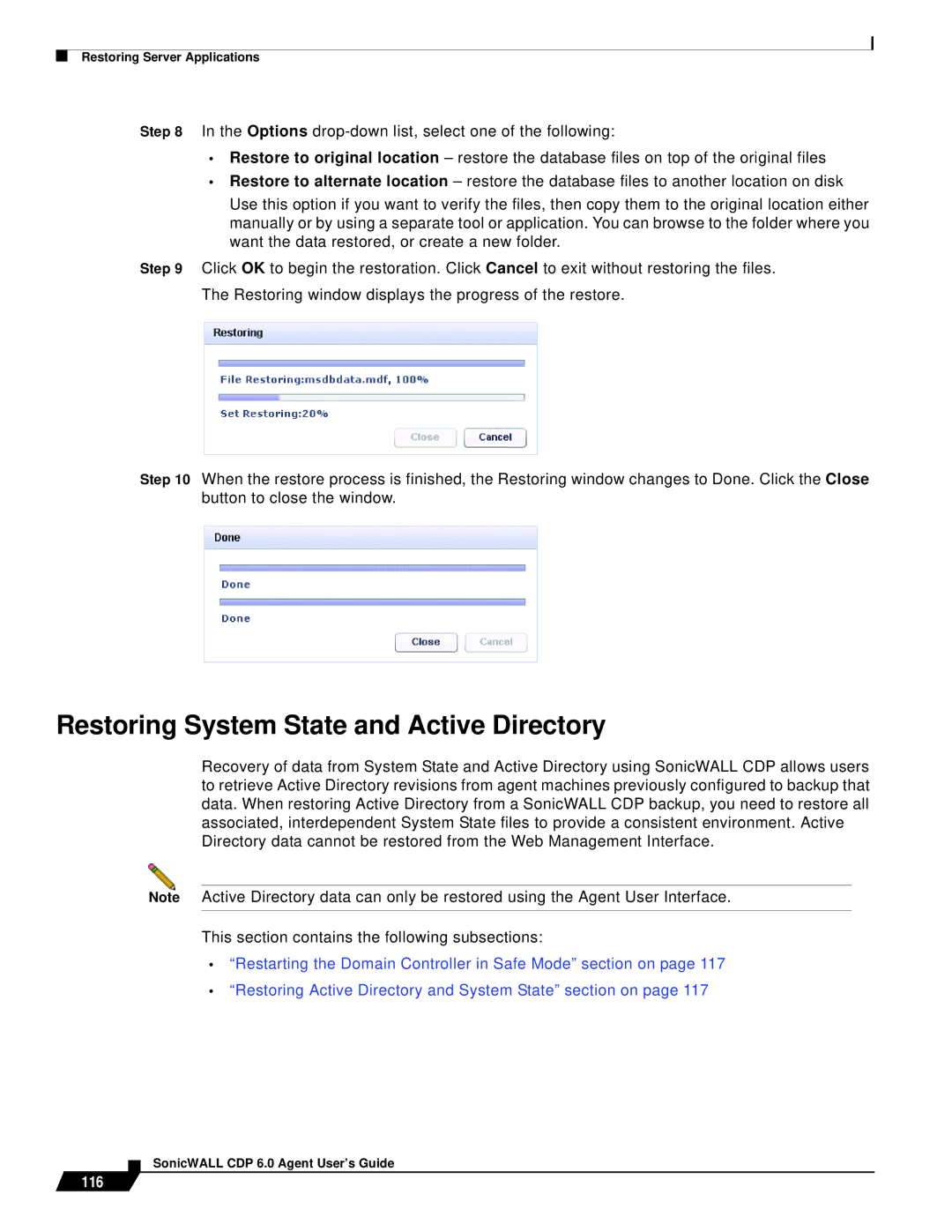Restoring Server Applications
Step 8 In the Options
•Restore to original location – restore the database files on top of the original files
•Restore to alternate location – restore the database files to another location on disk
Use this option if you want to verify the files, then copy them to the original location either manually or by using a separate tool or application. You can browse to the folder where you want the data restored, or create a new folder.
Step 9 Click OK to begin the restoration. Click Cancel to exit without restoring the files. The Restoring window displays the progress of the restore.
Step 10 When the restore process is finished, the Restoring window changes to Done. Click the Close button to close the window.
Restoring System State and Active Directory
Recovery of data from System State and Active Directory using SonicWALL CDP allows users to retrieve Active Directory revisions from agent machines previously configured to backup that data. When restoring Active Directory from a SonicWALL CDP backup, you need to restore all associated, interdependent System State files to provide a consistent environment. Active Directory data cannot be restored from the Web Management Interface.
Note Active Directory data can only be restored using the Agent User Interface.
This section contains the following subsections:
•“Restarting the Domain Controller in Safe Mode” section on page 117
•“Restoring Active Directory and System State” section on page 117